These days, with everyone connected all over the world, apps for sending quick messages are like a must-have. WhatsApp, the most popular app for this, got in trouble recently for wanting to change its privacy rules in a way people didn’t like. This is a reminder of the story of Hike Messenger, an app that used to be really popular but then shut down. It shows how you can start with a great idea, but things can still be tough, and sometimes things just have to close.
Introduction
Launched in 2012, Hike Messenger swiftly soared in popularity, offering a unique blend of features. However, as time progressed, the app faced a decline, influenced by global giants like WhatsApp, ultimately culminating in its shutdown on January 14, 2021.
Hike Messenger’s Genesis
Founded by Kavin Bharti Mittal in 2012, Hike Messenger aimed to provide a distinctive alternative in the bustling messaging app arena. Its initial surge showcased a demand for innovation and localization in the messaging space.
Key Features of Hike Messenger
Sticker and Emoji Customization
Hike’s standout feature was its extensive collection of stickers and emojis, enabling users to personalize conversations uniquely.
Hidden Mode and Privacy Features
Recognizing the paramount importance of privacy, Hike introduced features like Hidden Mode, ensuring a secure space within the app for confidential chats.
Integration of Services Within the App
Beyond mere messaging, Hike integrated services like news updates and mobile recharges within the app, aiming to create an all-encompassing platform.
Innovations and Unique Offerings
Hike Wallet and In-App Payments
In a stride toward financial inclusivity, Hike introduced its digital wallet, empowering users with in-app payment capabilities, envisioning more than just a messaging app.
Timeline Feature and Social Media-like Functionality
Hike’s Timeline feature blurred the boundaries between messaging and social networking, allowing users to share moments, an ambitious attempt at redefining user interactions.
Localized Content and Language Support
Acknowledging India’s linguistic diversity, Hike incorporated localized content and language support, catering to a broad and diverse user base.
User Base and Popularity
Hike Messenger witnessed initial success, amassing close to 100 million registered users and supporting 10 regional Indian languages by August 2016. However, the influence of foreign messaging apps led to challenges in retaining its user base.
Shutdown Announcement
Hike Messenger Shutdown:
Kavin Bharti Mittal, CEO of Hike Messenger, through his Twitter handle, said the Hike chat app would be shutting down from January 15, 2021. “Today, we are announcing that we will be sunsetting StickerChat in Jan’21,” Mittal had recently tweeted.
The announcement of Hike’s shutdown came from CEO Kavin Bharti Mittal on January 14, 2021. While expressing gratitude to users, specific reasons for the decision were not disclosed by the company.
Reasons Behind the Shutdown
While the exact reasons for Hike’s shutdown remain undisclosed, challenges such as financial considerations, evolving market dynamics, and changing user behavior were speculated to contribute to the decision.
Impact on Users
Hike Messenger users faced the task of seeking alternative platforms amidst the uncertainty surrounding the app’s shutdown. Although reasons weren’t transparent, assurances were given regarding the download of conversations and data from within the app.
Transition: Vibe and Rush
Hike introduced Vibe and Rush as replacements, available for download on both Android and iOS platforms. This transition aimed to ensure continuity for users, with Hike Mojis finding a new home within these applications.
Financial Landscape and Future Prospects
Despite significant investments received over the years, Hike faced hurdles as WhatsApp continued its dominance in the Indian market. The introduction of Vibe and Rush marks a new chapter for the company, signaling a determination to adapt to the ever-evolving tech landscape.
Conclusion
The story of Hike Messenger shows how even really new and exciting messaging apps can struggle to succeed. Even though Hike is gone now, the things they learned will help people who create messaging apps in the future.

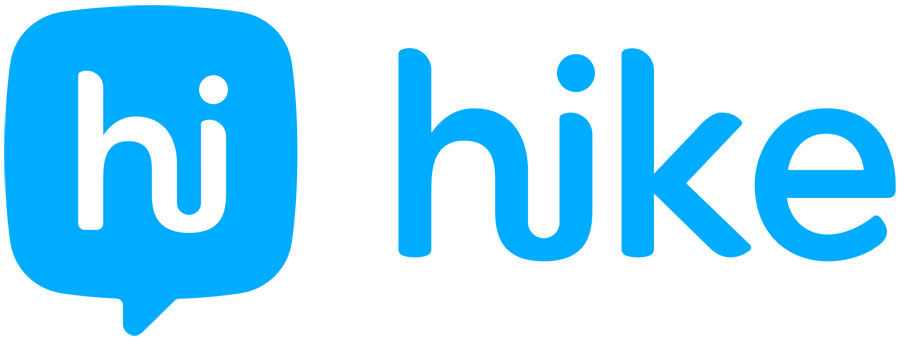
In 2014 i can use hike direct, but now(2019) not found hike direct. Which version need to install for using hike direct with android mobile. Need most to use hike direct.
i recently updated my hike to version 4.0.7.82. n when i search for the hike direct option in the chat box ,ITS FOUND NOWHERE (NOT INSIDE CHAT BOX NOT OUTSIDE) i m using android 4.2.2 in micromax canvas A114, whereas the same is available in my frnd's phone INTEX AQUA with android lollypop.
please help.
Are you saying that this option is not available in Chat screen. did you checked this option in top right 3dotted menu, when you were chatting with some one.
Sir, i couldn’t find hike direct.