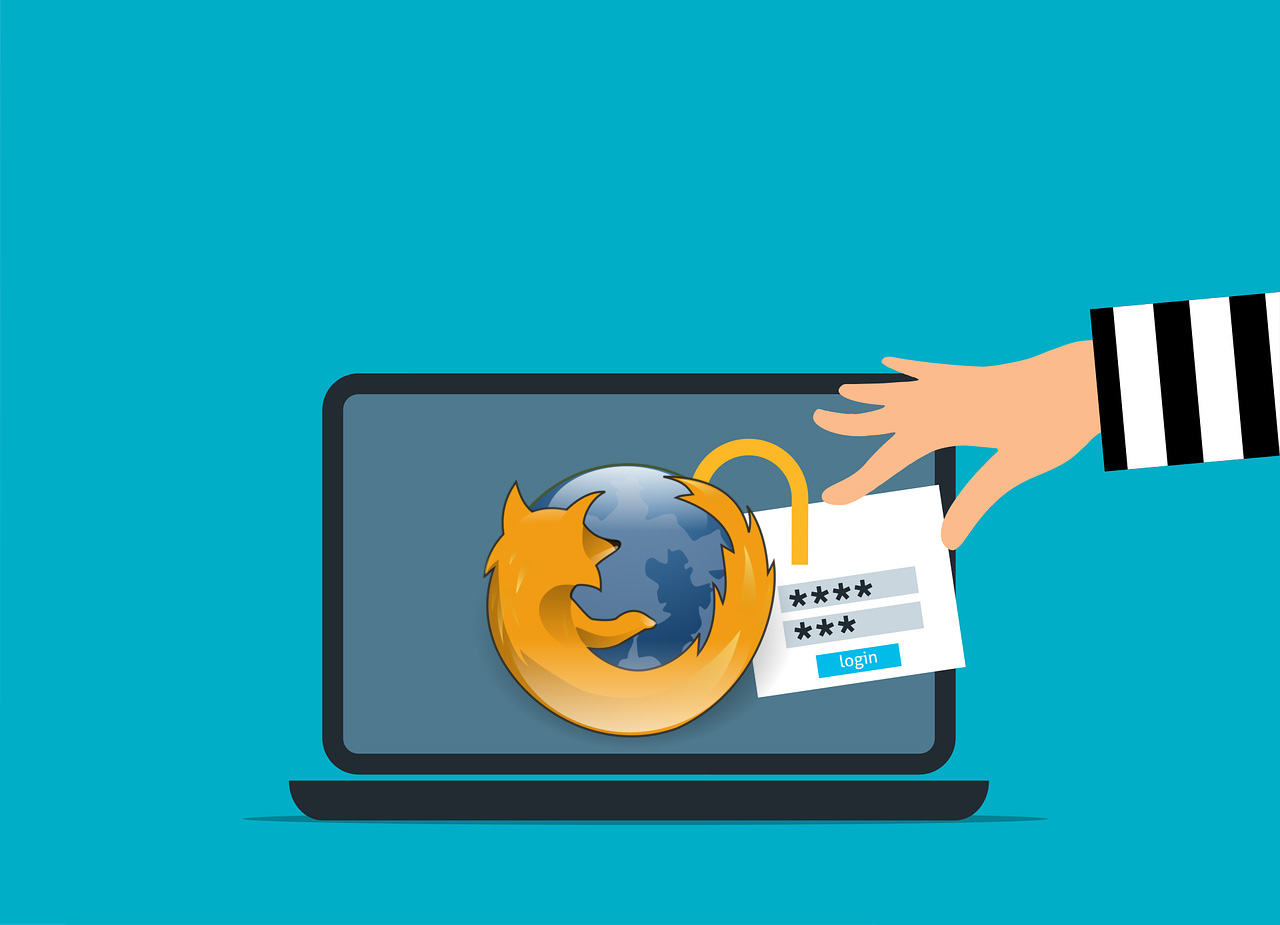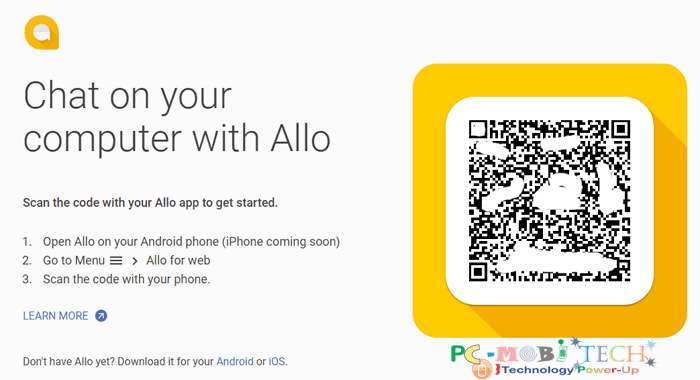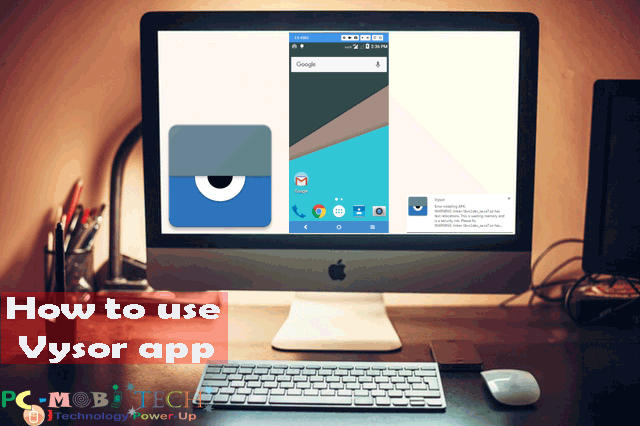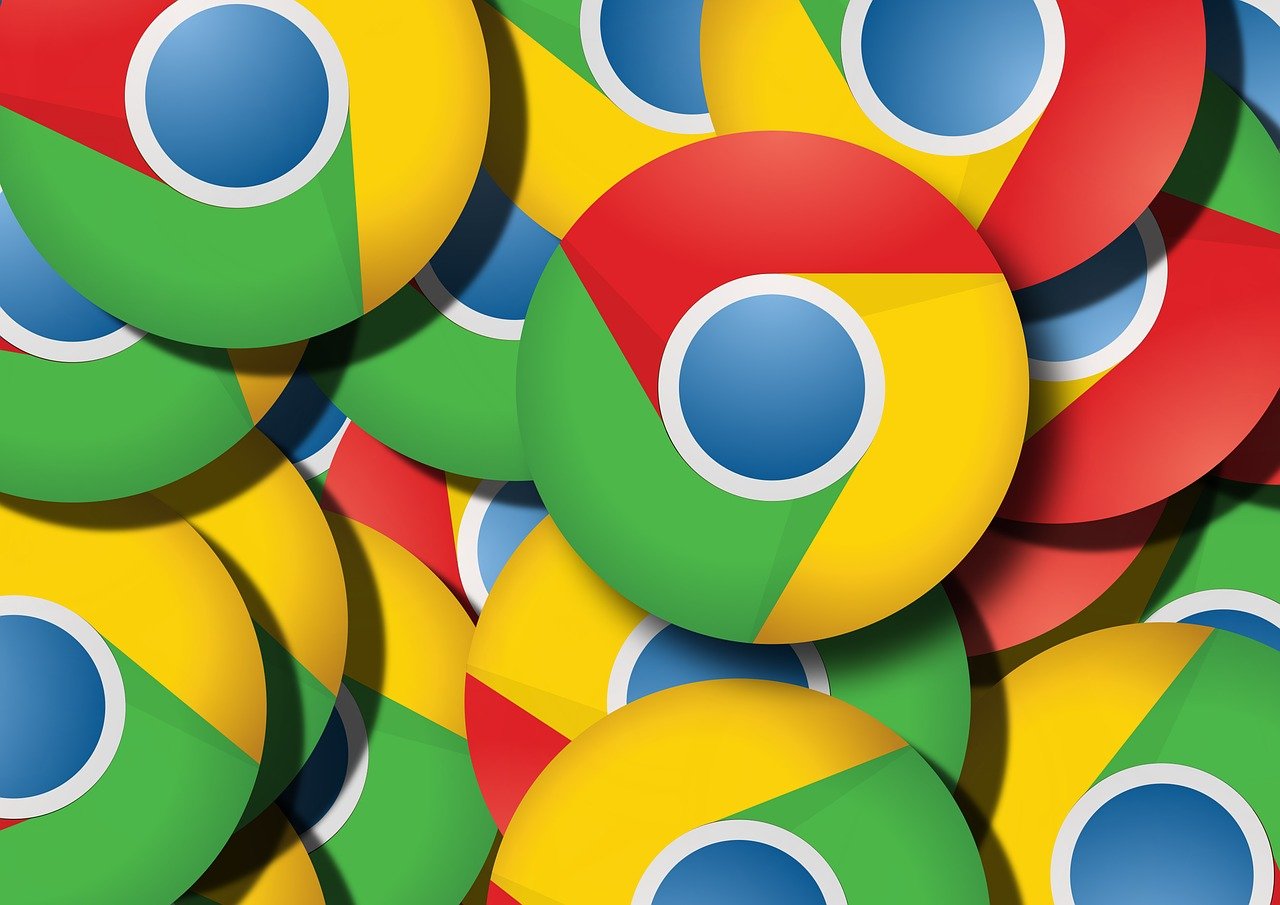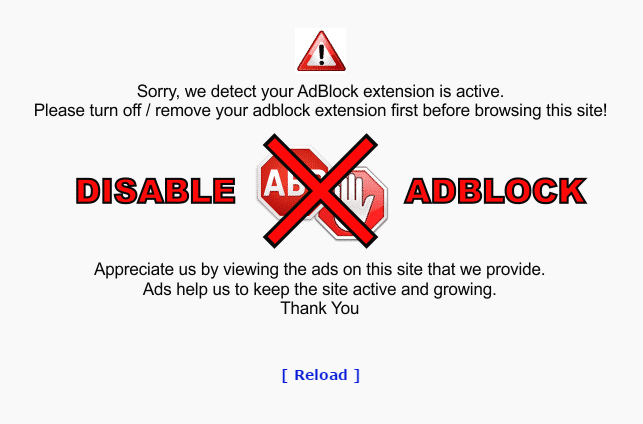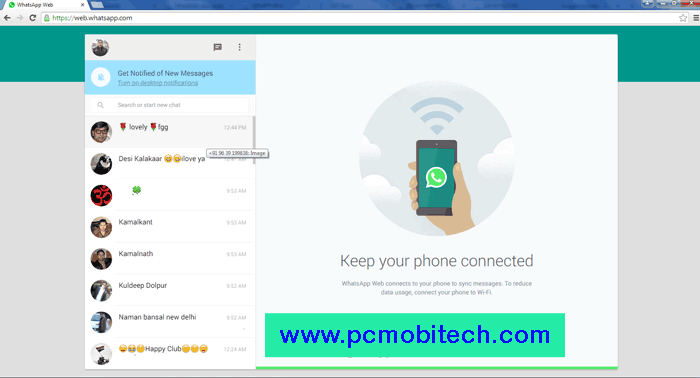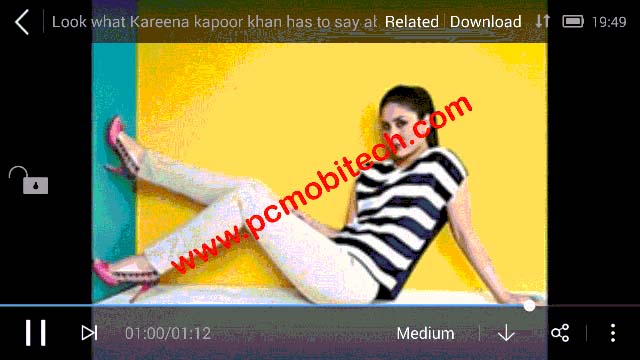Want to Reset Firefox Password Without Losing Data? Your Ultimate Guide
Introduction Have you ever forgotten your Firefox password? No worries! This article is here to help you reset your password without losing any important data. We’ll explain why and when you should reset your password, …