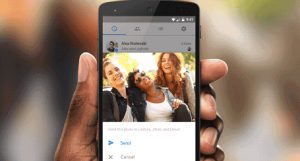WhatsApp is an incredibly popular messaging app used by more than 2 billion people worldwide. It offers a diverse set of features, such as text, media, location, audio, and video chat, making it a versatile platform for communication. Despite its many capabilities, there was one crucial feature that users had been eagerly awaiting: the ability to edit sent text messages. Responding to the overwhelming demand, WhatsApp has now introduced this long-awaited feature, bringing even greater convenience and flexibility to its users.
For countless users, the absence of an editing option on WhatsApp proved to be a significant inconvenience. Often, people would come across typos or mistakes in their messages and be compelled to delete and re-send them. It’s a relief to know that WhatsApp has listened to its users and responded by introducing the much-awaited feature of message editing. This new capability brings a sense of relief and alleviates the frustration of having to go through the hassle of deleting and re-typing messages.
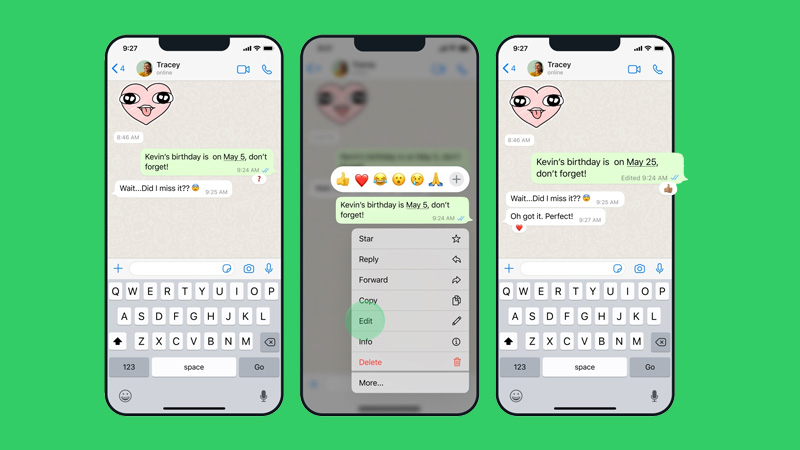
In this guide, we will provide you with clear instructions on how to edit a message on WhatsApp after sending, regardless of whether you’re using an Android device or an iPhone. Before we delve into the step-by-step process, it’s important to familiarize ourselves with the rules and limitations associated with the edit feature. Once we’ve covered these essential details, we’ll swiftly proceed to the instructions, ensuring that you have all the necessary information to successfully edit your WhatsApp messages.
Quick Links
Essential Facts about WhatsApp’s Editing Feature
While the edit feature on WhatsApp is undoubtedly a valuable addition, it does come with a few limitations. Firstly, you can only make edits to a message within a 15-minute window after sending it. Additionally, messages that have been forwarded or replied to cannot be edited. Lastly, the edit feature does not extend to group chats, so any changes made to individual messages will not affect the entire group.
When you edit a message on WhatsApp, an “Edited” label will be appended to the edited message. This label serves as a transparent indication to the recipient that the message has been modified. It’s worth noting that neither the sender nor the receiver will have access to the edit history, ensuring that the privacy and integrity of the conversation remain intact.
Edit a WhatsApp Message After Sending on Android
If you’ve sent a message on WhatsApp and realized there’s a mistake or something you’d like to change, don’t worry! WhatsApp now allows you to edit messages even after they have been sent. Here’s a step-by-step guide on how to edit WhatsApp messages on an Android device:
- Open the WhatsApp app on your Android device.
- Navigate to the chat where the message you want to edit is located.
- Scroll through the conversation and find the specific message you wish to edit.
- Press and hold your finger on the message until a menu appears.
- From the menu options, select the “Edit” feature.
- The message will now enter edit mode, allowing you to make the necessary corrections or modifications.
- Once you have made the desired changes, tap the send button or the checkmark icon to save the edits.
- WhatsApp will automatically add an “Edited” label to the edited message, informing the recipient that it has been modified.
By following these steps, you can effectively edit a WhatsApp message on your Android device, providing you with the opportunity to correct any errors or make necessary adjustments. It’s important to note that you can only edit messages within a 15-minute time window after sending them.
Edit WhatsApp Messages After Sending on iPhone
If you’re using WhatsApp on an iPhone and need to edit a message you’ve already sent, don’t worry! WhatsApp now allows you to edit messages even after they have been sent. Here’s a step-by-step guide on how to edit WhatsApp messages on an iPhone:
- Locate and open the WhatsApp application on your iPhone.
- Navigate to the chat containing the message you want to edit.
- Scroll through the chat history to locate the specific message you wish to edit.
- Press and hold your finger on the message you want to edit. This action will highlight the message and reveal a pop-up menu.
- Select the “Edit” Option: From the pop-up menu, tap on the “Edit” option.
- The message will now enter the editing mode, allowing you to make the necessary modifications or corrections.
- After making the desired changes, tap the send button (the arrow icon) to save the edited message.
- WhatsApp will automatically add an “Edited” label next to the edited message, indicating that it has been modified.
That’s it! You have successfully edited a WhatsApp message on your iPhone. The recipient will see the edited message along with the “Edited” label, which signifies that it has been modified. Remember, you can only edit messages within a 15-minute time frame after sending them.
What to Do If the Edit Option Is Not Available on Your Phone:
WhatsApp is gradually introducing the highly anticipated edit feature to its users. However, it’s important to note that this feature is not yet available to all users at once. If you don’t see the edit option on your WhatsApp, ensure that you have the latest version of the app installed. Even after updating, you may still need to exercise patience as the rollout process may take a few weeks to complete.
For those who are eager to try out the edit feature immediately, there is an option to sign up for the WhatsApp beta program. By joining the beta program, you gain access to the latest features and updates before they are released to the general public. It’s worth mentioning that beta builds may not always be stable and could contain bugs. If you encounter any issues, you can easily opt out of the beta program and return to the stable version of the app.
To sign up for the WhatsApp beta program, follow these steps:
- Visit the WhatsApp website and locate the “Beta for Android” or “Beta for iOS” button.
- Sign in using your Google or Apple account.
- Accept the terms and conditions.
- Download and install the beta app provided.
- Once the beta app is installed, you should be able to enjoy the edit feature. However, remember to report any problems or bugs you encounter to WhatsApp since beta builds may require further improvement.
I hope these instructions help you navigate the availability of the edit feature on WhatsApp.
The Conclusion
However, despite these restrictions, the edit feature still brings significant benefits to WhatsApp users. It proves particularly handy for rectifying typos or making minor adjustments to messages without the need for deletion and re-sending. This newfound ability enhances the overall user experience and helps foster more accurate and polished conversations.
When you purchase through links on our site, we may earn an affiliate commission. Read our Affiliate Policy.