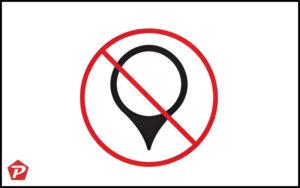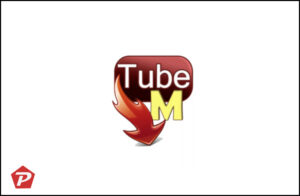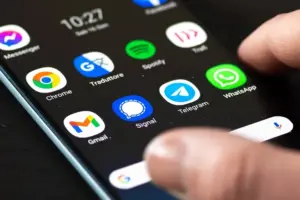Understanding the message “No Location Found” on your iPhone can be puzzling. Essentially, it indicates that either your iPhone or the phone you’re searching for has disabled location services or is unable to locate a signal. Additionally, if you have shared your location with someone, seeing this message could mean that they have removed you from their list of shared contacts.
In this article, we will explore the possible causes behind the “No Location Found” message and provide troubleshooting strategies to resolve the issue. By following these solutions, you will be able to easily address the location problem. So, without delay, let’s delve into the details.
Quick Links
What Are the Causes of the “No Location Found” Error on iPhone?
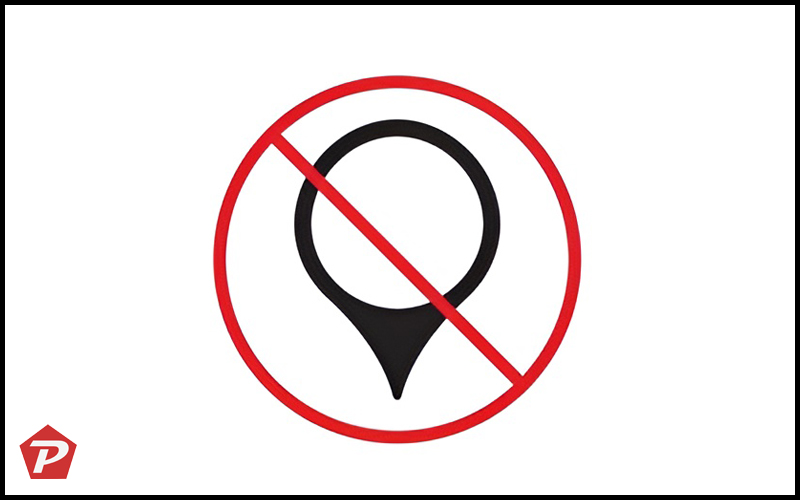
There are various reasons why you might encounter the “No Location Found” error on your iPhone. One of the main causes is server downtime or maintenance, which indicates temporary errors and unavailability of services. Another possibility is that your location services are disabled on your iPhone, and they need to be enabled for the location service to function properly. Here are some other common causes for the “No Location Found” error on iPhone:
- Poor or No Signal: The “No Location Found” error can occur due to a weak or nonexistent network signal. This issue may arise if you are in a rural area or underground where signal strength is compromised. Likewise, if your friend is in a location with a poor signal, their location may not update properly. In such cases, alternative methods may be needed to determine their whereabouts.
- iPhone Not Connected to the Internet: The person you are trying to locate may have an iPhone that is not connected to the internet through either a cellular network or Wi-Fi. This lack of connection prevents the location services information from being transmitted to the server, resulting in a “No Location Found” error. Ask them to connect to a stable internet connection or Wi-Fi and try again.
- Your iPhone Not Connected to the Internet: Similarly, if your own iPhone is not connected to the internet via a cellular network or Wi-Fi, you won’t be able to access the map or share your location. Make sure your device is connected to a reliable internet or Wi-Fi connection and attempt again.
- Incorrect Date & Time: If your iPhone’s date and time settings are incorrect, it can prevent others from finding your location on the map. Ensure that you check and correct the date and time settings and try again.
- Mobile Device Turned Off: It’s possible that your mobile device is turned off, rendering location services unavailable. Apple, however, typically stores the last known location of the phone, which can be useful in situations where the device is lost or stolen.
- Dead or Empty Battery: A dead or empty battery can also cause the “No Location Found” error. If the device doesn’t have sufficient battery power, it won’t be able to update its location services. It’s advisable to have the settings enabled to store the last known location.
- Location Sharing Stopped: If location sharing has been disabled, it will prevent the location service from functioning. This could be because either you or your friends have turned off the location-sharing feature. To resume location sharing, one of you needs to go into settings and re-enable the location service.
- Failure to Sign in to “Find My Friends”: If you encounter the “No Location Found” error on the “Find My Friends” app, it could be due to a sign-in failure. This might be caused by a signal issue, failure to sign in with your Apple ID, or disabled background app refresh. Ensure that these issues are resolved and try again.
- iPhone in Airplane Mode: When your iPhone is in Airplane mode, it doesn’t share its location with the network, resulting in the “No Location Found” error. Before attempting to use location services, ensure that Airplane mode is turned off on your device.
By understanding these potential causes, you can troubleshoot and address the “No Location Found” error on your iPhone effectively.
Troubleshooting ‘No Location Found’ Errors on iPhone
If you’re encountering the “No Location Found” error when trying to locate your friends, there are several troubleshooting strategies you can follow to resolve the issue. Here are the steps to address the problem:
1: Check the Internet Connection
Ensure that you have a stable internet connection on your device. An unstable connection can prevent location services from functioning properly. You can check your cellular connection by going to Settings > Cellular and verifying that a network is selected. If cellular internet connectivity is unstable, try connecting to a Wi-Fi network and try again.
2: Restart Your iPhone
Restarting your iPhone is a simple method to address the “No Location Found” issue, often caused by software bugs or glitches. To restart your device, follow these steps:
- Simultaneously press and hold the Power button and either the Volume Up or Volume Down button on your iPhone until the power menu is displayed on the screen.
- Slide the on-screen slider towards the right to shut down your iPhone.
- Allow a brief pause, then press and hold the power button until you see the Apple logo appearing on the screen.
- After a few seconds, your iPhone will automatically restart and power back on.
3: Enable the Location Service
Ensure that the location service is enabled on your device. To use features like Find My Friends, you need to have the location service turned on. You can enable it by going to Settings > Privacy > Location Services.
4: Update Your iPhone
Make sure your iPhone is running on the latest iOS version. Outdated software can sometimes cause location-related issues. To update your device:
- Access the Settings application on your iPhone device.
- Navigate to the General section and locate the option for Software Update.
- If there is an update ready for your device, proceed to download and install it by following the prompts displayed on your screen.
- Once the update process finishes, restart your iPhone to apply the changes.
5: Sign in to Find My Friends
If you haven’t already, download and sign into the Find My Friends app from the App Store. Sign in with your Apple ID to enable the app’s functionality and share locations with your friends and family.
6: Ensure You Have Signal
The first step is to check your signal status on your iPhone. Look at the top status bar to verify if you have a signal. If not, you can go to the system settings and enable Data Roaming, which allows your phone to connect to other cellular networks.
7: Sign Into iCloud
Make sure you are signed into iCloud on your iPhone. This allows you to access Apple services and locate your contacts. To verify if you’re signed in, go to Settings > iCloud.
Frequently Asked Questions
What does it mean when my iPhone displays “No Location Found”?
The message “No Location Found” on your iPhone indicates that either the phone you are searching for or your own device has disabled location services or is unable to establish a connection for finding the location.
Does “No Location Found” mean that the contact has stopped sharing their location?
Yes, when you encounter the “No Location Found” message, it implies that the contact has disabled location services and is no longer sharing their location with you.
How is “No Location Found” different from “Location Not Available”?
The distinction between these two messages is subtle. Generally, “No Location Found” is displayed when the iPhone is turned off or unable to retrieve location services. On the other hand, “Location Not Available” typically indicates that the Find My app is active but fails to update the locations accurately.
The Conclusion
In conclusion, encountering the “No Location Found” error on your iPhone can be frustrating, but there are several troubleshooting steps you can take to resolve the issue.
By following these troubleshooting strategies, such as checking your signal, enabling the location service, updating your device, and signing into relevant apps, you can address the “No Location Found” error on your iPhone and successfully utilize location services to find your friends.
Remember, if the issue persists even after attempting these solutions, it may be helpful to reach out to Apple Support for further assistance.
When you purchase through links on our site, we may earn an affiliate commission. Read our Affiliate Policy.