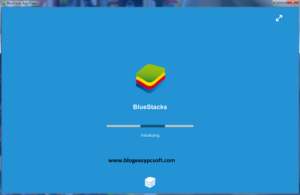Adobe Acrobat Reader is the most widely used software for reading PDF files, known for its simple interface and reliable performance. This software is available for free, making it easily accessible for anyone to download and install on their PC. However, users often encounter a significant hurdle when trying to get Adobe Reader from the official site, as Adobe only provides an online installer. This online setup requires an active internet connection throughout the download and installation process, which can be a problem for those with limited or no internet access.
If you need Adobe Acrobat Reader for a computer without internet access, Latest Adobe Acrobat Reader DC 2024.004.20220 Offline Installer is the perfect solution to this problem. The offline installer lets you download the entire software setup in one go, allowing you to install it anytime, without the need for an internet connection. This convenient option ensures you can easily access and read PDF files, even if you’re offline.
Download Latest Acrobat Adobe Reader Offline Installer
Adobe Reader can be installed in two ways: online and offline. By default, Adobe only provides an online installation method for its software. This means that users must use a utility software that can only install the software if it is connected to the internet.
The second method is an offline installation, which can be challenging for new users. When users visit the Adobe website, there is no full offline version available for download that can be used on a computer without an internet connection.
To solve this issue, we have compiled a list of the latest Adobe Reader DC Full version Offline Installer links for Windows XP, Vista, 7, 8, 8.1, 10, 11, Mac OSX, and Android. With these links, users can easily download and install the software on their computers without the need for an internet connection, allowing them to read PDF files at their convenience.
Download Latest Adobe Reader DC 2024.004.20220 Offline Installer (Multilingual) Link: Windows 11, 10, 8.1, 8, 7, and Vista
Download Adobe Reader Windows X64 ⇓
Download Adobe Reader Windows X86 ⇓
Download Adobe Reader 11.0.08 Offline Installer (English) Link: Windows XP
Download Adobe Reader DC 2024.004.20219 Offline Installer (English) Link: Latest Mac OSX
Download Offline Installer Link for Adobe Reader DC 24.3.3 (English): Latest Android
Download Adobe Reader Android X64 ⇓
Download Latest Adobe Reader Version from Official Site
Do you want to download Adobe Reader Offline Installers in other languages such German, Japanese, French, Italian, Korean, Russian, Swedish, Turkish, Korean, Portuguese, Dutch, Danish, Czech, Polish, Chinese, etc.? Then you can follow the steps below to get the full version installers for Windows XP, Vista, 7, 8, 8.1, 10, 11, Mac OSX and Android
- First, go to official Adobe reader download page: Click here to go.
- Now you’ll see Adobe Acrobat Reader DC Distribution page. On this page, select your preferred version Step 1 select Windows version, from Step 2 Select your language, and in Step 3 list select the latest Adobe Reader Direct Offline Installer.
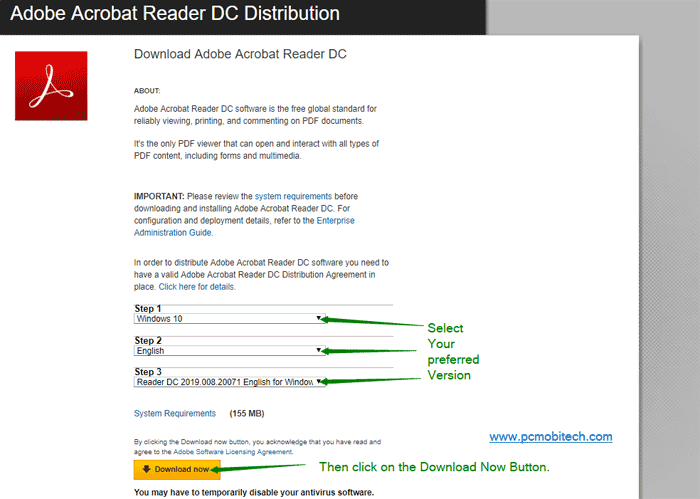
- After selecting the correct Adobe Reader version, click on the “Download now” button. And your Download Manager program will start downloading the Adobe Reader latest version offline installer.
You May Also Like:
- How to Electronically Sign a PDF Document using Adobe Acrobat Reader?
- Download Adobe Flash Player Offline Installer.
Install Adobe Acrobat Reader DC
Adobe Acrobat Reader DC installation is so much easy, follow these five steps to install the Adobe Reader DC into your Computer System:
- After downloading, go to download folder. Right click on the Setup file and choose the Run as administrator option from the context menu.
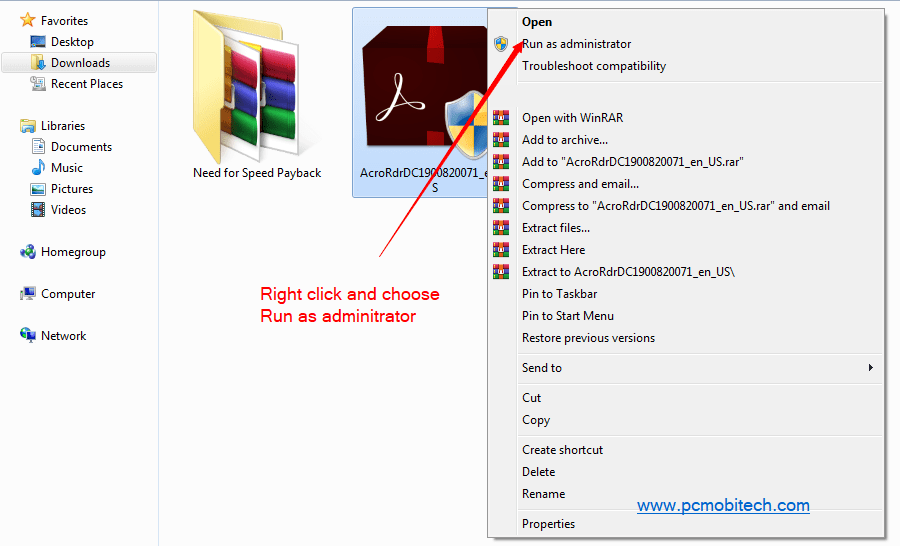
- Now, User Account Control Dialog box will appear, click on the Yes button & allow administrative access to Adobe Reader DC setup.
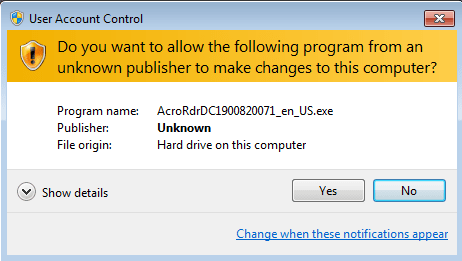
- Next, Setup will extract the content, wait for few seconds.
- Once file extraction completes, you will see the Adobe Acrobat Reader DC (Continuous) – Setup screen. Here, you can Select of Change the Destination Folder path, after selecting click on the Install button.
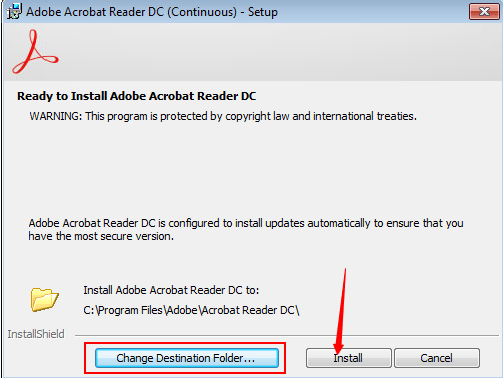
- The Adobe Acrobat Reader installation will be started, wait for a few minutes. Once it completes, click on the Finish button.
You have now successfully installed the Adobe Acrobat Reader DC latest version into your PC, and you’re ready for the use of number one PDF Reader.
When you purchase through links on our site, we may earn an affiliate commission. Read our Affiliate Policy.