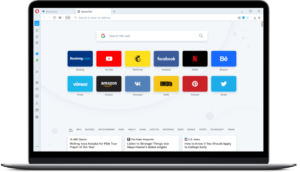We often encounter battery problems on laptops when browsing the internet with any browser, such as Mozilla Firefox, Google Chrome, Opera, Safari, Microsoft Edge, and Internet Explorer. The laptop battery tends to drain much faster than during normal use, primarily because most browsers utilize high CPU resources to maintain laptop performance. Since the CPU requires more power, it leads to increased battery consumption, resulting in faster drainage.
In response to this issue, Opera has incorporated a “Power Saver” option for laptop users. When you are online with the Opera browser and the “Power Saving mode” is active, it consumes less power than the normal mode. Opera developers claim that enabling “Power Saver” along with the Adblocker can extend online browsing by more than 50% compared to regular use.
How Does It Work?
According to Opera developers, when the Power Saver option is turned on, it halts background activities, automatically pauses browser theme animations and plugins. This leads to reduced CPU usage, ultimately saving battery power.
Also See:
- Download Opera Browser Offline Installer for Windows, Android, Mac, iOS and Linux.
- How to Enable & Use Free VPN in Opera Desktop Browser?
How to Enable Opera Battery Power Saver?
Install or upgrade Opera Browser and open it. If your laptop is running on battery, the battery icon will automatically glow, reminding you to enable Battery Saver and Adblocker.
As soon as you connect the power cable to the laptop, the Power Saver mode automatically disables. You will need to enable this feature every time you restart the laptop or the Opera browser. Here’s how to re-enable Power Saver mode when using your laptop on battery:
- Start Opera browser on your laptop and click on the battery icon in the top right bar.
- After clicking the battery icon, you’ll see the “Power Saver” menu. Click on the toggle button to enable the Power Battery Saver mode.
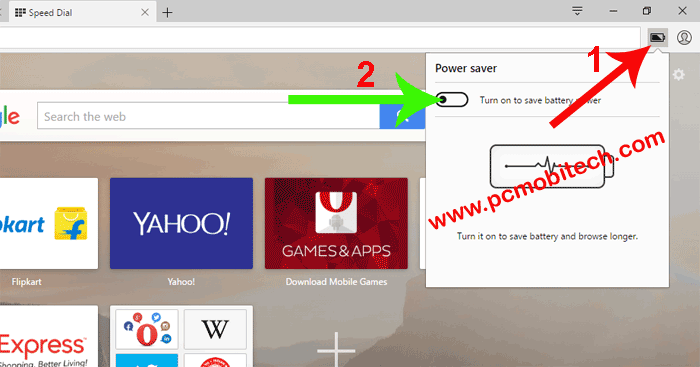
Note: If the battery icon color is black, it means the Battery Power Saver mode is disabled. After enabling the Opera Power Saver feature, the icon color will change to blue.
When you purchase through links on our site, we may earn an affiliate commission. Read our Affiliate Policy.