Samsung M30S is one best medium range smartphone. It is available in two variant: 4GB & 6GB and available in 3 different colors: Pearl White, Sapphire Blue and Opal Black. It has been powered with 6000 mAh powerful battery. Samsung M30S screen size is 6.4 inch (16.26 cm), it’s 4GB model has 64GB of storage and 6GB has 128GB internal storage.
It runs on Samsung Exynos 9 Octa 9611 processor and Operating system is used Samsung one UI based on Android Pie 9.0. If we talk about the camera then it has Real camera combination of 48MP + 8MP + 5MP and 16MP front facing camera. I don’t like to tell more about the features because if you’re searched for Automatic call recording option in Samsung M30S then you already owned it.
So without wasting time just read below steps to enable call recording option without any additional app:
Enable Call Recording in Samsung M30S
If you’re using latest Samsung Android Pie 9.0 or above android version based device, then the steps will also work for you because Samsung usage its One UI based software in almost all devices. So Call recording option will be also available in all Samsung phones.
Before start using call recording option in Samsung M30S or similar Samsung phone, we will have to enable option from Call Settings. To do this:
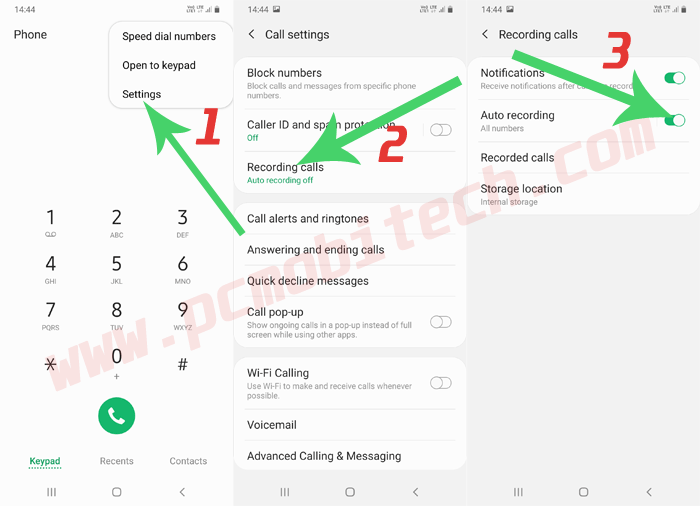
- Tap on Phone dialer icon and after that tap on the top right 3 dot menu and choose the Settings option.
- You will see Call settings section, here tap on the “Recording calls”.
- Now you will see all Call recording related options, to activate Automatic call recording, just toggle Auto recording button.
Once you enable Auto recording feature, now dial any number and your phone will be automatically started call recording and after the call disconnection, recording will be saved in the “Call” directory (Internal Storage) by default.
Change Call recording Location in Samsung M30s
By default all call recordings go inside Call directory at the Internal Storage, if you want to save these to External Storage such as micro sd card To change Automatic Call recording storage location in Samsung M30S smartphone, Follow these steps again:
- Tap to Phone dialer icon and at the dialer window tap on the 3 dot menu, which is available at top right of the screen.
- A menu, After that tap on the Settings, in the Settings choose “Recording calls” option.
- In the Recording calls section, tap on the Storage location and now change the appropriate path when you want to save your all calls recording.
These steps will also work in other Samsung Android devices which is based on One UI, so if you have Samsung other devices such as Samsung A50, A30, A30S M30, A50S, A20S etc, you can try same steps.
Any suggestion or thoughts on this post? please share with us in the comment section.
When you purchase through links on our site, we may earn an affiliate commission. Read our Affiliate Policy.




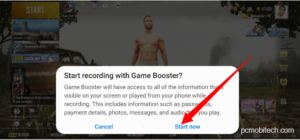

Unable to find the location for recorded calls in samsung m30
Thanks ..nw it working great..
Unable to find the location for recorded calls in samsung m30s
Apparently this is not there anymore in the latest Android version for this device…
It is still working in my device.