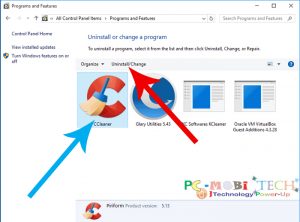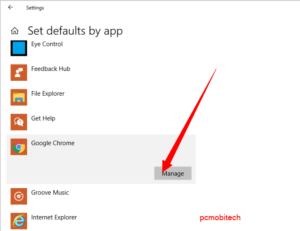When you want to download apps from the Microsoft Windows 10 app store, if you are not in the United States, the apps displayed may not be relevant to your country. This is because, when you install Windows 10 on your PC and laptop, your region is automatically set to the United States. Consequently, the Windows 10 app store will initially show content relevant to the United States only. If this is happening to you and you want to enable local content in Windows 10, follow the steps below.
How to Enable Local Content in Windows 10 App Store?
To enable and access local content in the Windows 10 app store, you need to set your country as the region in Windows 10. To do this, click on “Date and Time” in the Notification area. A menu will appear; choose “Date and Time Settings” from the menu.
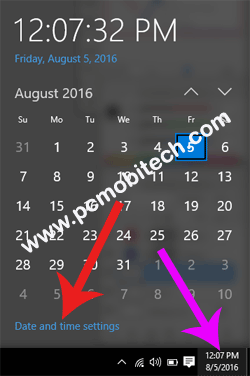
Alternatively, you can type “Date and Time Settings” in the Taskbar search box and then press the Enter key.
Now you are in the “Date & Time System Settings.” To set up local content, click on the “Region & Language” option. You will see the “Country or Region” option; click on the drop-down country list and select your country from the list.
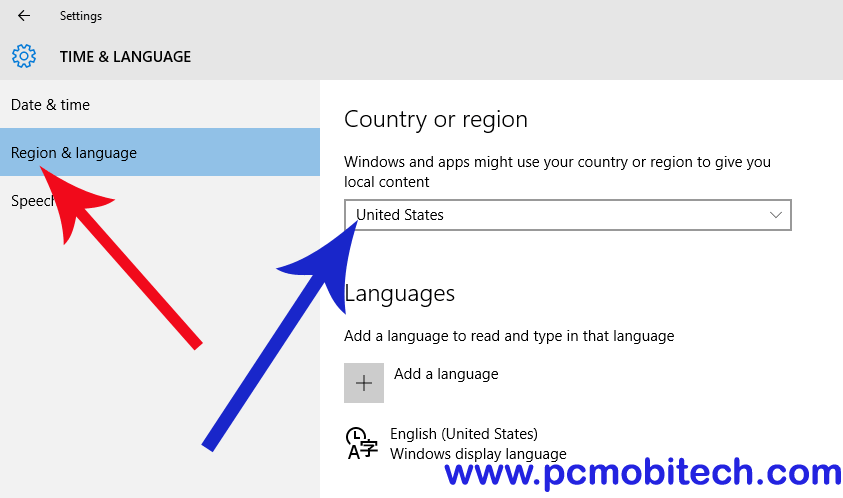
After completing this step, when you open the Windows 10 app store, it will display relevant apps according to your selected country first.
When you purchase through links on our site, we may earn an affiliate commission. Read our Affiliate Policy.