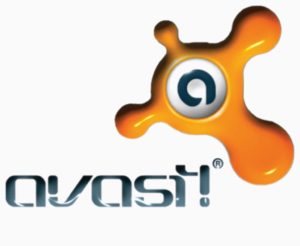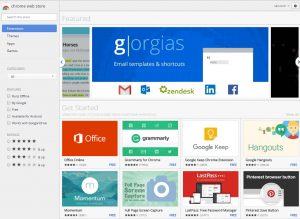Compared to previous versions of Windows, several new features are present in Microsoft Windows 10 and 11. Additionally, its control panel has a completely new look. In the previous Windows versions (Windows 7, 8, 8.1), you could easily uninstall any software program by using the Control Panel > Programs > Programs and Features option. However, some changes have been made in Windows 10. Here, I’m sharing how you can easily uninstall software in Microsoft Windows 10 and 11.
4 Ways to Uninstall Softwares/Apps on Windows 10/11
1. Uninstall Softwares Using Apps & features:
For Windows 10:
- Click on the Start menu and then click on Settings. In the Settings, click on System.
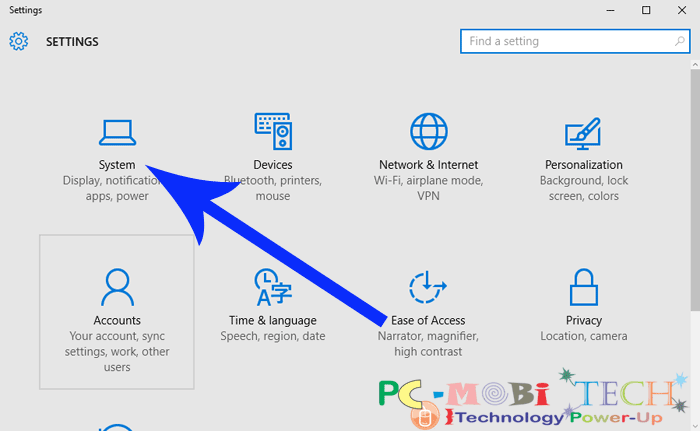
In SYSTEM SETTINGS, to uninstall software or an app, click on the Apps & Features option from the left pane. Now, you’ll see a list of all software and apps. Click on the application you want to uninstall/remove/delete from your Windows 10.
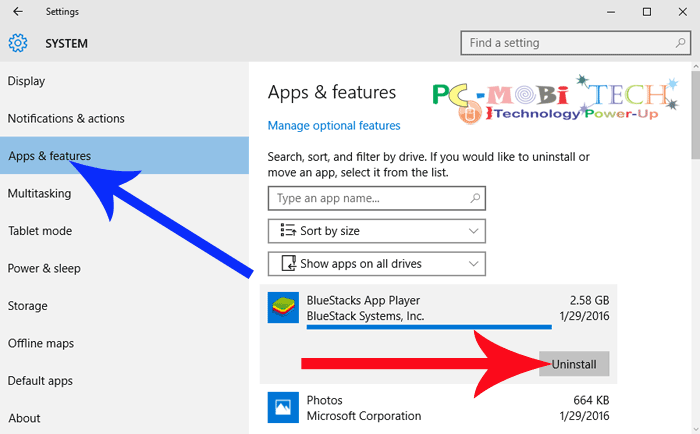
For Windows 11
- On the Windows Taskbar, type “Settings” in the search bar.
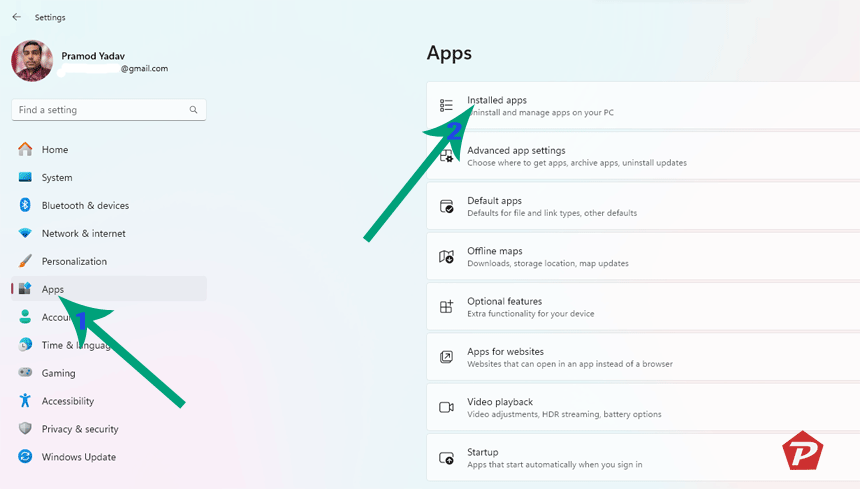
- In the Settings, click on “Apps” in the left pane. Now, click on the “Installed apps” option.
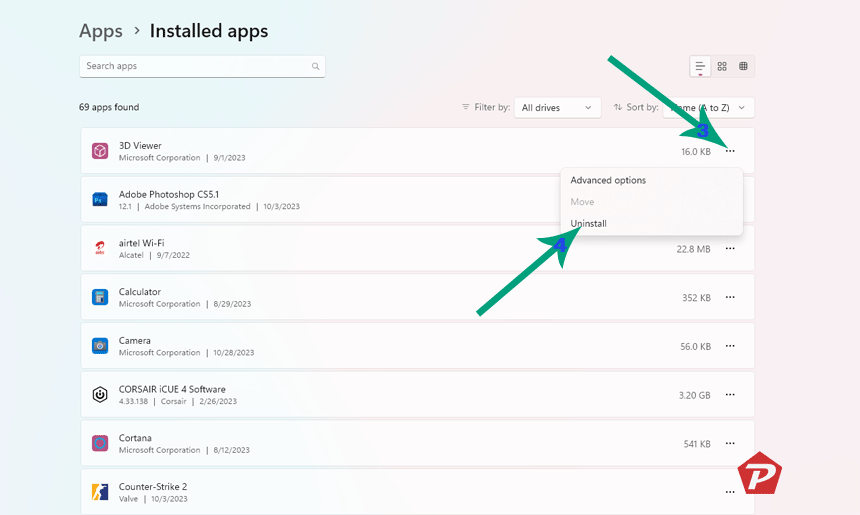
Within the Installed apps section, locate the software that you want to uninstall. Click on the three-dot menu option, and a menu will appear. Choose the “Uninstall” option to proceed with the uninstallation.
2. Uninstall Softwares using Control panel:
If you have checked in Windows 10 and 11, you will see that the control panel is not available in the Start menu. In the Start menu, you’ll find Settings, similar to Smartphone Settings instead of the control panel. However, if you want to uninstall a program using the old Control Panel, follow these steps:
Type “Control Panel” in the search box and hit the enter button. In the Control Panel, click on the “Programs and Features” option. Now, choose your software programs and click on the “Uninstall/Change” option.
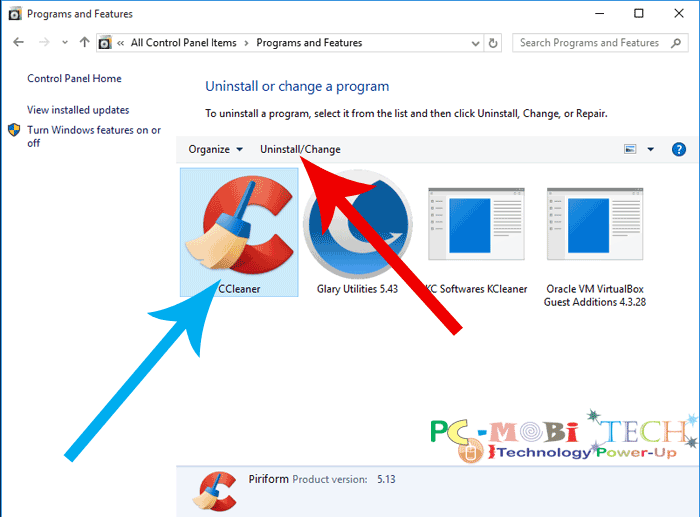
3. Uninstall Softwares using built in Uninstaller program:
Today, almost all software comes with an application uninstaller program. If you are facing any software uninstallation problems with Windows 10 and 11 Apps & Features, go to the software installation folder and uninstall the software/app using the built-in uninstaller program.
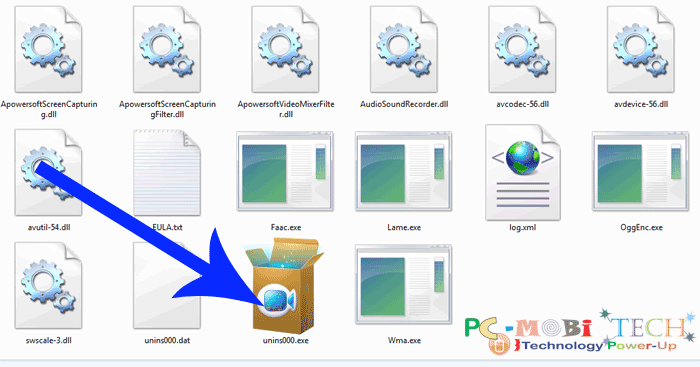
Also See:
- Android Settings locked with AppLock password (How to Uninstall app?)
- How to completely Uninstall an app on android
4. Using Uninstaller Softwares:
Sometimes it happens that the built-in uninstaller is not available in the Software installation folder, and Windows 10/11 Apps & Features may not work. In such cases, you can manually delete the installation folder.
However, this is not a complete solution. If you delete a software installation folder, it may not delete the full installation because some files are still in other folders, and the full installation record will remain in the registry. This can also slow down your computer. So, what is the solution?
There are many full software uninstaller programs available for Windows computers, such as Total Uninstall, IObit Uninstaller, Revo Uninstaller, Absolute Uninstaller, Wise Program Uninstaller, Full Uninstall, and Advanced Uninstaller.
All uninstaller programs have different specialties for removing a program. However, I found Total Uninstall to be better than others because if your software program doesn’t have an uninstaller program, you can manually add a program into Total Uninstall. Total Uninstall scans all files, folders, and registry entries of that program, allowing you to easily delete all files using Total Uninstall.
I hope this solves your problem
When you purchase through links on our site, we may earn an affiliate commission. Read our Affiliate Policy.