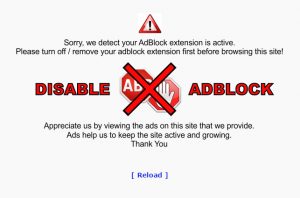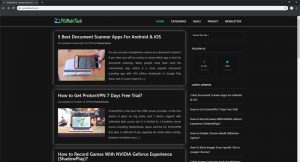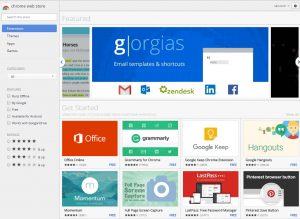When you visit a spammy site such as movies, audios, videos downloading site. You always see very bad ads. When you click anywhere on the site Some ads on the site redirect you to another spam site, and then scammer wants to install malware into your device. These ads are not suitable for you & your family because they show mature content and if you click on those ads by mistake then your Computer or Smartphone can be easily hacked. In the Chrome Browser by-default all the intrusive or misleading ads are already being filtered, but on some sites If you need to disable Chrome Inbuilt Ads block option this post will help you.
How to Disable Chrome Browser Ads Block Option?
Chrome Ads Block feature has been released for both Windows and Android based Browser. It protects you from intrusive or misleading ads. However, some sites don’t allow you if you block the ads from their sites. Because it is main source of income, if you block ads then they will not be able to manage the site. I don’t recommend to disable or turn off Chrome AdBlock, but if you think that those spammy ads you can handle yourself then read the step by step guide for both Windows Computer and Android Smartphone.
Disable Ads Block in Chrome Browser PC
- To Disable Ads Block option in Chrome Browser Windows based PC, click on the top right 3 dot menu and then click on Settings option.
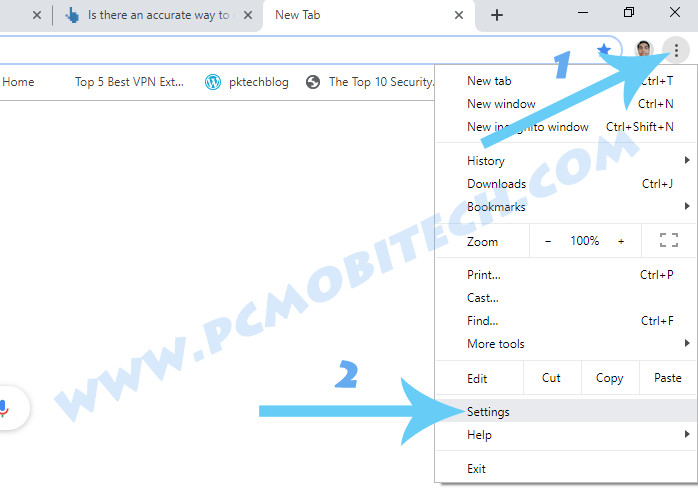
- In the Settings, scroll the page and click on the Advanced Settings Option and in the Advanced Settings, you will see Site Settings, click on this.
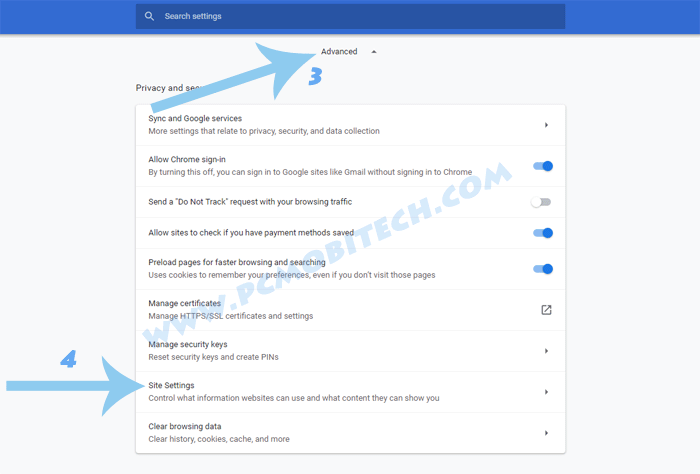
- Next, scroll down the Site Settings page and find the Ads option and go inside this.
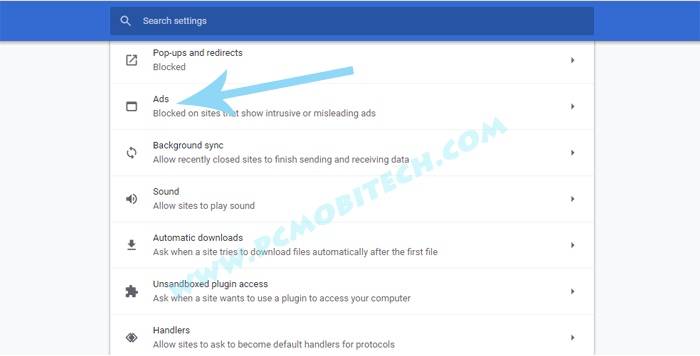
- Now click the toggle button to Disable the blocker option and after that all the spam, scam, and irritating ads will be ignored and you will again start seeing all the advertisement.
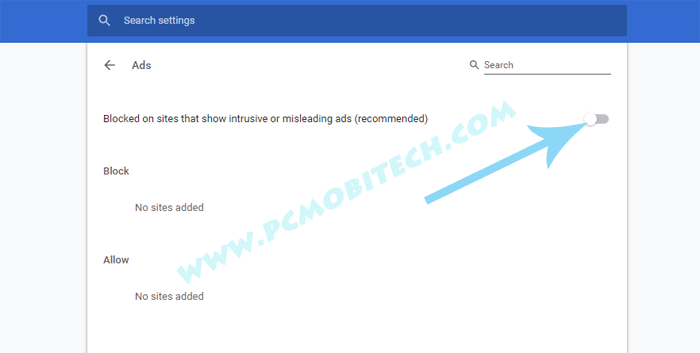
Once you finish work, I would recommend you that re-enable the Chrome Adblocker again to filter spammy ads.
You May Also Like:
- How To Block Images From Specific Site In Google Chrome?
- How to Take Screenshots In Windows 10 Without Snipping Tool?
- Enable & use free VPN in Opera Desktop Browser?
Disable Ads Block in Chrome Browser Android
- Open the Chrome Browser in Android Smartphone and tap on top right 3 dot menu. From the menu tap on the Settings. After that scroll down and tap on Site Settings. In the Site Settings tap on the Ads option. If you need to disable Ads Block option then tap on the Ads Toggle button. It will allow all the ads that are not necessary.
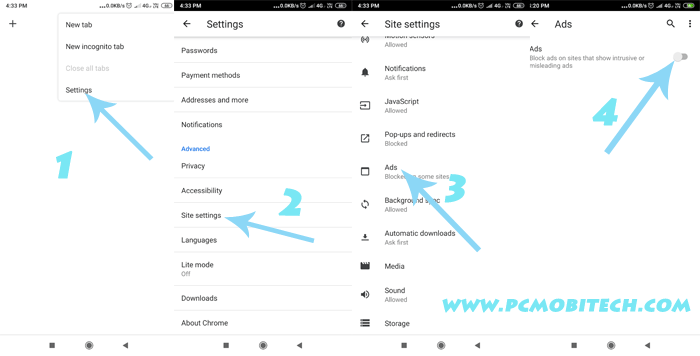
To re-enable the Adblock in Chrome Browser Android you will have to follow the steps again and enable the Ads option by toggling button off.
Google is making Chrome Browser more secure by adding useful option. Chrome Ads Block is one best alternative to Adblock Chrome Extension, I’m saying this because adding a third party app in your Browser will give complete data access to the app, and they use your data for making more money. Hence, keep your data safe by avoiding any third party tool.
When you purchase through links on our site, we may earn an affiliate commission. Read our Affiliate Policy.