In the fast-paced world of competitive gaming, every millisecond counts. Whether you’re an aspiring esports professional or just a dedicated gamer looking to improve your performance in Counter-Strike 2 (CS2), optimizing your setup can make a world of difference. One powerful tool at your disposal is Nvidia Reflex, a technology designed to reduce system latency and give you that crucial edge in high-stakes matches. In this article, we’ll explore what Nvidia Reflex is, how it works, and most importantly, how to enable it to elevate your CS2 gameplay.
Quick Links
Understanding Nvidia Reflex
Nvidia Reflex is a revolutionary technology developed by Nvidia, a leading name in the world of graphics processing units (GPUs). It is specifically designed to address one critical aspect of gaming—input lag or system latency.
What is Input Lag?
Before we dive into Nvidia Reflex, let’s clarify what input lag is. Input lag is the delay between your physical actions, such as moving your mouse or pressing a key, and the corresponding action taking place on your screen. In competitive gaming, even a few milliseconds of input lag can be the difference between victory and defeat.
How Nvidia Reflex Works
Nvidia Reflex works by optimizing the communication between your GPU and the game engine. It reduces the time it takes for your actions to be reflected on the screen, thus providing a more responsive and fluid gaming experience.
Compatibility
Before you can enable Nvidia Reflex in Counter-Strike 2, you need to ensure that your gaming setup meets the necessary requirements.
Not all GPUs and monitors are compatible with Nvidia Reflex. Make sure your GPU is one of the supported models and that your monitor supports G-Sync, a technology that complements Nvidia Reflex.
Ensure that your gaming rig meets the minimum system requirements for CS2. Nvidia Reflex works best when your system can consistently achieve high frame rates.
How to Activate Nvidia Reflex in CS2?
Now that you’ve confirmed your system is compatible let’s move on to enabling Nvidia Reflex in Counter-strike 2. Before Activating Nvidia Reflex in Nvidia Settings, you should check It is enable or not in Counter Strike 2.
1- Enable Nvidia Reflex in CS2
To enable Nvidia Reflex in CS2 and reduce latency, follow these steps:
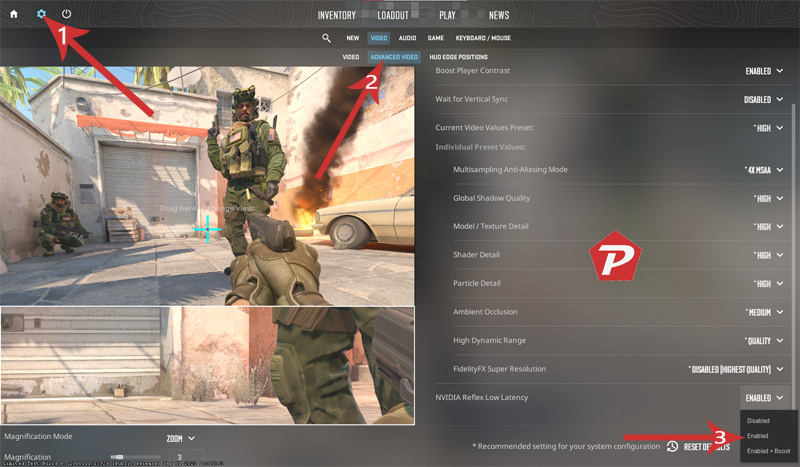
- Launch Counter-Strike 2 by clicking on the desktop icon.
- Once the game has started, click on the top left CS2 “Settings” (gear) icon.
- In the Settings menu, select “Video.”
- Within the Video Settings, choose “Advanced Video” settings.
- Scroll down the Advanced Video settings until you find the “NVIDIA Reflex Low Latency” option.
- Ensure that the “NVIDIA Reflex Low Latency” option is enabled. It should be enabled by default if your Nvidia Graphics Card supports Reflex Low Latency technology.
After enabling “NVIDIA Reflex Low Latency” in CS2, proceed with the following steps:
2- Enable Nvidia Reflex in Nvidia Control Panel
Ensure you have the latest Nvidia graphics drivers installed on your system. Visit the Nvidia website to download and install the most recent drivers for your GPU. Now Right-click on your desktop and select “Nvidia Control Panel” from the context menu.
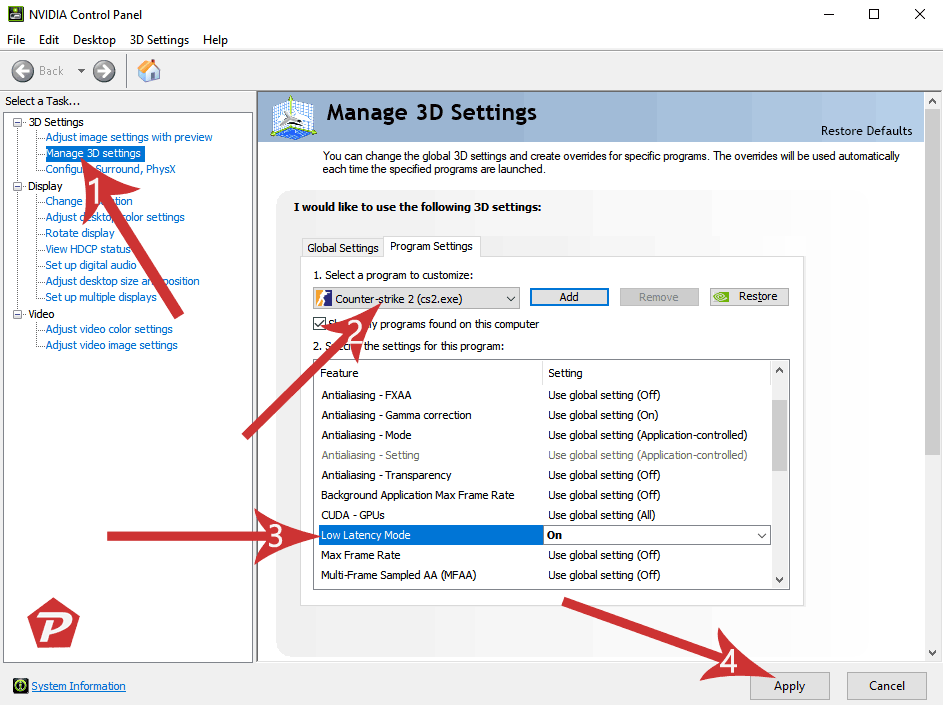
- In the Nvidia Control Panel, go to “Manage 3D Settings” in the left sidebar.
- Now click on Program Settings tab and select the “Counter-strike 2 (cs2.exe)” from the dropdown list.
- Scroll down until you find the “Low Latency Mode” setting. Set it to “On” or set it to “Ultra.” You will have to look yourself which one is working best for you.
- Click the “Apply” button to save your settings.
Now, launch CS2 and experience the benefits of reduced input lag and smoother gameplay.
Conclusion
In the world of competitive gaming, every advantage matters. Nvidia Reflex, with its ability to minimize input lag, can be a game-changer for CS2 players. By following the simple steps outlined in this article, you can unlock the full potential of your gaming setup and enhance your competitive edge.
But some experts argue that turning on CS2 Nvidia Reflex may cause problems like lag and screen freezes. So, it’s a good idea to test your game performance both before and after activating it to see if there are any issues.
Nvidia Reflex in CS2 FAQs
Is Nvidia Reflex compatible with all Nvidia GPUs?
No, Nvidia Reflex is only compatible with select Nvidia GPUs. Check Nvidia’s official website for a list of supported models.
Do I need a G-Sync monitor to use Nvidia Reflex?
While not mandatory, a G-Sync monitor is recommended for the best experience when using Nvidia Reflex.
Can I enable Nvidia Reflex in other games besides CS2?
Yes, Nvidia Reflex is a feature that can be enabled in various supported games, not just CS2.
What if I experience issues after enabling Nvidia Reflex?
If you encounter any problems, consider updating your graphics drivers or adjusting other in-game settings.
Is Nvidia Reflex only beneficial for competitive gamers?
While competitive gamers may see the most significant benefit, Nvidia Reflex can enhance the gaming experience for all players by reducing input lag.
When you purchase through links on our site, we may earn an affiliate commission. Read our Affiliate Policy.



