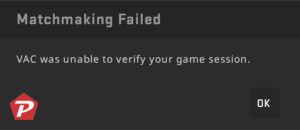A jumpthrow config helps CS2 (Counter-Strike 2) players to throw a smoke grenade with increased accuracy and distance by jumping and throwing at the same time. A specific key will be bind to the “jumpthrow” command, which allows the player to jump and throw the grenades at the accurate time.
This is commonly used technique which allows players to throw smokes into specific areas or spots on the map, such as over walls or through windows. And you will never miss any grenade by mistake and will go to the exact place where your doing it.

So, if you want to use jumpthrow.cfg into the CS2 (Counter-Strike 2) game follow the complete steps described below:
Create a Jump.cfg file
To Create Jumpthrow config file for CS2 (Counter-Strike 2) follow the steps below:
- Open Notepad and add following lines in a new file:
alias "+jumpaction" "+jump;"
alias "+throwaction" "-attack; -attack2"
alias "-jumpaction" "-jump"
bind c "+jumpaction;+throwaction;"
alias "+runthrow" "+forward;+jump;"
alias "-runthrow" "-jump;-forward"
bind h "+runthrow;+throwaction"- Now save the file and give the file name as: jump.cfg (remove the “.txt” part)
Note: By default we have bind ‘c’ key for jumpthrow and ‘h’ for Runthrow, if you like to use another simply replace it with c and h.
Or If you want to use pre created Jump Throw config then download it from here:
Add and Activate “Jump + Throw” config into CS2
As you have created or downloaded jump.cfg file, now you need to add and activate jumpthrow using below steps:
1- Add Jump Throw config to CS2
-
First, find where the CS2 config file should go on your computer. CS2 is still in beta, so it’s usually located at “C:\Program Files (x86)\Steam\steamapps\common\Counter-Strike Global Offensive\game\csgo”.
-
Once you’ve found that place, open it up and look for the “cfg” folder. This is where you’ll need to paste here copied file called “jump.cfg.”
-
Right-click inside the “cfg” folder, choose the option “Paste.”
You have successfully placed jumpthrow configuration file inside the CS2 config folder.
2- Jump Throw Bind CS2
After adding the jump.cfg file you will need to load jumpthrow key bind in CS2 (Counter-Strike 2) to do this start the CS2 (Counter-Strike 2) game and open the CS2 Developer Console. Inside the Console enter the following command:
exec jump
Now configuration file will start working and you can jumpthrow grenades by using c & h key.
That’s it! if you need any assistance please leave a message in the comment box.
When you purchase through links on our site, we may earn an affiliate commission. Read our Affiliate Policy.