When you make any changes to CS2 (Counter-Strike 2) Video, Audio, Game, Controller, Crosshair, Keyboard and Mouse settings, it is stored in a config file. If you do not back up this config file, you will have to redo the settings when you want to reinstall the game.
Even after remembering all the settings, you forget something or the other and this could affect your gameplay, at the same time, it can be a tiring feeling as well. So it is better to backup CS2 config file before uninstalling or deleting the game.
Quick Links
Backup CS2 Config file
To save CS2 (Counter-Strike 2) configuration file follow these steps:
- Go to Steam installation folder ⇒ Open ‘userdata‘.
- Inside the userdata you will see your steam account id (It is the Steam ID3). If you are using multiple Steam accounts, there will be multiple steam id’s. In the case of one account there will be only one account folder.
- Open the Steam ID3 folder and go inside the ‘730’ folder.
- Next open the ‘local’ folder.
- Now you will see ‘cfg’ folder right click and copy the folder and after that paste it where you want save the file.
How to Find Steam ID3?
Before finding Steam 3 ID, first you will need to know your Steam ID. So for this go to View and click on the Settings option.
In the Settings, tick the check box of Display web address bars when available option and click on OK button.
After that a web address bar will be enabled and then open your profile account. Now you will see your steam account id in the addressbar.
Copy the Steam ID and Go to here. and paste the ID in the Find Steam ID box. And you will see steamID3 which will help in finding correct steam account folder.
You May Also Like:
- Best Battle Royale Games.
- Where to Buy Cheap PC Games Online?
- How to Record Games With NVIDIA Geforce Experience?
Backup CS2 Config Folder?
This is optional because Valve’s made changes and moved csgo config file into Steam ⇒ userdata ⇒ Steam ID 3 ⇒ 730 ⇒ local ⇒ cfg. So you don’t need to worry because even after uninstalling CS2, the config file remain safe inside 730 folder. And also it is easier to manage multiple CS2 users because for different accounts, steam creates saperate csgo config file.
But it is recommended if you have created autoexec.cfg or practice configurations or custom CS2 configurations and placed inside the real CS2 config folder and now wanted to backup of these files, here is the process step by step:
- Open Steam Library ⇒ Right Click on Counter-Strike 2 ⇒ Manage ⇒ Browse local files.
- Open ‘cs2’ folder.
- Copy ‘cfg’ folder to where you want to save the files.
Alternatively direct access to the folder is:
:\Program Files (x86)\Steam\steamapps\common\Counter-Strike Global Offensive\csgo\cfg
How to Restore CS2 Config File:
This is not required until you’re not doing a fresh install of steam, as I told you above, even after uninstalling CS2, a backup of the cs2 config file is still present inside the ‘Steam ⇒ userdata ⇒ Steam ID 3 ⇒ 730 ⇒ local ⇒ cfg’. So after re-installing counter strike global offensive, the game will restore with the same settings.
if you have any back up of autoexec.txt or practice configurations, then only you will need to place autoexec.txt or practice configurations inside the CS2 real config folder :\Program Files (x86)\Steam\steamapps\common\Counter-Strike Global Offensive\csgo\cfg.
Incase you have uninstalled the steam as well, the cs2 config file is also wiped out. So, just copy and paste these backup files-folders at the same place where from you have backed up then have you all set. Hope it helps!
When you purchase through links on our site, we may earn an affiliate commission. Read our Affiliate Policy.

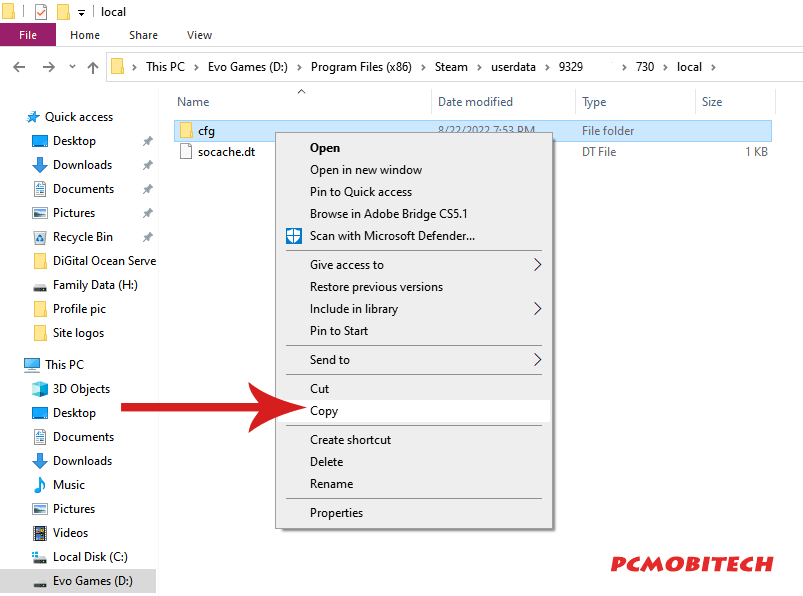
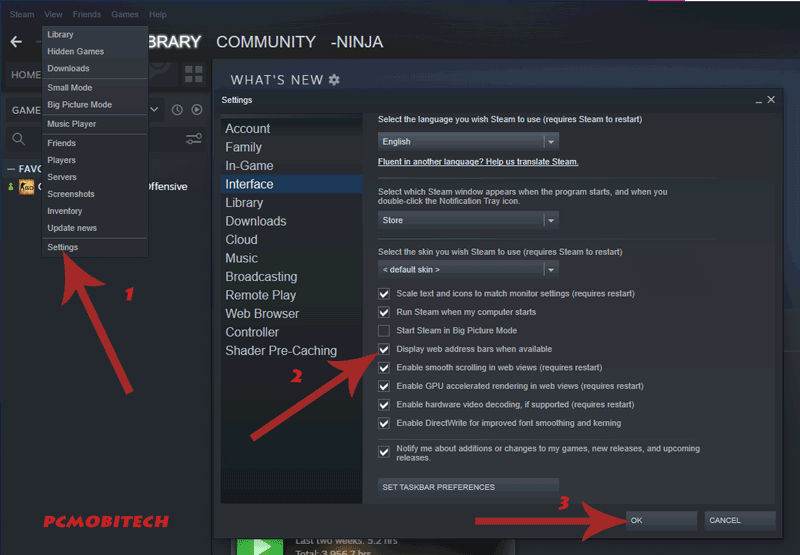
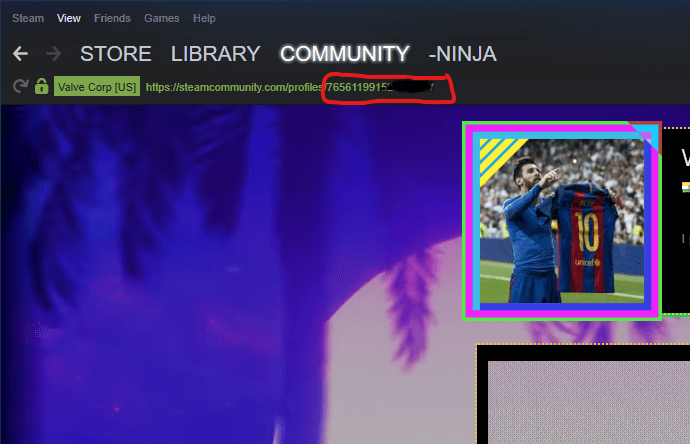
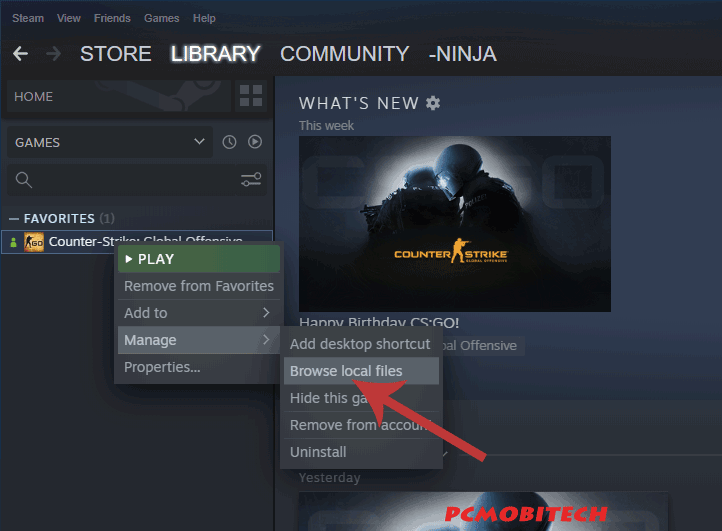
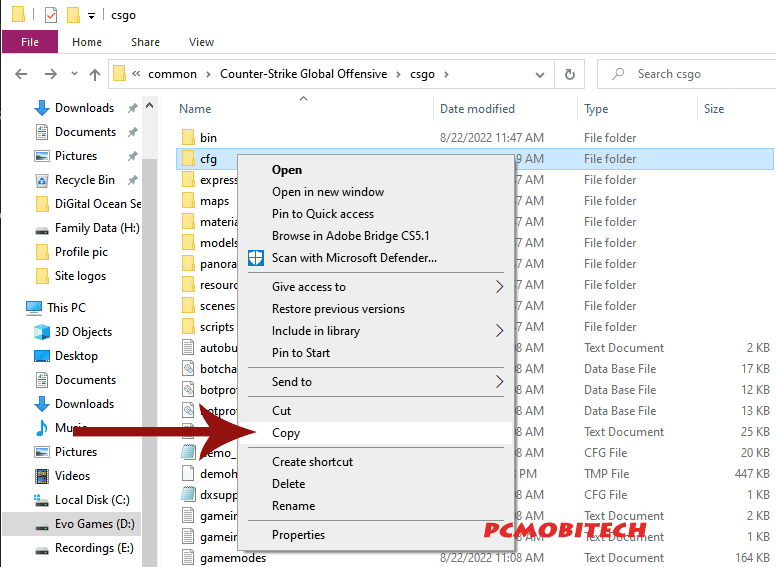

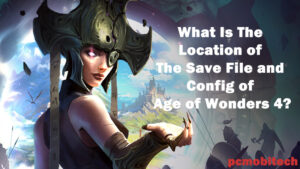


How to do this in Windows 11. Steps are different I guess.