Are you encountering the “Matchmaking Failed – VAC was unable to verify your game session” error in CS2 (Counter-Strike 2? If so, you’ve come to the right place because we’re here to share several ways to help you fix this issue.
The “VAC was unable to verify your game session” error is a common problem that can occur while playing CS2 (Counter-Strike 2). VAC, which stands for Valve Anti-Cheat, is a system implemented by Valve Corporation to detect and prevent cheating in their games.
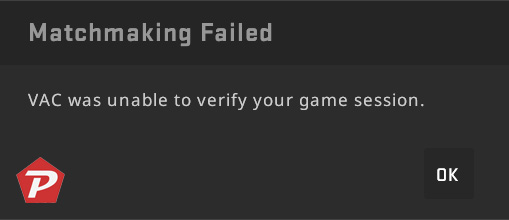
When you see this error message, it means that the VAC system was unable to verify the legitimacy of your game session. This can happen for various reasons, such as corrupted game files or conflicts with other software on your computer.
The VAC system continuously monitors the game session to ensure fair play and to prevent cheating. If it can’t verify your game session, it assumes something might be wrong, and as a precaution, it restricts you from joining servers that use VAC protection.
Resolving “VAC was unable to verify your game session” error in CS2
If you don’t have a VAC ban preventing you from playing Counter-Strike 2, there are a few steps you can try to resolve the issue of “Matchmaking Failed – VAC was unable to verify your game session.” It’s recommended to follow these steps in order, as often the error can be resolved with the first few attempts.
Restart the Steam
Sometimes, a simple restart can resolve the problem. Close Steam completely, including all its processes, and then restart Steam. Launch CS2 (Counter-Strike 2) again to see if the error persists.
Restart the System
Although it may sound like a simple solution, restarting your PC completely can often resolve the issue. This is because temporary files can sometimes interfere with the verification process, and a restart clears them.
Verify Integrity of Files
Verifying the integrity of CS2 game files should be your primary step in resolving the issue. Here are the steps to follow for verifying the integrity of CS2 (Counter-Strike 2) game files:
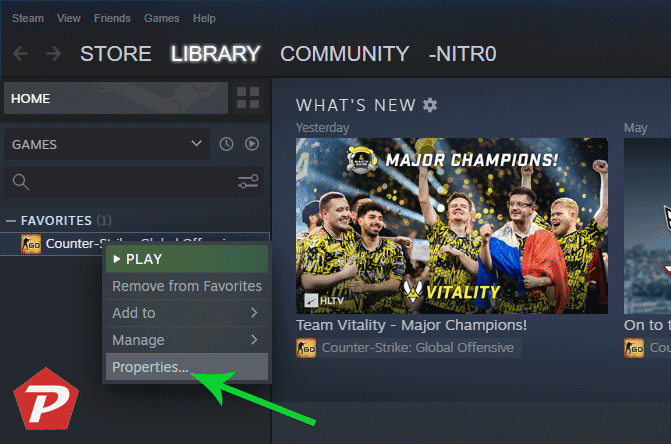
- Open the Steam client and navigate to your Steam library.
- Locate the Counter-Strike 2 entry in your library.
- Right-click on the Counter-Strike 2 entry.
- From the context menu that appears, select the last option, which is “Properties.”
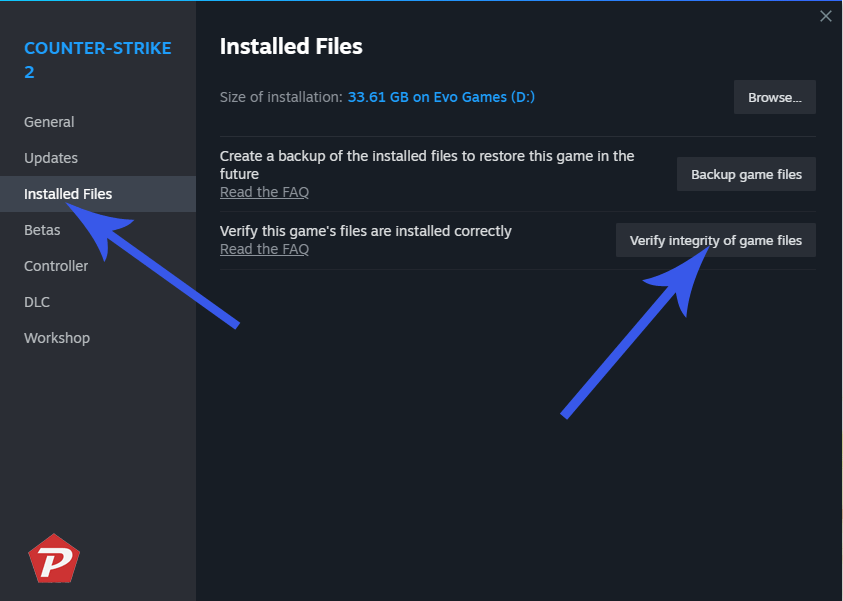
- In the CS2 properties window, click on the “Installed Files” tab at the top.
- On the left side of the Local Files tab, you’ll find an option that reads “Verify integrity of game files.” Click on this option.
- Steam will now verify the integrity of the game files. This process may take a few minutes.
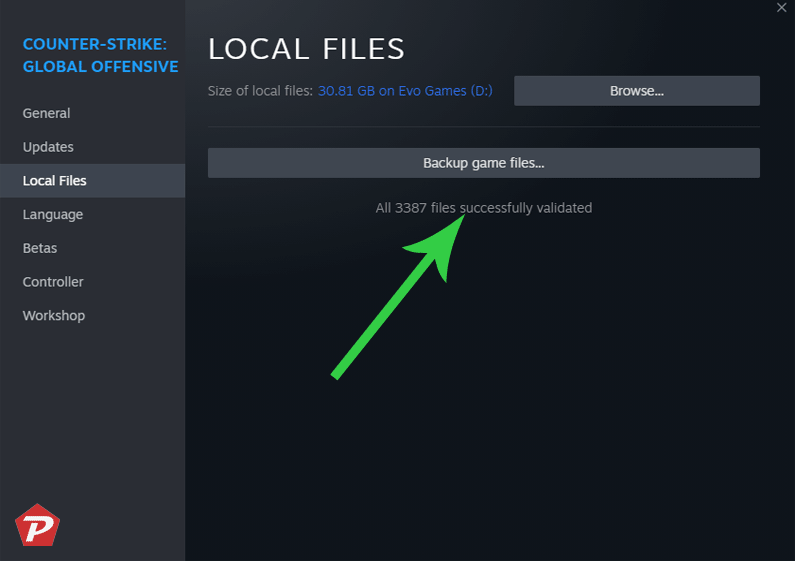
- Once the verification process is complete, restart your computer.
- After restarting your PC, launch CS:GO again and check if the “Matchmaking Failed – VAC was unable to verify your game session” error still persists.
Please Note: After verifying the integrity of game files, Steam will initiate the process of downloading and replacing any corrupted or mismatched files.
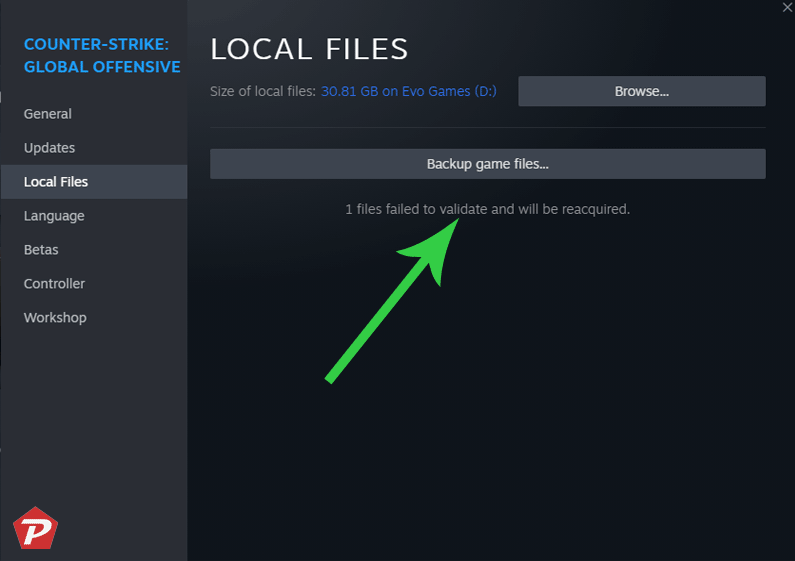
However, this process may take some time to complete. To expedite the file download and verification, I recommend repeating the above steps once more. This will prompt Steam to immediately download and verify the necessary files for CS2.
By following these steps, you can address the “VAC was unable to verify your game session” error and regain access to VAC-secured servers in CS2 (Counter-Strike 2). It’s important to maintain fair play and ensure the integrity of your game files for an enjoyable gaming experience.





