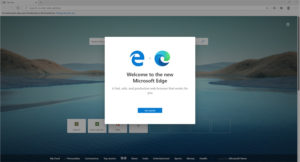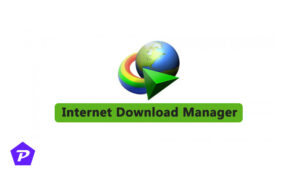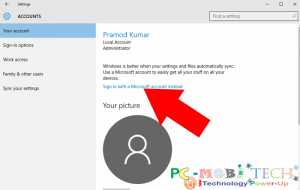Now it’s easier to clear browsing history from the latest Internet Explorer browser: Microsoft Edge. In Windows 10, Microsoft changed the name of their Internet Explorer to Microsoft Edge. In the previous version of the Internet Explorer browser, we could clear internet browsing history via Internet Options. However, in the latest Microsoft Edge Browser, they have changed its appearance and options. If you want to remove browsing history from the latest Microsoft Edge browser, here’s how you can delete internet browsing history. Learn how to erase history from the Windows 10 browser, Microsoft Edge 20 (Internet Explorer).
Clear Browsing History In Microsoft Edge Browser:
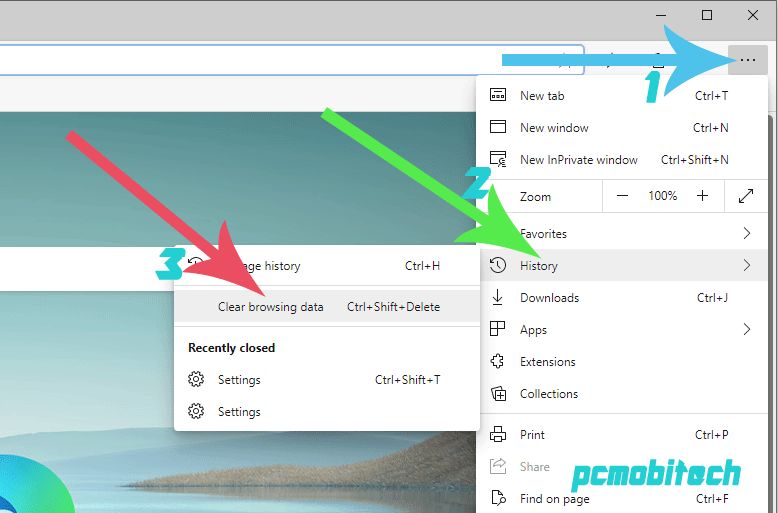
Launch the Microsoft Edge web browser on your Windows 10 computer and click on the top-right Options Menu (3-dot menu) option. A dropdown menu will open. After this, hover the mouse over the History option, and then choose the Clear browsing data option from the secondary menu.
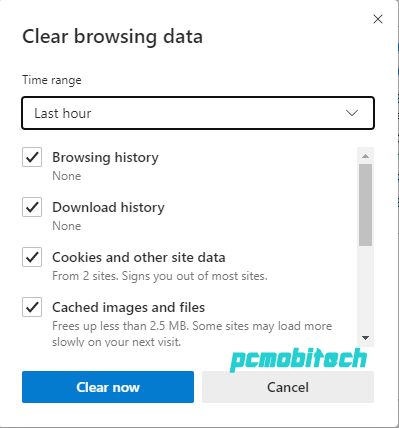
Now you are in the “Clear browsing data” option. Here, choose your options for what you want to clear from the Microsoft Edge browser history. For example, Browsing history, Cookies and saved website data, Download history, Form data, and Password. Choose the Time range and click on the “Clear now” button.
That’s it! Now you have successfully cleared your browsing history from the Microsoft Edge (Internet Explorer) browser.
When you purchase through links on our site, we may earn an affiliate commission. Read our Affiliate Policy.