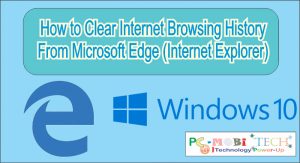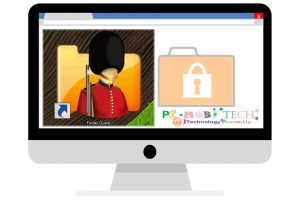The Microsoft Edge is now based on Chromium, by default it saves all the downloads in the “Downloads” folder on C:\ drive. You will not face any problem until you have a drive with huge empty space.
But in case you have low space on the local C:\ drive then you will start seeing notification related to low space and after that when you will try to download any new file, it will give error. And it is not always a good idea to store all downloaded files on the C:\ drive because many times our system gets affected with Viruses and malwares then we will need to format entire C:\ drive, so we lost the downloaded files.
So, if your PC has more partitions other than main drive, you should move download folder to other drive in new Chromium based Microsoft Edge Browser. For this, you will have to follow these easy steps:
Change Download Folder in Microsoft Edge Browser
To change the location of the Downloads folder in Latest Microsoft Edge Browser, first start the Microsoft Edge. And follow:
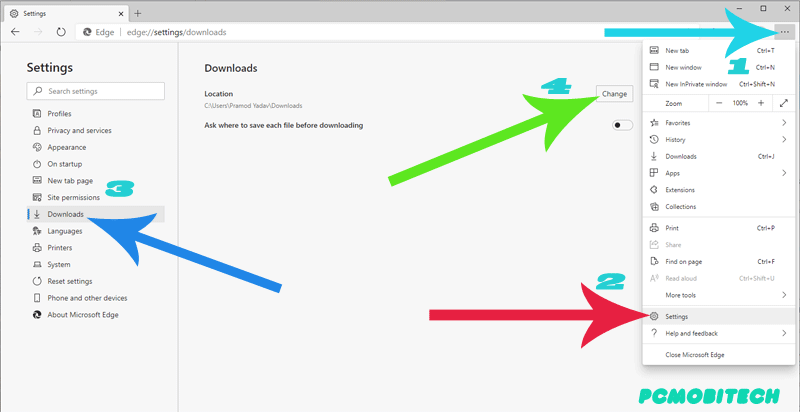
- After launching Microsoft Edge Click the Options button (three dots) which is available at top-right of the Edge browser.
- A dropdown Menu will open, choose Settings option from the menu.
- Now select the Downloads option from the left Settings pane.
- And then click on Change button, to select other Location for Downloads folder.
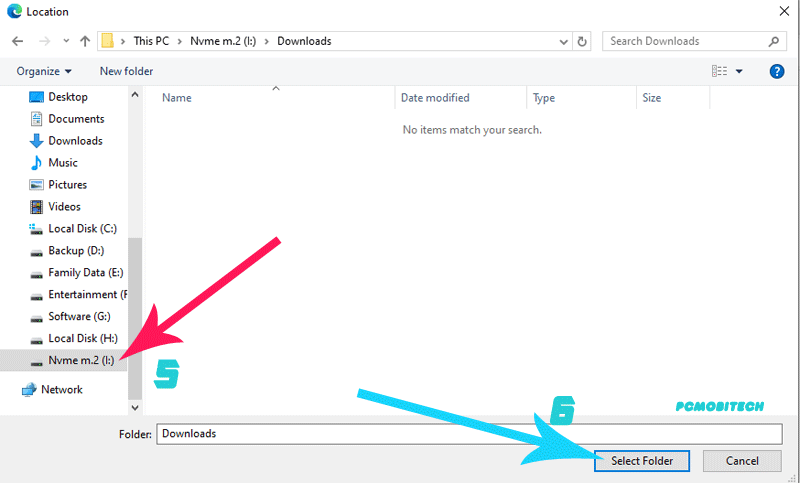
- Next, Location dialog box will open and you will have to choose another drive or folder where you want future downloads of Edge Browser.
- And once you select the right location simply click on the Select Folder button and new Downloads folder location will be saved for future downloads.
Note: If you want Microsoft Edge browser ask each time where to save files, just toggle the “Ask where to save each file before downloading” button in Downloads settings.
Download Latest Microsoft Edge Browser
As you already know Microsoft Edge is Chromium based browser, so it is available for every platform including Windows 7, 8, 10, Mac, iOS, and Android. To download latest Microsoft Edge Browser Visit Official Download portal: Click here to go.
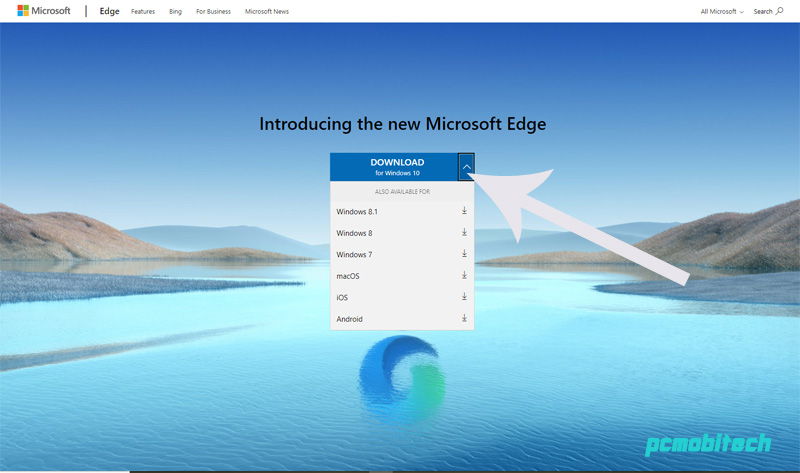
After clicking on the link, you will see official page, to download Microsoft Edge for Windows, just click on the button. To other versions click on the drop down list icon and then select the preferred version. For iOS and Android you can also visit Apple App Store or Google Play Store in your Smartphone.
When you purchase through links on our site, we may earn an affiliate commission. Read our Affiliate Policy.