WiFi is the best way to share your Android smartphone’s internet data with your friends and other devices. If you’re using an unlimited internet plan on your smartphone, your friends will always ask you to share your WiFi data with them. You can share your data without any issue, but your friends’ demands will increase day by day, and one day it will become a headache for you. Your friends will always ask you to share your password and enable your smartphone’s WiFi Hotspot/Tethering feature to share the internet, and you can’t refuse their request. If you change your password, they will again ask you to give the WiFi password.
So, if you’re facing such a problem and want to control and protect your WiFi internet data without rejecting friends’ requests, here I’m sharing two easy ways with which you can easily fool your friends without changing your password.
Control WiFi Tethering Internet Usage on an Android Smartphone:
You can control and protect your smartphone’s WiFi internet in two ways
1. Set Maximum Connections Limit:
When you share your 2G, 3G, 4G or 5G internet data via WiFi hotspot, your phone allows a maximum of 7-8 connections by default. That means a maximum of 7-8 users can join your Android smartphone’s internet. You can change this limit to 2-3 users, and if your other friends have your password, they will not be able to join your smartphone’s internet. To set up the maximum data users connections limit on Android devices:
- Go to Smartphone Settings > More > Tethering and Portable Devices > WiFi Hotspot.
- In the Wi-Fi hotspot, tap on the “Set up Wi-Fi hotspot” option.
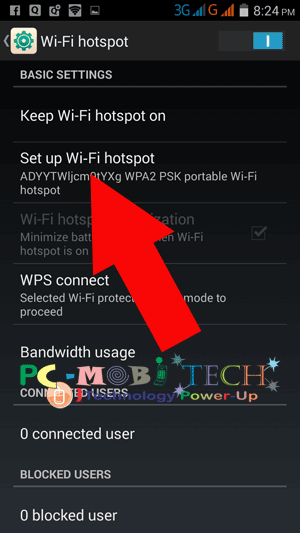
- In the “Set up Wi-Fi hotspot” box, choose the maximum number of connections (e.g., 1 or 2) according to your needs.
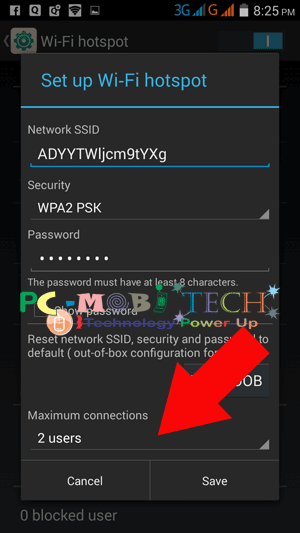
After setting up the maximum connections limit, your phone will allow only 2 users to join your phone’s internet. When other friends try to join, their phone’s WiFi icon will only blink, but they will not be able to connect to your phone, even if they have your WiFi password. This option is most useful because you can fool your friends by saying that there is a problem with your smartphone.
Must See:
- Share Android Smartphone Internet to PC-Laptop via Bluetooth.
- How to Share Mobile Internet to PC-Laptop without WiFi Hotspot.
2. Set Bandwidth Speed Limit:
This option is the most useful when you don’t want to set a user connection limit. The bandwidth usage option can control the speed of your WiFi-shared internet speed, so your friends can only use your allowed connection speed. To set up the speed limit on the shared internet:
- Go to Smartphone Settings > More > Tethering and Portable Devices > Wi-Fi Hotspot.
- In the Wi-Fi hotspot, tap on the “Bandwidth Usage” option.
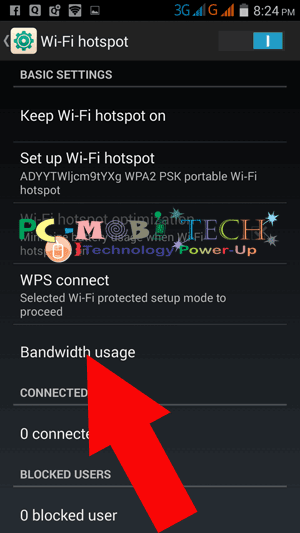
- In the Bandwidth Usage, tick the “Enable Bandwidth Throttling” checkbox and set “Real-time Data Speed” according to your needs (e.g., you can set a limit of 100 KBps).
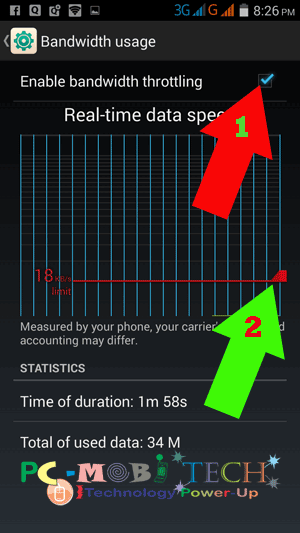
I hope this article helps.
When you purchase through links on our site, we may earn an affiliate commission. Read our Affiliate Policy.






Hi,
please can you help me. i cant find this on my s7 edge