Sharing the Internet from your Android smartphone to a PC or laptop is much easier nowadays, thanks to WiFi. By using WiFi, you can share your mobile internet data with a desktop PC or laptop at a faster speed. Therefore, most people prefer using WiFi as their first choice. However, problems arise when attempting to share smartphone data with a computer, especially if the PC or laptop’s WiFi is not working due to driver issues or lacks a WiFi adapter.
But don’t worry; there are other available methods that allow you to easily share your mobile data without a WiFi adapter.
Sharing Smartphone Internet with Desktop PC or Laptop Without WiFi
You can share smartphone (mobile) internet in two ways:
(1) Bluetooth, (2) With Data Cable.
1. Share Internet Via Bluetooth:
This is another wireless internet-sharing feature available on all Android smartphones. Many Android smartphone users stopped using Bluetooth after the release of WiFi because Bluetooth wireless data transfer is much slower than WiFi. To give you an idea, WiFi can transfer data at speeds of up to 250Mbps, while Bluetooth 4.0 can only transfer data at speeds of 25Mbps. However, you can use Bluetooth as an alternative when your WiFi adapter is not working.
Must-See: Send-receive files from one device to another if the friend is not near to you.
Before starting internet sharing, you will need to pair your smartphone with your desktop PC or laptop. If you haven’t done this, read this post first: Share Android Smartphone Internet to PC-Laptop via Bluetooth. After pairing both devices, you can share your Android mobile internet via Bluetooth Tethering. Go to Smartphone Settings >> More >> Tethering & Portable Hotspot >> Tap on Bluetooth Tethering toggle or checkbox, depending on your Android version.
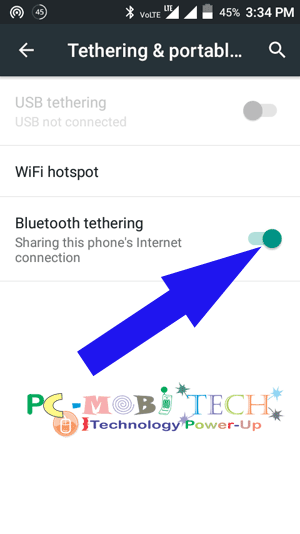
Now, right-click on your PC/laptop Bluetooth icon in the notification area and choose the “Join a Personal Area Network” option. In Devices and Printers, right-click on your available smartphone icon and go to “Connect Using” >> Click on “Access Point.” Now you are ready to get Android mobile internet data on your PC.
Also See:
2. Share Internet with Data Cable Using USB Tethering:
This is the simplest way, but you will need a data transfer cable. Whenever you want to share your smartphone internet, connect the USB cable to your smartphone and PC/laptop. Afterward, share your Android mobile internet via USB Tethering. Go to Smartphone Settings >> More >> Tethering & Portable Hotspot >> Tap on USB Tethering toggle or checkbox to enable sharing internet via USB cable.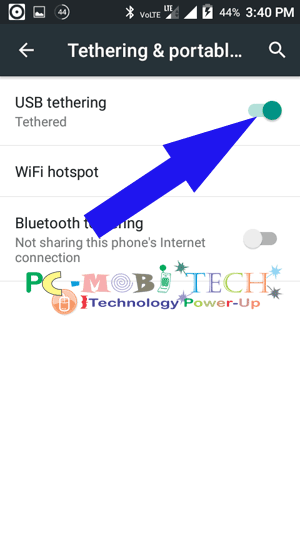
All the USB drivers will be automatically installed, and your smartphone will start sharing internet with your PC or laptop.
When you purchase through links on our site, we may earn an affiliate commission. Read our Affiliate Policy.





Hi Promod
During to the current lockdown i was for some reason unable to connect my office laptop to my home wi fi. Got some strange error saying Network Key is wrong. Rest of my devices iPad, Mobile etc were connecting well
Out of frustation i decided to use my Mobile as a Hotspot and use the laptop temporarily. While Connecting i came across a setting WiFi Tethering. I used the option and my Laptop connected to the Internet.
My question Is my laptop using my mobile data (would not like as it would get exhausted quickly and speed is slow)
OR
Is it using my mobile as a Modem and Connecting to the Home WiFi (if so this is great)
Why cant i use Teethering without a SIM Card as i tried using a standby phone and it didn’t allow
Kindly advise
Hi Arjun,
There is no issue until you use your phone privately, if you share WiFi network outside your house then this could create problem. You should disable your Windows auto update because only this can exhausted your mobile data very soon.
You should use a good vpn service free VPN & paid VPN. Also check Free vs Paid VPN to understand which one is best. So your Wifi Network data will remain protected from thieves.
Admin thanks for such an insightful article. with this post shared here i was able to share my mobile internet with my I must say you’re doing a great job here keep it up.
thank you for helping
It doesnt work for me….i use xperia z ultra with 4.3 android and i have a old computer….i connect my phone with cable….it begin charging but had no effect on internet statue 😐
I be thanksful if u email ur answer for me
Thumbs up!
It worked xD
Hi, I can’t tether using my Android 7.0 which I always keep recharged/ in credit, so I can tether my tablet, PC etc from phone. Yet I keep reading how PC (Windows 7) automatically installs drivers needed, but it doesn’t for me just keeps saying Bluetooth Peripheral driver isn’t there and PC can’t find it.
I dont have wifi and blutooth in pc but how to connect internet in pc to usb thether
I think you have not read full article. Read again.
Thank you bro its working…..