How To Get Back Original Windows 7 Start menu in Windows 8. Windows 8 Interface so Beautiful. But Some Body Facing Start Menu Problem in Windows 8, Because Classic Start menu Like Windows 7 does not present in Windows 8. If you want a Windows 8 Startmenu replacement precisely like Windows 7 Start Menu here is a solution.
Downloading & Installing instructions for Windows 7 Start menu
To download & install Windows 7 Start menu on Windows 8 or 8.1 follow the steps below:
- First Click Here to go to the Windows 7 StartMenu For Windows 8 Download page and click on the Green Download button.
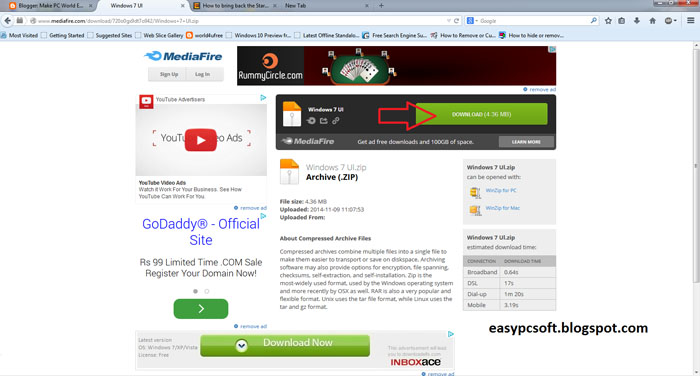
- Save Windows 7 ui.zip file where you want, after download open the download folder, where you have Saved the Zip File.
- Now right click on windows 7 ui.zip file & click on Extract All… on Context menu.
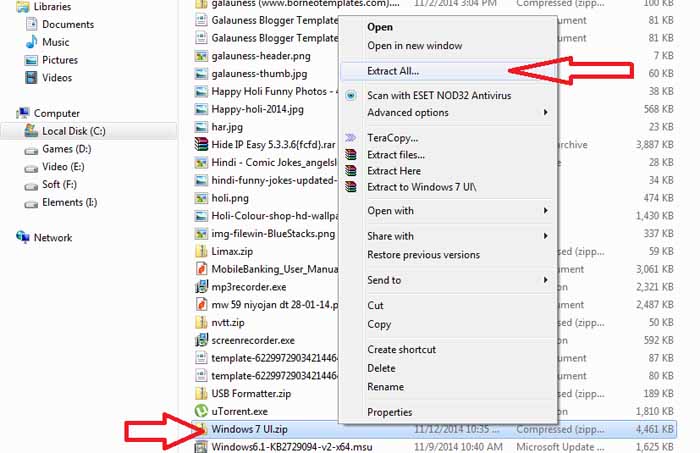
- Now click on Extract button and the content will be extracted to Windows 7 Ui folder. Now Open the Folder & Double click on install_2 cmd file For installing windows 7 start menu.
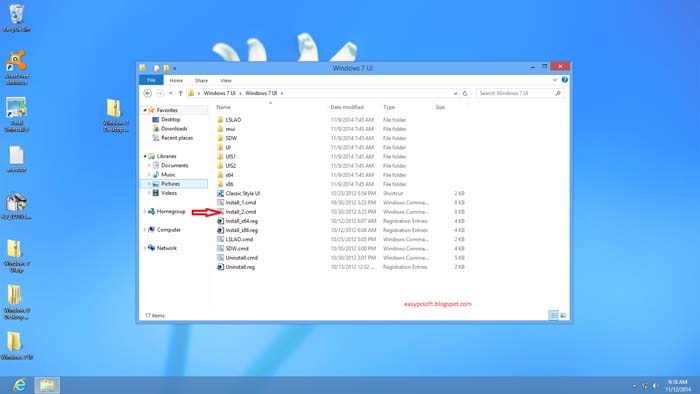
- Now Start menu will be installed, and you’ll see Working. Please wait screen. And now again go insight the Windows 7 Ui folder & click on Classic Style Ui shortcut file.
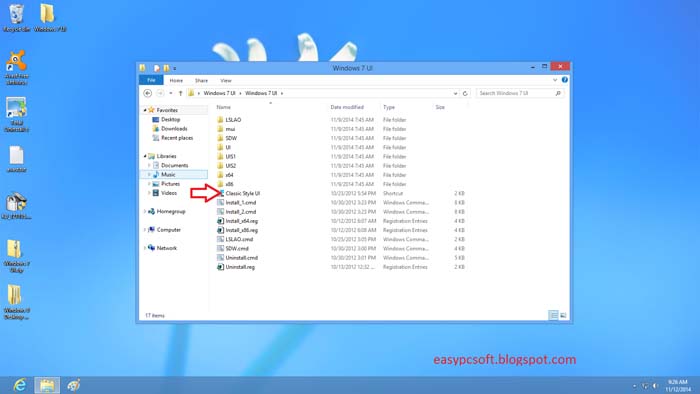
- Now Windows 7 Start menu will be applied to your desktop. And when you think to change 7 start menu again to Windows 8 metro style. Just right click on desktop & from the context menu click on 8 metro Ui.
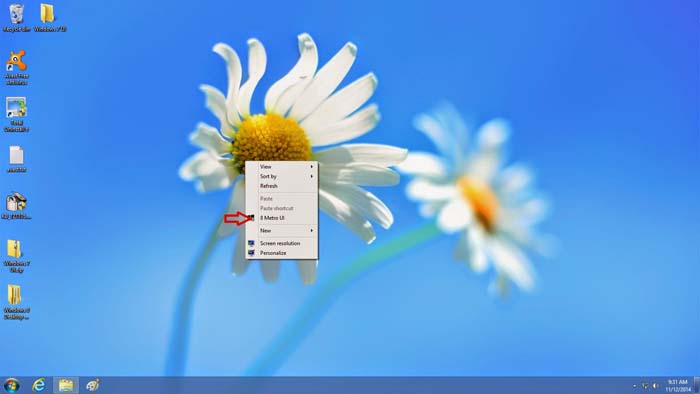
Uninstalling Windows 7 Start menu-
- If you want to uninstall windows 7 start menu completely. Go to the Windows 7 ui folder & Double Click on uninstall cmd file & windows will be restarted automatically.
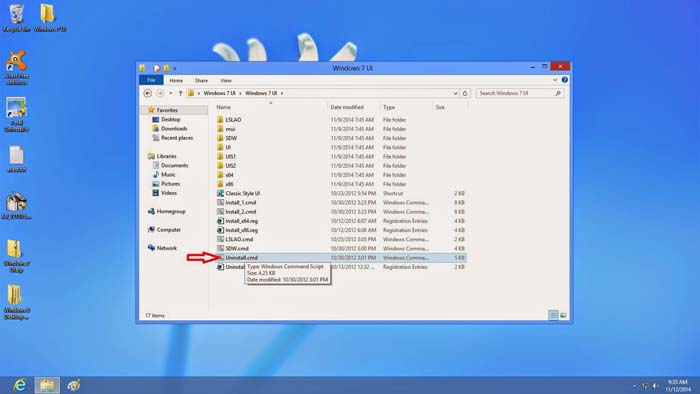
- When windows restart, again go to the windows 7 ui folder & Double Click on uninstall.reg file & click on OK to Completely uninstall the Windows 7 Start menu.
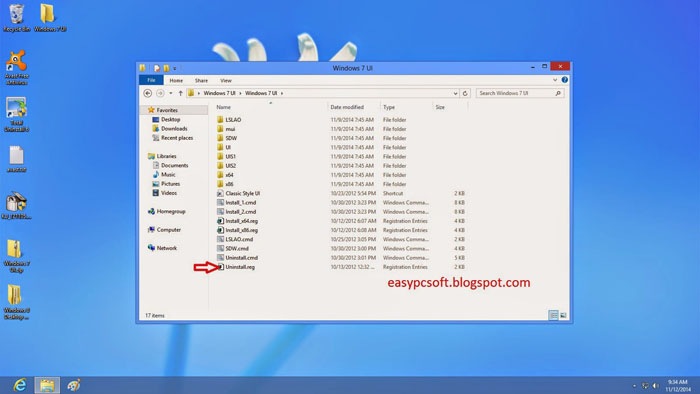
You May Also Like:
- 5 Best Free Adware Removal Tool 2018 for Windows 7, 8, 8.1, 10
- How to transfer files between the Windows PC-Laptop and other devices using Bluetooth.
If you need any further help, please leave a reply in the comment box section.
When you purchase through links on our site, we may earn an affiliate commission. Read our Affiliate Policy.




