We download all Android apps from Google play store. If we want to install apps from other sources like (Mobogenie, Mobo market, APK Mirror) and from backup on SD card then we need to enable Unknown-sources option, Otherwise, you can’t install apps from external sources. For security, it is already disabled. If you have any other source to download apps & want to install on your Android smartphone, you can’t install the app.
Therefore it is necessary to enable Unknown-sources option if you are going to install apps from third-party source. So today I’ll tell you how to enable & disable Unknown-sources option in the Android smartphone (Android 2.3 Ginger Bread, Android 4.0 ICS, Android 4.2 Jellybean, Android 4.4.2 KitKat, Android 5.1 Lollipop, Android 6.0 MarshMallow, Android 7.0 Nougat and Android 8.0 “O”, Android 9, 10, 11,12, 13 and 14).
More From Android:
- How to Enable-disable Developers options and USB Debugging on Android?
- How to Enable & Disable USB Debugging option on Android?
- How to Manage App Permissions on Android?
How To Enable Unknown Sources Android?
If you want to allow your Android device to install apps from places other than the official app store, follow these steps for Android 14, 13, 12, and 11:
For Android 14 and 13:
- Open your phone’s Settings.
- Go to Apps.
- Find and select “Special app access.”
- Choose “Install Unknown apps.”
- Pick any app from the list.
- Make sure to turn on “Allow from this source.”
For Android 12:
- Go to Settings.
- Tap on Apps.
- Scroll down and tap on “Special app access.”
- Select “Install Unknown Apps.”
- Choose any app from the list.
- Turn on “Allow from this source” to permit third-party apps on your Android device.
For Android 11:
- Swipe down the notification panel at the top and tap on the Settings icon.
- Tap on “Apps & Notifications.”
- Tap on “Advanced.”
- Select “Special app access.”
- Scroll down and tap on “Install unknown apps.”
- Choose the app you want to allow.
- Turn on “Allow from this source.”
Android 8.0 or Above
In Android 8.0 “O” Unknown Sources option has been replaced by another option. Now when you would like to install an Android app (APK) with any app other than the Google Play Store, It will show you a popup and which will take to you “External Sources”. From there you can allow third-party apps installation permission for that app. So when you want to install an app in the future then installation will not be blocked for that app.
But after enabling app installation permission, you think app installation permission is not needed anymore or you want to enable permission for another app then it can be enabled or disabled following way:
- Go to “Setting” on your Android 8.0 “O” phone.
- In Settings tap on Apps and Notifications.
- In the Apps and Notifications tap on Special Access option.
- At the end of the list choose Install other apps option.
- Now choose an app by which you want to install the apps for (Eg: Chrome).
- Now tap to toggle button of Trust app from this source to enable (or disable if you already enabled it before).
After this Unknown sources option has been enabled for the app and when you download any other app through this. Then it can be installed without any problem. For example, you have enabled permission for Google Chrome browser. After toggling Trust app from this source button. When you download an app using Google Chrome Browser then you can install by going Download section in the Chrome Browser.
Android 7.0 Nougat:
- Open Setting on your Android 7.0 Nougat Smartphone.
- In Settings tap on Security (Lock screen and security).
- In Security tap on Unknown sources toggle button.
- A small verification screen will appear tap on OK option.
- Now Unknown sources option has been activated in Phone.
Android 6.0 MarshMallow:
- Settings>>Lock screen and security>> tap on toggle button of Unknown Sources.
Android 5.1 Lollipop:
- Go to Settings>>Security>>Unknown sources.
Android 4.4.2 KitKat:
- Settings>> Tap on Security Option>> Check Unknown sources checkbox…
Android 4.2 (Jellybean):
- Start Setting>Security>Unknown Sources.
Android 4.0 (ICS):
- Open Setting>Security>Unknown Sources.
Android 2.3 (Ginger Bread):
- Launch Setting> Application>Unknown-Sources.
How To Disable Unknown-Sources?
You can re-follow same steps again & Uncheck the box or tap to toggle button to disable Unknown Sources option.
~Have a nice day~
When you purchase through links on our site, we may earn an affiliate commission. Read our Affiliate Policy.




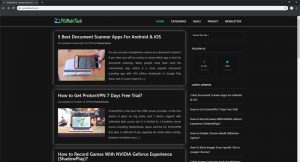
Very effective directives. Keep it up.
I installed an APK on Android 8.0. On 8.0, the security model is different — you need to enable ‘unknown sources’ on a per-app basis (in this case, I had to enable for Chrome).
However, now that I’ve installed the downloaded APK, I now want to revoke the unknown sources option. But I cannot find the menu to do it on 8.0. It is obvious on 7, but not on 8. Where can I find the option to revoke ‘unknown sources’ on Android 8.0?
Thanks,
Bob
I have updated post, Read it again. Thanks!
When I switch it off, 10 minutes later it gets switched back on. I just got the nougat update 2 days ago on my Samsung galaxy s6
Possible infection with malware or it is a bug, so wait for next update.
Same thing happening on the S8.
Actually, I have an S8 that continually turns it off
Checkbox is not up doable (it’s grey) what can I do please?
Hello Lynne Jones, What do you want know 🙂 ? , Do you want to enable or disable? If it is Grey then it means it is disabled.
It’s the same thing with mine, I want to enable it. Though the Checkbox is always grey (I can’t toggle the option)