USB debugging is a “Developer Options” tool, which allows USB connection between the Android device and Computer. We can connect our Android Phone to Computer-Laptop and can transfer data between the Memory card and Computer but when you need to enable Advanced features such as Phone rooting. Then you must enable USB debugging mode on your Android Phone. Otherwise, you can’t access your phone OS level features on PC. USB debugging option helps PC application to communicate your Android device via USB cable. So you can control Android device directly from your Computer.
For examples:
- You can directly install Android apps on your Phone using Android apps installer PC software such as Wondershare apps installer.
- It helps to the Backup whole Android phone ( Apps, SMS, Contacts, Call Logs, Photos, Videos, Music & Settings) using “Android Backup utilities for PC”.
- Android Phone can be Root and unroot using Phone rooting Utility such as Kingo root PC utility.
- You can mirror your Phone screen on PC. So the phone screen can be viewed on PC and can be controlled using Phone mirror utility such as Vysor.
- You can also install a custom ROM.
As I said, USB debugging is a feature which is available in the Developer Options. By default, the Developer Options are hidden from the Settings because it has many advanced features that are required only for Android Developers. Due to this, the feature is disabled on your Android Smartphone. But you can quickly enable from About Phone section. So if you have not equipped this yet, then read this post: How to Enable & Disable Developer Options in Android. After allowing follow the steps below to enable USB debugging mode in Android Pie, Oreo, Nougat, MarshMallow, Lollipop, Kitkat, Jellybean etc.
USB Debugging Mode activation:
USB Debugging mode activation is different in some Android version, so follow steps as according to your Android device version:
Enable USB Debugging in Android Pie, Oreo and Nougat
To enable “USB Debugging” option on Android Pie, Oreo, Nougat, you’ll need to go to the “Settings“ and tap on the last option name: “System.” In the System you’ll get “Developer options”, the option will only appear if you have enabled it on your Android Oreo-based Smartphone. Once you come in the Developer Options below the Debugging section, USB debugging option will be available, to turn on it tap on the right toggle button.
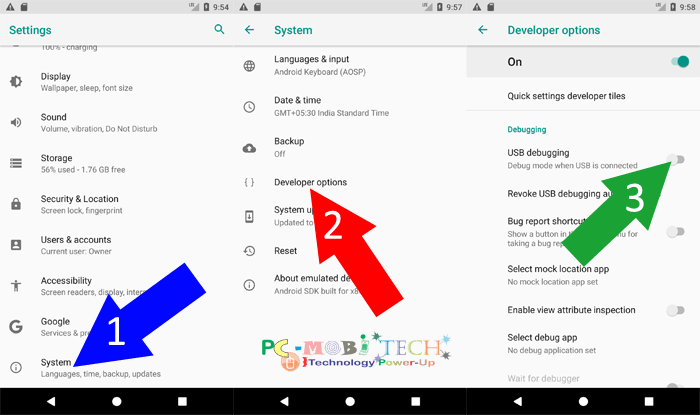
- An “Allow USB debugging?” confirmation box will appear, tap on “OK” to confirm and the USB debugging option will be enabled on your Android Deceive.
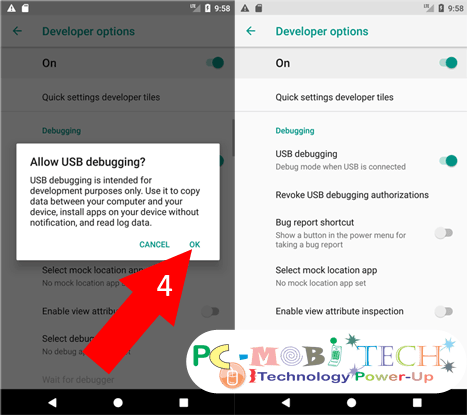
How to Activate USB Debugging In Old Android OS:
If you are using older android os such as MarshMallow, Lollipop, Kitkat, Jellybean and you’ve enabled Developer options then Go to Phone “Settings” and tap on Developer options. And in the Developer options tap on the USB debugging toggle button to enable this option.
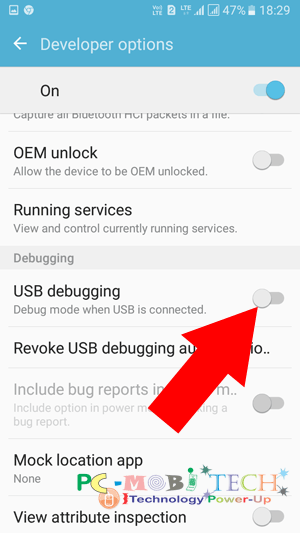
Now USB debugging option has been successfully activated. And you can use start using Android phone advanced features.
USB Debugging Mode deactivation.
Once you think, the option is no longer need to enable, you can follow the same steps as I described above and in the Developer Options tap on the USB debugging toggle button again, and the option will be disabled on your Android Oreo device.
More From This Site:
When you purchase through links on our site, we may earn an affiliate commission. Read our Affiliate Policy.



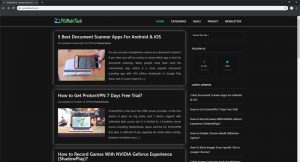

Hi Pramod, nice information. I have one issue: I use Galaxy J7Pro, earlier I was able to connect to my car screen with the help of USB debugging there by able to access my mobile screen on the Car stereo screen. But now Unable to do so since the update was done to Oreo. Please help on this