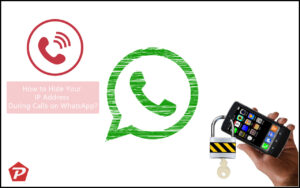WhatsApp has finally introduced the long-awaited features to address the issue of unknown calls. Many of us have been bothered by unwanted international calls from scammers and spammers who relentlessly contact us through WhatsApp. Thankfully, these calls can now be easily silenced.
While this is a positive development, it may not fully meet our expectations for WhatsApp’s solution. The new feature allows us to silence calls coming from unknown numbers, but it does not offer the ability to block these calls altogether. Consequently, the calls will still appear in our call history, even though WhatsApp cannot prevent them from occurring. Nevertheless, this feature is still helpful as it prevents unknown callers from causing irritation, thanks to the WhatsApp Unknown Silence calls feature.

In this post, we will guide you through the process of disabling Unknown call notifications in WhatsApp on both Android and iPhone devices.
Steps to Silence Unknown Calls on WhatsApp Android
Follow the below steps to Silence Unknown Calls on WhatsApp Android Smartphone:
- Open the WhatsApp application on your Android device.
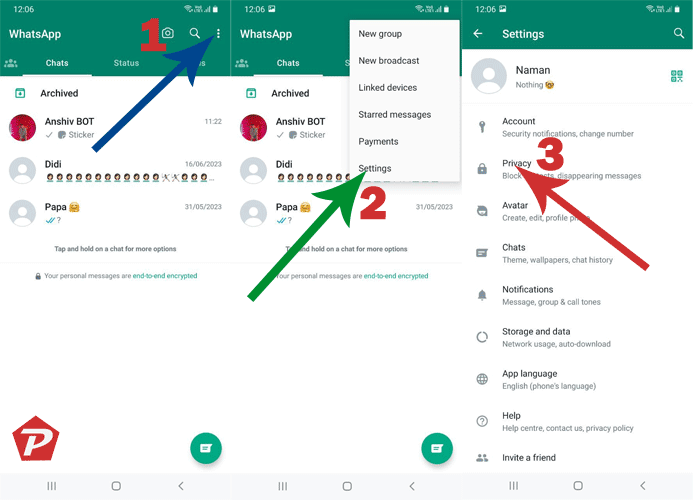
- Tap on the three-dot menu icon located in the top-right corner of the screen.
- From the dropdown menu, select “Settings.”
- In the Settings menu, choose “Privacy.”
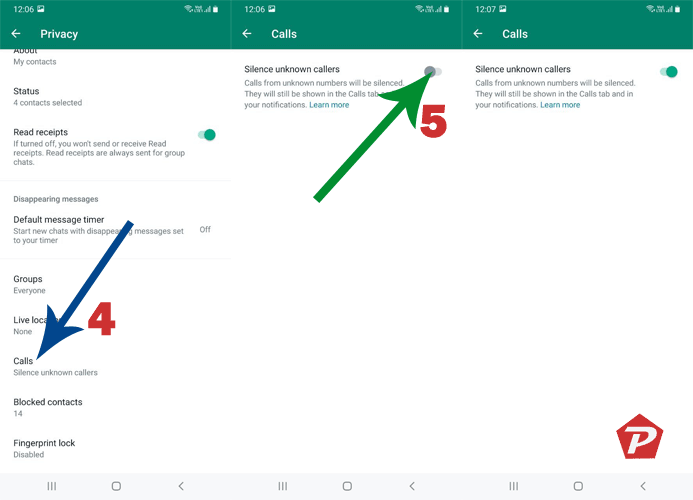
- Look for the “Calls” section and tap on it.
- Within the Calls settings, you should find an option called “Silence Unknown callers.” toggle it.
- Once Toggled, you will no longer receive notifications for calls from unknown numbers on WhatsApp.
Steps to Silence Unknown Calls on WhatsApp iPhone
- Open WhatsApp on your iPhone and locate the “Settings” option at the bottom right corner of the screen.
- Tap on “Settings” to access the settings menu.
- In the settings menu, you will find the “Privacy” option. Tap on it.
- Look for the “Calls” settings and tap on it.
- Within the Calls settings, you will see an option called “Silence Unknown callers.” Toggle the switch next to it.
- Once the toggle is enabled, you will no longer receive notifications for calls from unknown numbers on WhatsApp.
In conclusion, we have provided step-by-step instructions on how to disable or silence unknown call notifications on WhatsApp for both Android and iPhone devices. By following these simple steps, you can effectively manage and prevent unwanted calls from unknown numbers, ensuring a more peaceful and hassle-free experience on WhatsApp.
If you encounter any further issues or have additional questions related to the steps provided in this post, please feel free to leave a message in the comment box below. We will be happy to assist you and address any concerns you may have.