How to Remove Credit Card info from Facebook: Facebook advertising is the best and most cost-effective way to promote your online business. To advertise on Facebook, you must initially provide your credit card information. After doing so, you can promote your online business on Facebook. Additionally, Facebook stores your credit card information in your Facebook Ads account for future transactions.
As you advertise on Facebook, the platform deducts money from your credit card periodically. Many times, users want to remove their credit card information from Facebook but find it challenging to do so. This is because, on Facebook, you cannot delete credit card information while there is an outstanding balance. I’ve experienced this myself.
Due to security concerns, I wanted to remove my credit card information but was unable to do so because of the outstanding balance. You can only remove your credit card information when there is no outstanding amount. If you wish to remove your credit card information with an outstanding balance, you will need to deactivate your Facebook Ads account. However, I didn’t want to deactivate my Ads account. Therefore, for account security, I chose to change the account password.
While changing the password of my Facebook account, I discovered an option to remove credit card information. I successfully removed my credit card without deactivating the Ads account. In this article, I will guide you on how to remove your credit card information from your Facebook Ads account, both with and without deactivating your Facebook Ads account.
Quick Links
How to Remove Credit card info without removing ads account Facebook?
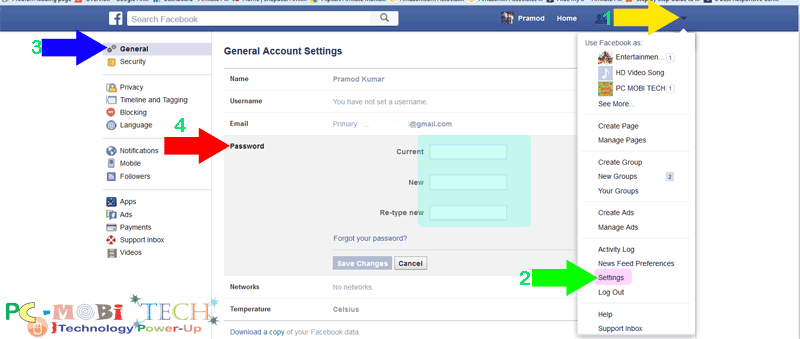
- Click on the top-right Facebook menu.
- Click on Settings.
- Now, on the left side, click on General.
- Click on Password. Enter your current password in the current box, enter your new password, and re-enter the new password. After this, click on the Save Changes button.
Now, your password will be reset, and you’ll receive a message related to your account security. Then click on Get Started.
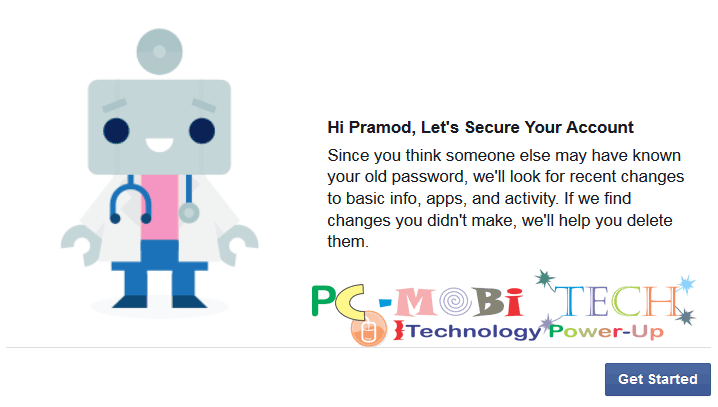
Follow all on-screen steps, including Basic info, Activity, and Security. Among these steps, if you have not changed the password after entering credit card information, you will also be asked to remove the credit card information.
Another Way to Delete Credit Card Information:
- Click on the top-right Facebook menu and select the Manage Ads option.
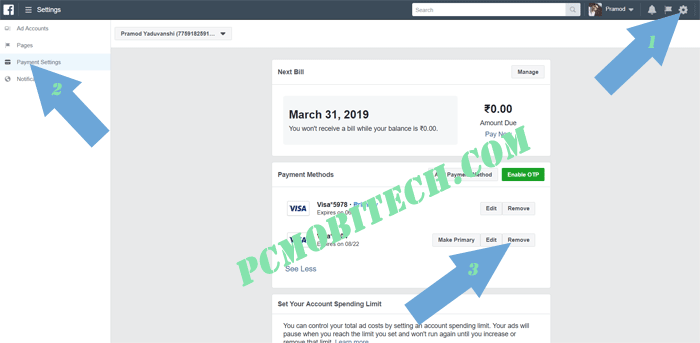
- Click on the top-right Settings gear icon. After that, on the left side, click on Payment Settings.
- To remove a credit card, click the Remove button under the Payment Methods Section.
- Another popup screen will appear; click on the Remove button to confirm the card removal from the Facebook ad account.
Must see:
- How to find & cancel sent pending friends request on Facebook.
- How to merge multiple Facebook pages.
If it does not work, then try this-
With deactivating your Facebook ads account-
Sometimes the above options do not work, then the only way that own ads account should be removed. So how to remove/deactivate Facebook ads account?
- Click on the top-right Facebook menu and select Manage Ads..
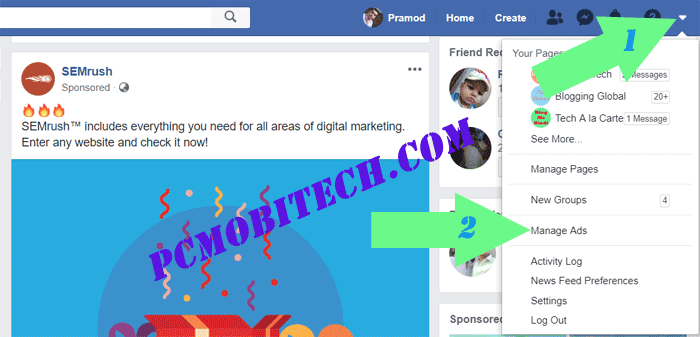
- At the top right, click on the Settings gear icon. Another screen will appear. Scroll down the page to the bottom and click on the link “Deactivate Ad Account.”
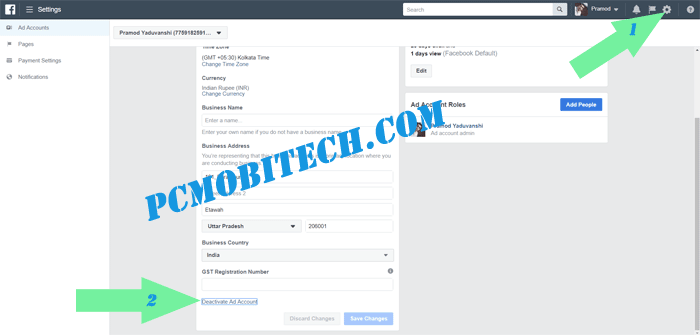
- Next, you will have to select a few checkboxes. Choose according to your understanding and click the “Deactivate Ad Account” button.
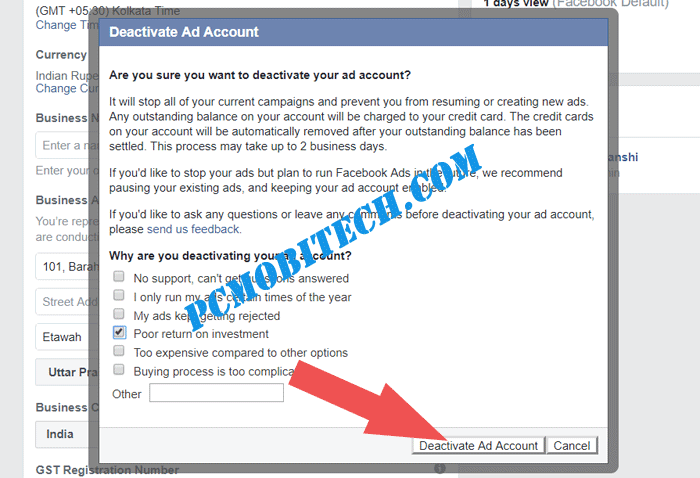
That’s it! Now, wait for 2 business days for deactivating your Facebook. If your account has an outstanding balance for any advertising, Facebook will charge it. As soon as Facebook charges the outstanding balance, your Facebook advertising account’s credit card information will also be deleted.
When you purchase through links on our site, we may earn an affiliate commission. Read our Affiliate Policy.



