If you’re a Windows user, you may have encountered situations where the Print Screen button doesn’t always work to capture screenshots. This is where a reliable Screenshot Tool can come in handy.
A Screenshot Tool is a software application that allows you to capture and save images of your computer screen quickly and easily. In this post, we’ll be highlighting the 5 Best Screenshot Tools For Windows 11, 10, 8.1, 8, 7, and Vista that are available for free. These tools offer a range of features, including the ability to capture full-screen shots, selected regions, or even specific windows.
By using one of these reliable screenshot tools, you can capture and save important information, images, or even error messages that may occur on your computer screen. This can be particularly useful for sharing information with others or for troubleshooting technical issues.
So, if you’re looking for a trustworthy and free alternative to the Print Screen button, be sure to check out the Best Screenshot Tools for Windows listed in this post.
Top 5 Screen Capturing Tools 2025
These Screenshot tools are completely free and easier to use. So just install it on Windows 10, 8.1, 8, 7 and Vista and start using whenever you need.
1) Snipping Tool
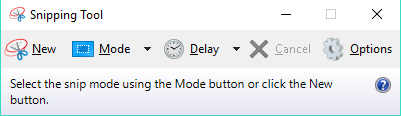
This Tool comes preinstalled in Windows, so you don’t need to install another tool if you want to use simple snipping tool. It has 4 Modes including Free Form Snip, Rectangular Snip, Window Snip, Full-Screen Snip. When you need a screenshot a few seconds delay, then it has the option to delay time upto 5 Seconds. As well as, after capturing screen, the screenshot will be automatically saved to clipboard and you can easily paste the captured snapshot in others image editing software.
Key Features:
- Comes Preinstalled in Windows.
- 4 Screen Capturing Modes.
- Time Delay mode.
- Built-in Snap Editor.
- Saves File into PNG, JPG, GIF, and MHT formats.
2) SnapDraw Free
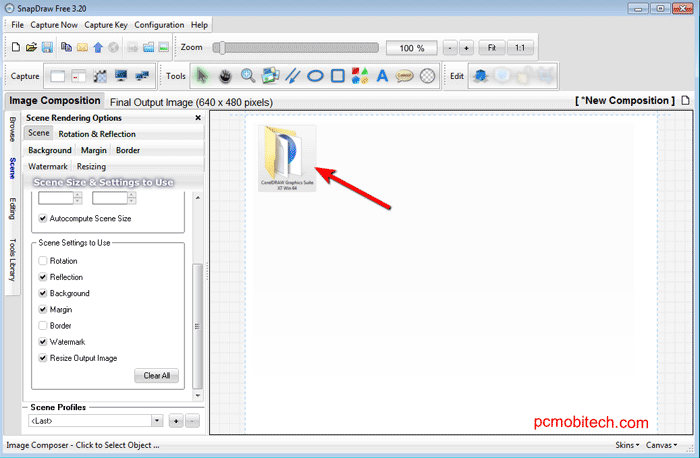
SnapDraw is a Free screenshot capturing tool. It allows to create high-quality snapshots, as well as you can apply some good effects including transparency, annotations, reflections, and 3-D rotation, etc, so it is also a complete screenshot editor tool. SnapDraw has 5 screenshots capturing mode and you have the option to insert text, lines, shapes, images, etc. It is one best screenshot taking tool which is available for free.
Key Features:
- It is available for free.
- 5 Screen Capturing Mode, including Transparent Window Capture.
- Screenshot Editor with Powerful features.
- Allows adding text, images, effects, shapes and many more.
- Image editing allows you to edit Rotation, Reflection, Background, Margin, Border, Watermarking, and Resizing, etc.
- You can save the screenshots in JPG, PNG, BMP and JNG formats.
3) FastStone Capture

FastStone Capture is a lightweight, powerful Screen capturing Software. It is minimalist in design but you will get the full feature in the program. You can take screenshots of the screen with 7+ type options. After capturing the screen, FastStone Capture will automatically turn in full editor mode and then you can edit the screenshot and can add shapes, text, colors, effects, etc. So you can make the captured picture as you want to make. The FastStone Capture is a premium version but you can try its full feature free for 30 days.
» Download FastStone Capture «
Key Features:
- It is a premium Screen Capture Utility, but you can get it at just only $19.95.
- It is a lightweight program just only 3.23 MB in size, so you can quickly download and start using it.
- It has 7 screens capturing mode including “Capture Scrolling Window” feature.
- Built-in Delay Capturing feature helps you when you want to capture a screen after certain seconds.
- It has a screen recorder option, which may help when you want to record screen videos.
- Its built-in editor mode allows editing after taking snapshots.
- It can save the edited snapshot in JPEG, PNG, PDF, GIF, BMP, TIFF, PCX, and TGA.
You May Also Like:
- 5 Best Online Torrent Downloader Sites Free & Paid
- 5 Best Data Recovery Software For Windows & Mac PC
4) Snagit
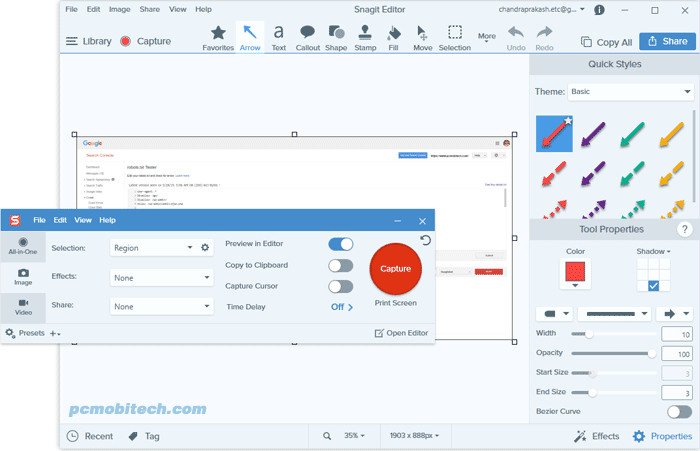
It is another Screen Capturing Tool which comes with handy screenshot taking ability. It is the product of a popular software company Techsmith. It allows you to take the screenshots of the Region, Fullscreen, Window, Panoramic, Scrolling Window, Grab Text, etc. The program offers several editing options as well, once you capture the screen, you can save or edit it, Its editor mode, you can edit the screenshot and can make it as you want by adding text, images, shapes and effects, etc.
Key Features:
- It is a premium Windows program and can be bought at just
- It offers 10+ screen capturing option and has scrolling window capture option too.
- It allows capturing a screenshot with 10+ effects.
- It also allows to record screen videos, so you have double benefits of Screen Capturing and Screen Recording.
- It supports multiple languages including English, Korean, Japanese, and German.
- It can save taken screenshots into 18+ formats including JPG, PNG, PDF, MHT, GIF, BMP, TIF, CUR, ICO, SNAG, EMF, EPS, PSD, RAS, TGA, WFX, WMF, WPG etc.
5) Apowersoft Screen Capture Pro
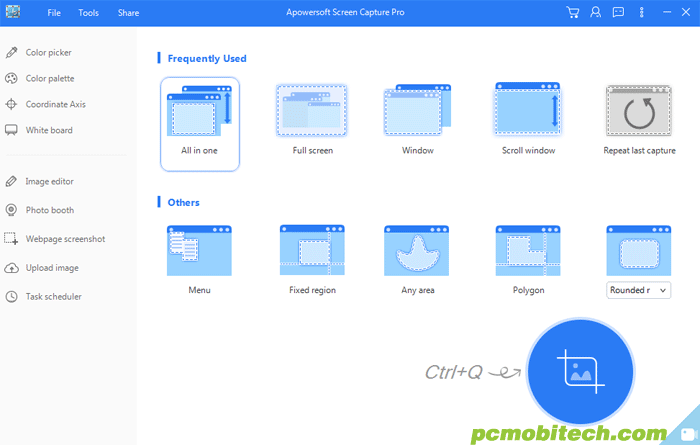
APowersoft Screen Capture Pro is a Screenshot capturing Tool, which is full-filled with many great features. It is available for free but only for the trial period. You can try this tool upto 30 days for free and for further use, you will have to purchase the software. It has 10+ Screen Capturing Modes, its unique Scroll window capturing mode helps you when you want to capture a screen, which is not fitting on the screen such as a browser window. As well ass you can also capture a specific portion of the screen in different ways. You can also edit the captured screenshots after taking snapshots of the screen. During the image editing, it allows adding text, lines, shapes, and images, etc. So you can make the screenshot as it required for you.
» Download APowersoft SC Pro «
Key Features:
- It is a premium software, so you will have to purchase after taking 30 days free trial and the software price is $79.95 for a lifetime license.
- It has 12+ screen capturing mode and also offers Scroll Window Capture mode.
- It has a Screen Recorder option too, so you can record the Screen Videos, whenever you need it.
- After taking screenshots, you can directly edit in Apowersoft editor and can add effects, shapes, images, colors, etc.
- It can save the snapshot in JPG, PNG, PDF, GIF, BMP, TIFF.
Conclusion:
Here, I have listed the best free and paid Screen Capturing Utilities. However, there are several other good programs such as Greenshot, TinyTake, Lightshot, Screenshot Captor, Screenpresso, which you can also try for free. If you still have any suggestion or recommendation, please let me know.
When you purchase through links on our site, we may earn an affiliate commission. Read our Affiliate Policy.




