WhatsApp has introduced a new feature called Starred Messages in its Android released version 2.12.367. This option functions like a bookmark feature. If you come across a message that you find interesting and would like to revisit in the future, Starred Messages is the perfect solution. You can easily bookmark your favorite messages without any hassle. This feature is especially beneficial for those who have many friends and receive numerous messages on their mobile devices. At times, important messages may go unread. To address this, use the Starred Messages option to bookmark and save these crucial messages for future reading. Now, let’s explore how to use the Starred Messages option.
Quick Links
How to Bookmark a Message in WhatsApp with Starred Messages:
This feature is available in Version 2.12.367. If you already have this version, the Starred Messages option is accessible in your WhatsApp. If you don’t have the latest version, you can download it from the Google Play Store.
- Open WhatsApp on your smartphone and select any friend or group on the Chats screen.
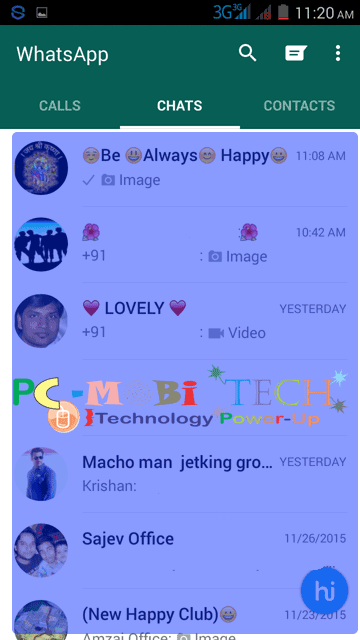
- In the Group or Friend chat window, tap and hold the message you want to bookmark with Starred Messages.
- After holding the message for a few moments, a star icon will appear at the top. Tap on the star icon to bookmark your message.
Also Read:
How to Browse, Uncheck, and Delete Starred Messages:
- At the chat screen, tap on the top right three-dotted menu.
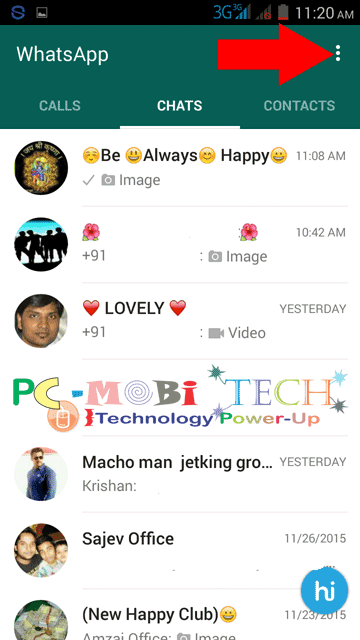
- A menu will appear; then tap on the Starred messages option.
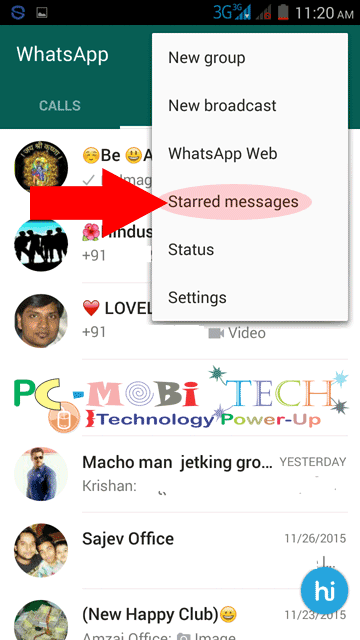
- Tap and hold the message for a few moments, and you will see Starred-messages related options at the top of the WhatsApp window. You can easily uncheck or delete the message by tapping on the unstarred and delete options.
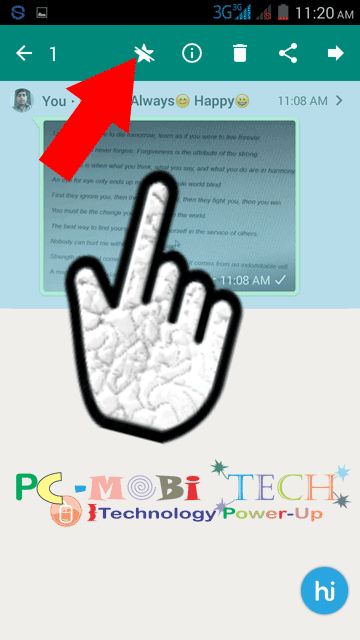
- Additionally, this version includes the option of rich link preview. When you share or receive a link, it includes a rich preview of the link.
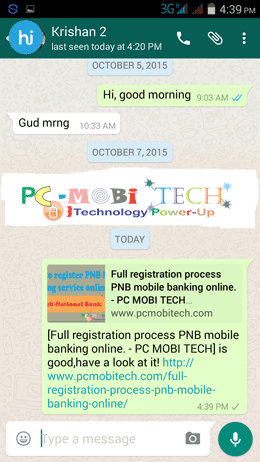
- When sharing a link, you have the option not to include the rich preview if it’s not useful for you. However, including the rich preview makes the link look more attractive with a snipped preview.
🙂 Have a nice day.
When you purchase through links on our site, we may earn an affiliate commission. Read our Affiliate Policy.

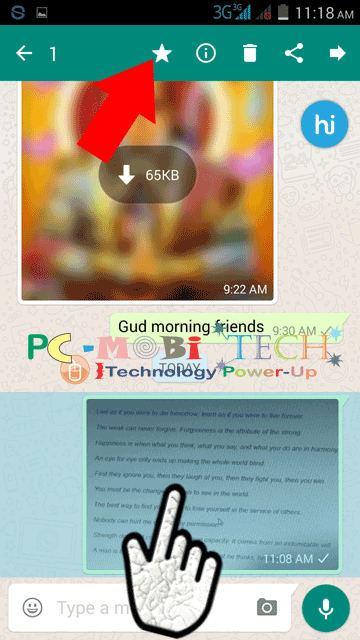


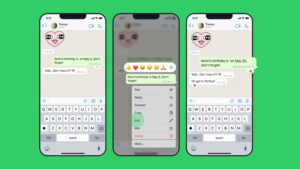
Why I’m getting a quick message on my screen from WhatsApp and it’ll be gone so quickly. When I press on the WhatsApp icon it shows one of my friend still his name on my contacts.
Is that mean this person try to contact me or just an irror?