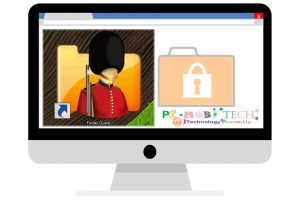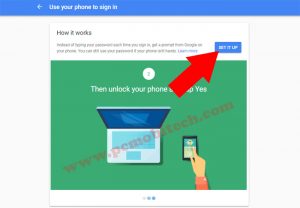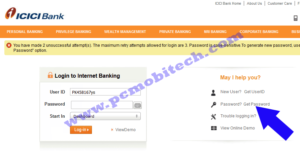Quick Links
Introduction
Have you ever forgotten your Firefox password? No worries! This article is here to help you reset your password without losing any important data. We’ll explain why and when you should reset your password, the advantages of doing it, and give you simple, step-by-step instructions for both computer and mobile users.
Why and When Should You Reset Firefox Password
Resetting your Firefox password without losing data offers various advantages:
Regain Control:
If your Firefox password slips from memory, a reset is your ticket to re-entering your account with all its associated data—bookmarks, browsing history, and saved preferences included.
Preserve Your Favorites:
No need to worry about losing valuable bookmarks or essential information stored in your Firefox profile. Resetting the password without data loss lets you seamlessly continue using Firefox without the hassle of recreating personalized settings.
Save Time and Effort:
Keep your data during the password reset, saving you the time and effort that would otherwise be spent recreating bookmarks, re-entering login credentials, and customizing your Firefox preferences from square one.
Enhance Security and Privacy:
A password reset beefs up the security of your Firefox account, ensuring that unauthorized individuals can’t sneak into your saved data. It’s a crucial step in upholding the privacy and integrity of your online activities.
Smooth Transition:
Resetting your password without losing data ensures a smooth transition, especially when accessing your Firefox account on multiple devices. Your synchronized data, including bookmarks and preferences, seamlessly travels across devices without disruptions.
Retrieve Saved Passwords:
If you’ve stored passwords in your Firefox account, resetting the password allows continued access to those saved passwords without any loss. This proves particularly handy if you rely on Firefox’s password manager for both convenience and security.
In summary, resetting your Firefox password without losing data is your gateway to regaining account access, preserving personalized settings, and ensuring the security and privacy of your data. It provides a seamless experience, sparing you the need to start afresh and saving valuable time and effort.
How to Reset Firefox Password on PC
Follow these simple steps to reset your Firefox password without losing data on your PC:
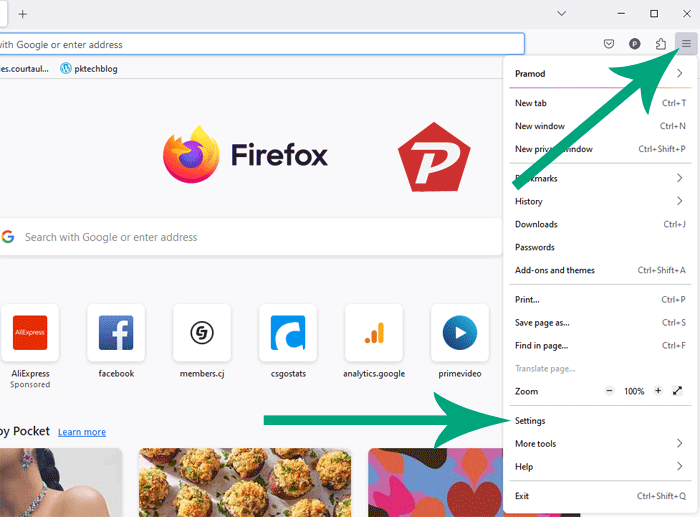
- Open Mozilla Firefox on your Windows computer and navigate to the “Options” menu. Within the Firefox Options menu click on the “Settings” option.
- Access the “Privacy & Security” settings within the Options menu.
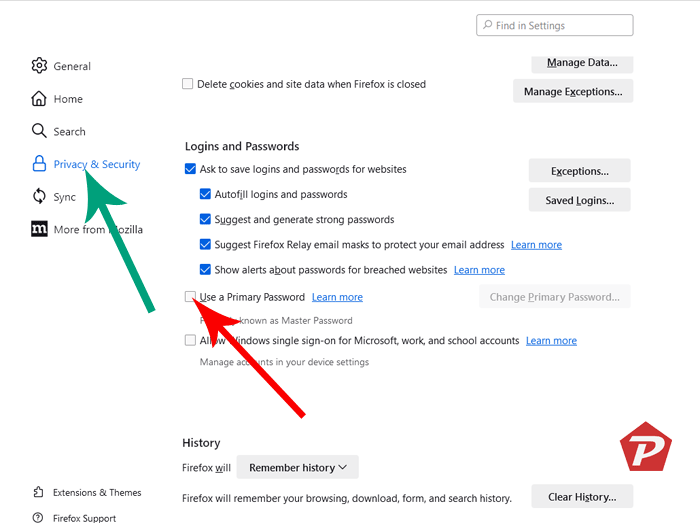
- Scroll down to the “Logins and Passwords” section within Privacy & Security.
- Enable a Primary Password by selecting the “Use a Primary Password” checkbox and set your desired password.
- As you’re settings up Primary Password first time, Enter a new password and Re-enter the same password again, after entering correct password in both field click on “OK” button.
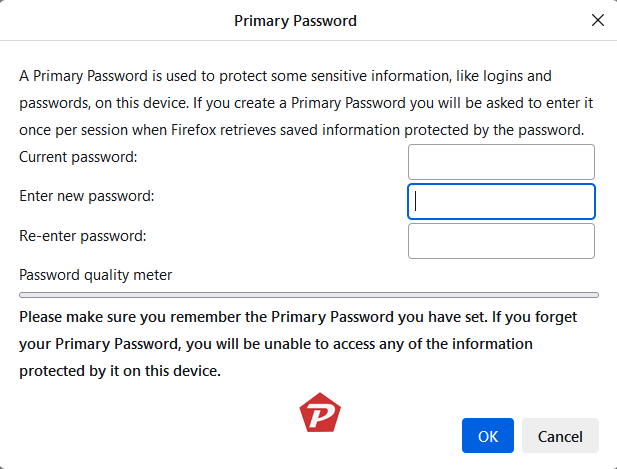
- After clicking the “Ok” button, your primary password will be established, and a dialog box will appear, prompting you to confirm the “Primary Password.” Click the “Ok” button to confirm.
- To confirm the success of the primary password reset, close and reopen Firefox. You should no longer receive prompts to enter a Master password when accessing your stored usernames and passwords.
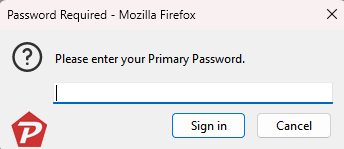
- For the changes to take effect, simply close and reopen Firefox. This action will finalize the password reset process.
Follow these steps, and you can change your Firefox master password without losing any data on your computer. Keep in mind that changing the master password only impacts the password guarding your saved login info in Firefox. It won’t delete or alter any other data stored on your computer.
How to Reset Firefox Password on Mobile
For mobile users, here’s how to reset your Firefox password without losing data:
- Locate the Mozilla Firefox app on your device.
- Access the Firefox menu and open Settings.
- Navigate to Logins & Passwords settings.
- Choose “Save logins and passwords” or “Reset Master Password.”
- Opt for the “Ask to Save” option in the prompt.
- Your logins and passwords will be automatically saved in the Firefox window without any extra work.
- Once you reset Mozilla Firefox, the saved login and password data will be there without losing any information.
Follow these steps to reset your Firefox on your mobile without losing any of your stored data. Keep in mind that changing the master password only impacts the password safeguarding your saved login info in Firefox. No need to worry—it won’t erase or alter any other data stored on your mobile device.
Conclusion
In conclusion, resetting your Firefox password is crucial for protecting your personal information from unauthorized access. With the rising threats online, maintaining secure accounts with strong passwords is paramount. This guide ensures you can do so without sacrificing your valuable data.