If you are worried about your Facebook profile picture and do not want anyone to misuse your picture. Don’t worry Facebook has released Profile Picture Guard feature to protect your Facebook Profile photo. This feature will protect the Profile Picture from other peoples to download or save in their Computer or Smartphone. So no one will be able to abuse your profile picture. Facebook has rolled out the Profile Picture Guard feature for everyone. Facebook will show following notification to remind how you can protect your Profile picture from spammers:
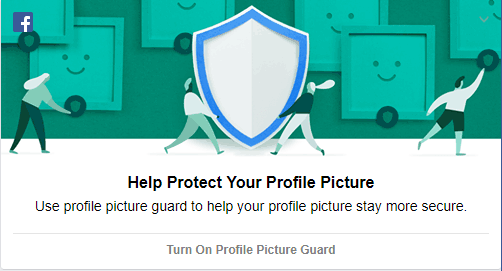
If you see above “Help Protect Your Profile Picture” notification on your Timeline then you’re so lucky and also don’t ignore this. To turn on click on the “Turn On Profile Picture Guard”. After this, you’ll be redirected “Help secure your Profile Picture“ page. Here you can see how Facebook will protect your Picture. To continue, click the Next. On next page, you’ll see the preview of profile pic. Here you can adjust the picture in the frame and Add Design feature helps discourage other people from copying your profile picture. Choose a design to add pattern overlay on your pic, When someone will want to maximize the picture then this feature will add pattern overlay on your Picture. After choosing a pattern click on Save button.
Enable Turn On Facebook Profile Picture Guard
If you didn’t get the above notification, then follow the steps to Turn On Facebook Profile Picture Guard Option:
- First you will have to go to your Facebook Profile and click on the Profile Picture.
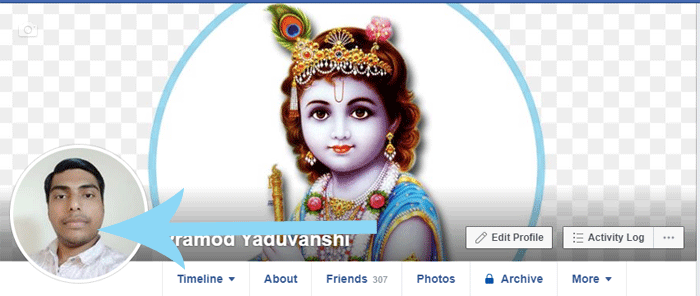
- Next, take mouse over the profile picture and you will see profile related Options, click on this. As soon as you click the Options, a context menu will appear on the screen. In this menu click on the Turn On Profile Picture Guard option.
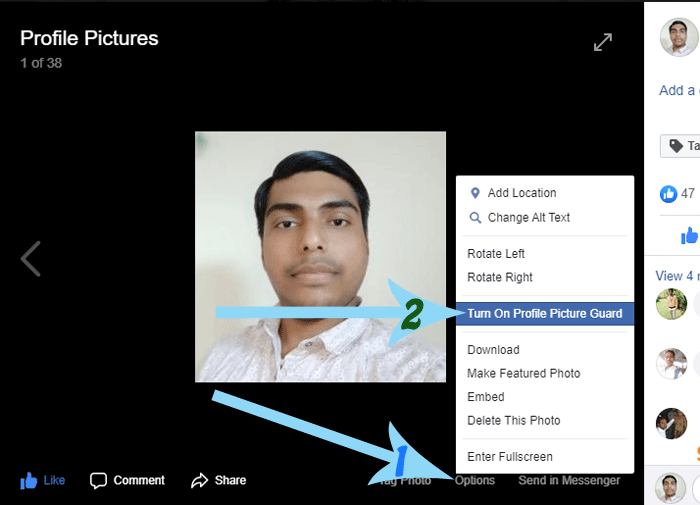
- Now Preview screen will appear, here just simply click on the Save button and Picture Guard has been successfully enabled on your Profile Pic.
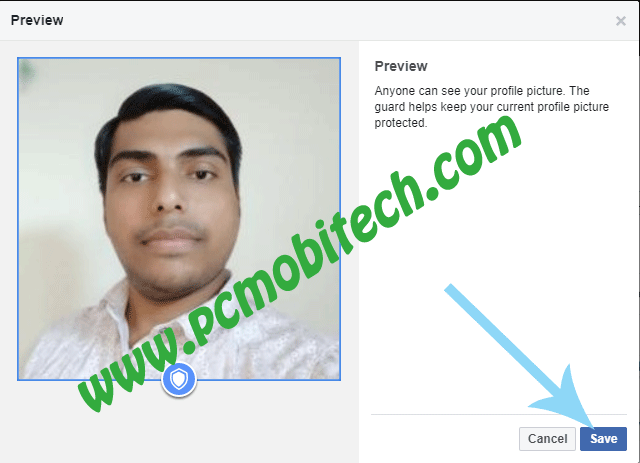
Also See: WhatsApp: How to disable account information sharing to Facebook.
If you want to disable or Turn Off Profile Picture Guard then you will have to follow below steps.
How to Disable (Turn off) Facebook Profile Picture Guard
As you enabled above Facebook profile picture protection. After enabling if you don’t like this feature and want to disable (Turn off) then follow the steps below:
- If you have enabled this feature and it is protecting your profile photo then it can be easily disabled. To disable this feature Click on the Profile picture and then click on Options, which will available on profile pic at the bottom right. After clicking on Options a menu will appear from that you’ll need to select “Turn off profile picture guard” option.
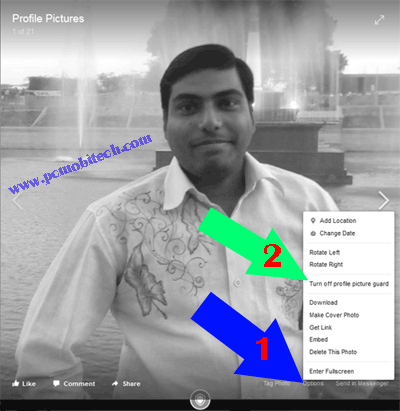
- As soon as you Turn off this option a small Turn Off Profile Picture Guard dialog box will appear. Which asks surety to disable this, Click on Yes and the feature will be turned off.
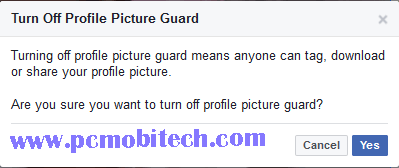
Download Profile Pictures if Facebook Profile Picture Guard is turned on.
Do you think, Facebook Profile Picture Guard is enough for Profile photo security and after implementing this, no one can download and take the screenshot using Smartphones. Then It is not completely true. I’m saying this because as I found when you click on the Profile Picture, then Profile Guard feature loads after one or two seconds and after clicking on Profile picture if you immediately right click on the Picture then Save Image as.. option will appear. So anyone can download the image without any problem, even when the Picture Guard option is enabled.
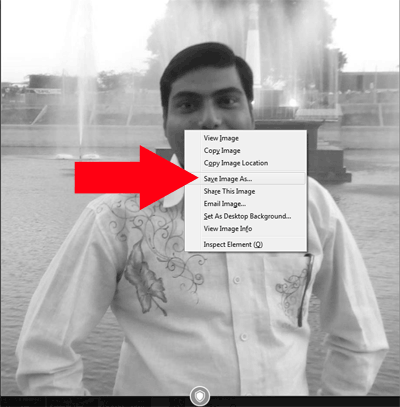
This may be a bug and will be fixed in the future and everyone can’t catch it but something is better than nothing. So you can use Facebook Profile Picture Guard option that enabled basic protection on your Profile Photos.
You May Also Like:
- How to change Facebook Page name & Username-URL.
- Facebook: How to change Video play quality and Auto Videos play settings.
When you purchase through links on our site, we may earn an affiliate commission. Read our Affiliate Policy.

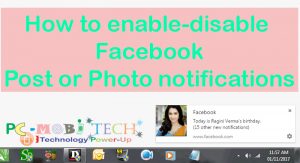


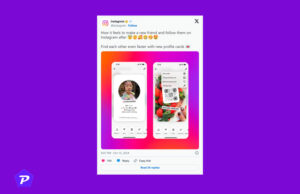
How can on the facebook profile gaurd beacause option is not show in my profile ?
Please help me.
How do turn on profile picture guard
On profile picture
How i activate guard on Facebook once i ignored the notification?
im not able to turn on picture guard help me
even i don’t have any option like that, can you please tell me what to do
I’ve no. Guard turn off on option.. what can i do for this?
Hi Pramod,
It was interesting for me to read this article to learn more about this new feature.
Few days back, I enabled profile picture guard but I got shocked when I found that anyone can still download pictureby right clicking. Alternatively, one can take screenshot also. LOL!
Well, in serious matter reporting Copyright Infringements is better. 🙂
Facebook was trying to something good, but it can’t completely protect your Picture. Spammers can easily take a screenshot of the profile picture and profile guard also loads a bit late, so the feature is nothing to worth. So yes reporting Copyright infringements is better 🙂