WhatsApp has updated its privacy policy in the latest version, 2.16.225. Now, it will share your account information with Facebook to enhance your Facebook ads and product experiences. However, it assures that your chats and phone number will not be shared. Upon updating to version 2.16.225, you will be prompted to agree to the new Privacy Policy and terms and conditions. Once you agree, WhatsApp will commence sharing your account-related information with Facebook.
If you prefer not to share your WhatsApp account information, you can prevent WhatsApp from sharing it on Facebook. Here’s how to stop the sharing of your account information on WhatsApp.
Why WhatsApp Want to Share Your Information with Facebook?
WhatsApp, being a free service, does not charge users. To understand why WhatsApp offers its services for free, let’s go back to January 2016 when WhatsApp announced the decision to make its license free for a lifetime. They explained their revenue model, which involved earning money without resorting to third-party ads. You can read the official WhatsApp post here. Sharing your account information with Facebook ads is another way for WhatsApp to generate profit.
While WhatsApp claims not to share your chats and phone number, it remains unclear what specific information they share with Facebook to enhance their ads.
Fortunately, WhatsApp provides an option to disable the sharing of account information with Facebook.
Must See:
- WhatsApp: How to leave a Voice Message if the friend does not receive the call.
- WhatsApp: Reply to a specific message in any chat.
- How to enable & disable WhatsApp Encryption notifications.
- How to send Document files via WhatsApp Document.
How to Choose Not to Share WhatsApp Account Information with Facebook?
During a recent update or upon new installation, WhatsApp will prompt you to accept its new Terms and Privacy Policy. Instead of tapping the “AGREE” button, click on the “Read” link on the Agreement page to review the new Terms and Privacy Policy.
On the Terms and Privacy Policy page, you’ll find a checkbox at the bottom. Uncheck this checkbox to prevent WhatsApp from sharing your account information with Facebook.
If you haven’t done this during the initial setup and wish to disable the sharing of account information, navigate to WhatsApp Settings >> Account >> and uncheck the “Share my account info” checkbox.
By following these steps, WhatsApp will no longer share your account-related information with Facebook to improve Facebook ads.

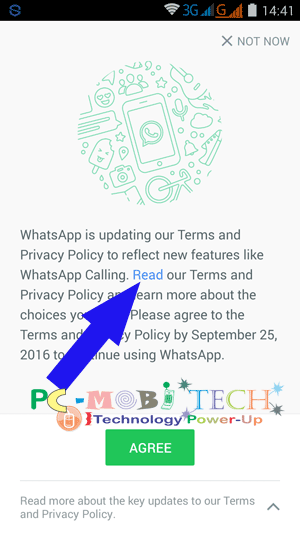
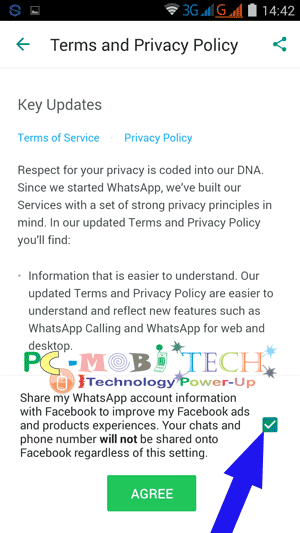
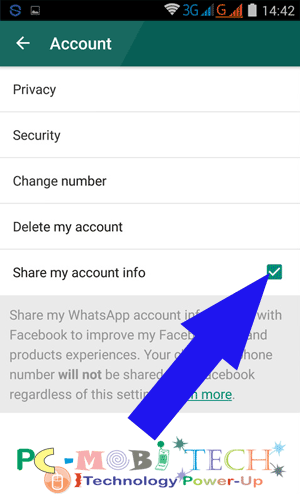
They don’t have options in Iphone.
When I clicked setting, then “Account” here is the list:
Privacy
Security
Two-Step Verification
Change Number
Request Account Info
Delete My Account
Hi Similar problem every time I open whatsapp Facebook pops up at the bottom of whatsapp as you open the app
this is a recent ie as of today thing that is happening…
I have done all of the above and searched the phone and its app settings, there is no “do not share” option
I have samsung note 9.
I would really appreciate getting rid of any facebook anything on the phone…
Reinstall the what’s app ,and at the time of reinstallation do not click on “agree” first read term and condition policy ,there you will get a checkbox asking about sharing information with Facebook,uncheck that option and then click on agree button
Hello
I didn’t realise that you can access WhatsApp from Facebook and I would like to remove WhatsApp from my Facebook account but when I go into settings and account as indicated, I do not have the “do not share” option. I have an android phone so how else can I unlink the 2 accounts??