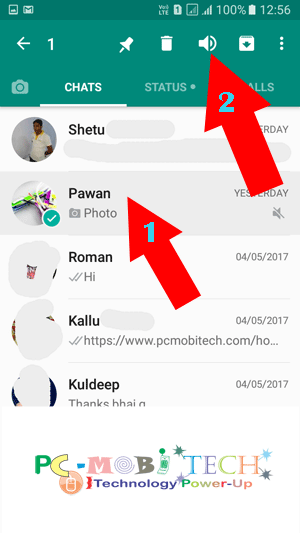WhatsApp includes the new feature in a regular interval. So we always get better user and instant messaging experience with WhatsApp messenger. So two another feature is now available in WhatsApp: Pin Chat and Mute Chat.
Pin Chat:
This option will help you to Pin a favorite friend’s chat on top of the CHATS window. We are chatting with many friends and when we chat one after another friend, old chat conversations always go down. So if you prefer any special contact and don’t want it goes down then the favorite contact can be Pinned at top of the Chat screen.
Mute Chat:
Think about that you’re busy and not chatting to friends and one of your friends is continuously sending messages and you don’t want to read them but when a new message is coming, WhatsApp giving a bell ring again and again. So it is disturbing you very much. Then Mute Chat option will turn off the sound of that friend message.
Quick Links
How to Pin a friend chat on top WhatsApp Chats Screen.
If you have many friends in your WhatsApp contact list, and one is favorite from them then it can the pinned at top of the WhatsApp Chats windows via following way:
Open your WhatsApp CHATS window and hold your favorite contact for few moments. After this, you’ll see some options on top of the WhatsApp screen. One of them is PIN chat. So pinning a chat on top you’ll need to tap on this PIN chat icon.
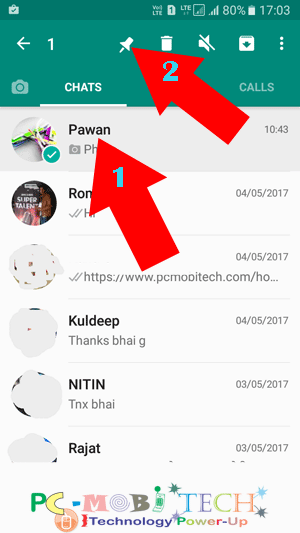
You can also PIN multiple contacts at top of the Chat screen if you would like by using the same method.

Unpin a Pinned chat from WhatsApp chats screen.
When you want to remove a friend from Pinned chat option. You will need to do the same thing again, press the contact for few moments and you will get some options at the top of the Whatsapp screen. After this tap on the Unpin chat icon to remove the contact from the Pinned contact list.
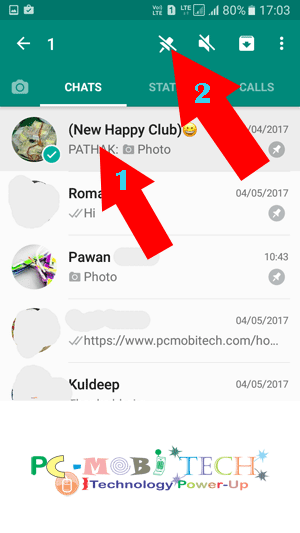
Also See:
- How to delete WhatsApp Chat History Data Backup from Google Drive.
- How to Enable-Disable Two-step verification in WhatsApp.
How to mute a friend’s chat sound?
If you’re busy in other work or you’re chatting with other friends and one contact is disturbing you too much then this option will help you to disable sound for a specific contact. To mute a chat hold the contact for few moments and you’ll get some options. And now tap on the Mute icon (speaker icon) to turn off the message received sound.
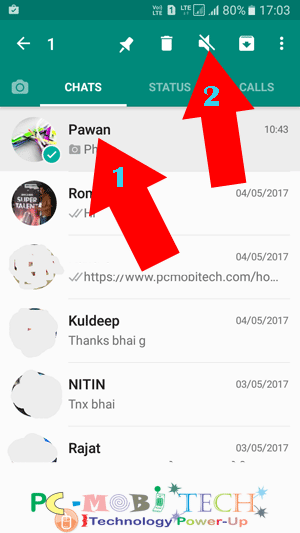
When you’ll tap on the Mute chat icon, Mute for… screen will appear. Here you can choose a specific time unless you want to stop the sound of this chat. Currently, there are 3-time options available 8 Hours, 1 Week or 1 Year, So decide yourself best time for you.
And also there is an option to “Show notifications”. This option will help you if you don’t like to receive notification after turning off the sound then you can uncheck the “Show notifications” option. After choosing best mute chat time tap on OK.
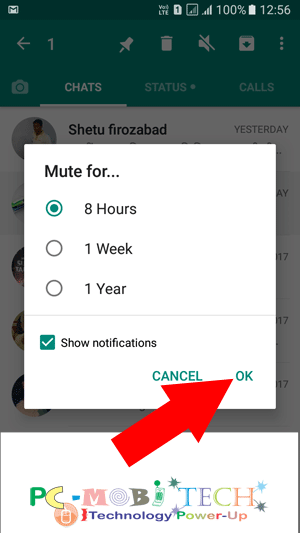
Unmute Friend’s chat sound
Once you think, the Mute option is not needed anymore. You can disable it anytime by following the same way. So tap and hold the muted contact for few moments and some options will appear on the top of the WhatsApp screen. After this tap on the Speaker icon to unmute the chat sound and notifications.
You may also like:
- How to make free Video calls in WhatsApp Messenger.
- WhatsApp: How to disable account information sharing to Facebook.
When you purchase through links on our site, we may earn an affiliate commission. Read our Affiliate Policy.