Microsoft Windows 10 has advanced security features. If any program has an invalid certificate or security issue, then the program will be blocked and can’t be run on Windows 10. Or a similar problem is occurring with D-Link modem on Windows 10. I have a DWP-157 21 Mbps Wireless Data USB Modem, which was working fine on Windows 7 and Windows 8 or 8.1.
I have recently bought an Asus A555L Laptop, and it does not come with any OS, Due to this, I had the need to install an operating system. So I installed Windows 10 and after installation Laptop was working fine but when as soon tried to connect the D-Link DWP 157 modem. The following error I received:
“This app has been blocked for your protection”
“An Administrator blocked you from running this app. For more information, contact the Administrator.”
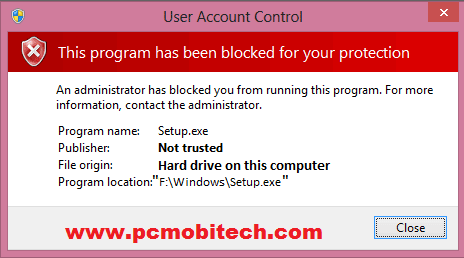
I have searched online, there are lots of solution available, but any solution was not fully working with my D-Link 157 USB Modem. Mean, I had installed the software using the online trick. But was not able to use the Dlink application software and modem. I could not go back to Windows 7 because of drivers incompatibility problem and don’t want to buy another Modem.
So I did something different. After trying too many methods finally found a manual solution to my problem. And now I can use the modem on Windows 10. How I solved my problem read the process below:
D-Link Application Manager Blocked, How to install on Windows 10?
First plugin your Dlink Modem into the USB port and run Command prompt as administrator.
- Type Command into the taskbar Search and right click on Command Prompt & choose “Run as administrator” option from the menu.
- Now you’ll see Administrator Command Prompt screen, here run following command and press enter:
net user administrator /active:yes
You will see The command completed successfully message.
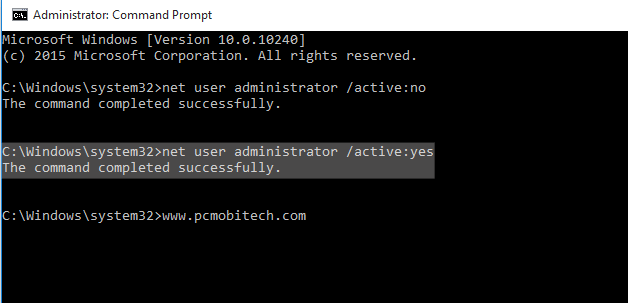
- After Administrator account activation. Click on start menu and in the Start menu click on your account username. After clicking on account username, you’ll see a menu choose Administrator from the menu.
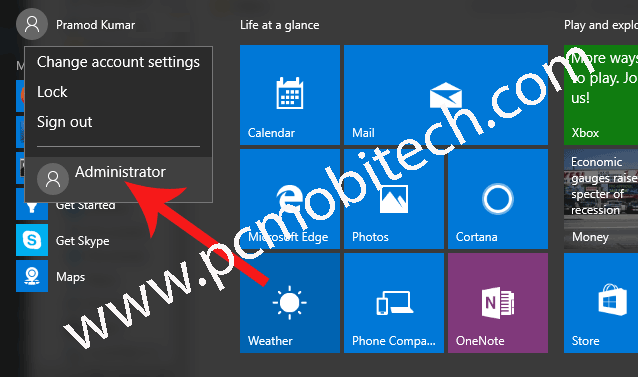
- Now you’ll will automatically sign-out and you will see account login screen with the administrator account. Click on Sign-In button to Login with the Administrator account.
- After Login with Administrator account go to the software store location and Install the software as you install on the Windows 7, 8.
- Once D-Link application is installed, Sign-out from the Administrator account and again login with your User account.
- After Login, disable the Administrator account: Start Command Prompt as Administrator. As you had done above. After this type following command and hit enter:
net user administrator /active:no
- You will get a successful confirmation message.
DLink application software and drivers have been installed successfully on Windows 10, but when you try to start D-Link Application, same Application blocking message will occur again.
Why Windows 10 blocked D-Link Modem Application?
A security leak is found in D-Link applications software, Due to this Windows 10 blocked D-Link application permanently. Read more about this: D-Link Accidentally Leaks Private Code-Signing Keys.
Windows 10 has Advanced security feature, and any application that has invalid certification and the codes are invalidly signed by the developers, The software can’t be used on Windows 10.
How to use D-Link Modem on Windows 10?
If you can’t start D-Link application manager on Windows 10 after the driver’s installation. And want to use D-Link Modem on Windows 10. Here I’m Sharing a Simple process with which you can use D-Link Modem on Windows 10.
The first way to use D-Link Modem on Windows 10?
- After the Software and drivers installation, Type Settings into the taskbar search and hit the enter button.
- In the settings click on the Cellular option on the left. Here you’ll see a broadband network eg: 456321. Click on the available Network, and you’ll get Advanced options button, Click on it.
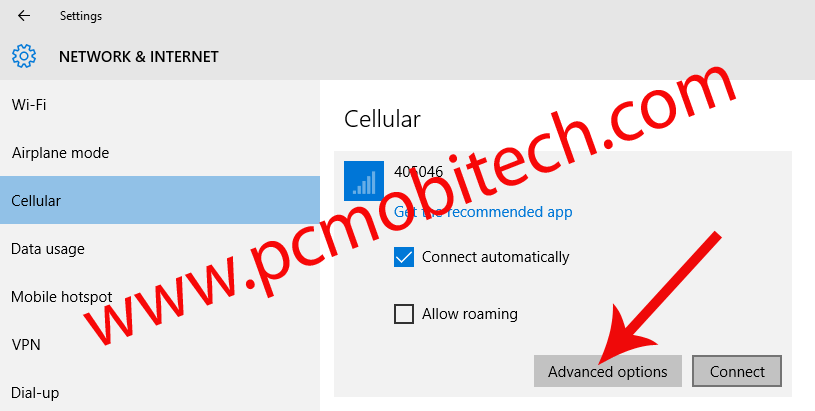
- In the broadband network connection Advanced Options, click on Add an Internet APN option.
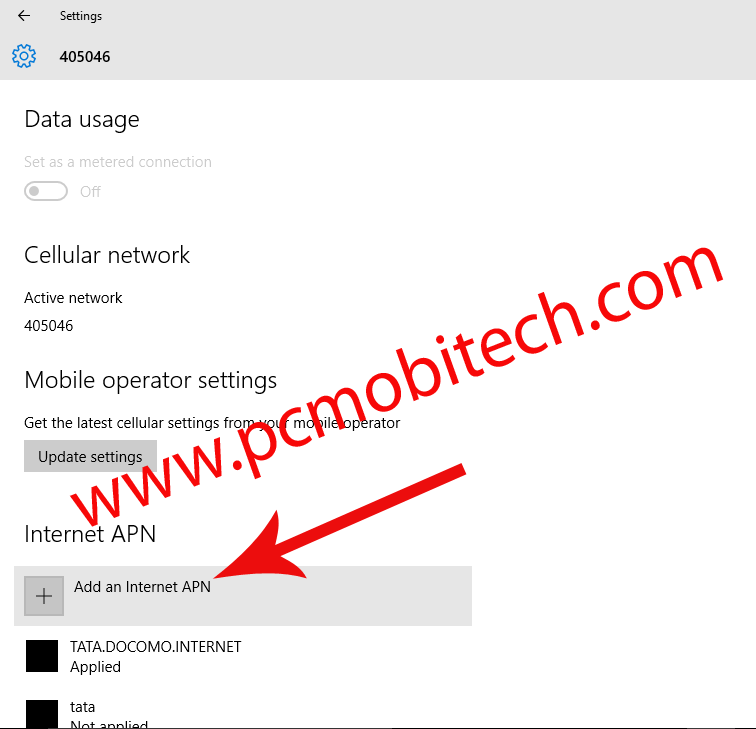
- Now Create a new Internet APN profile. Fill Profile name and APN and click on Save button.
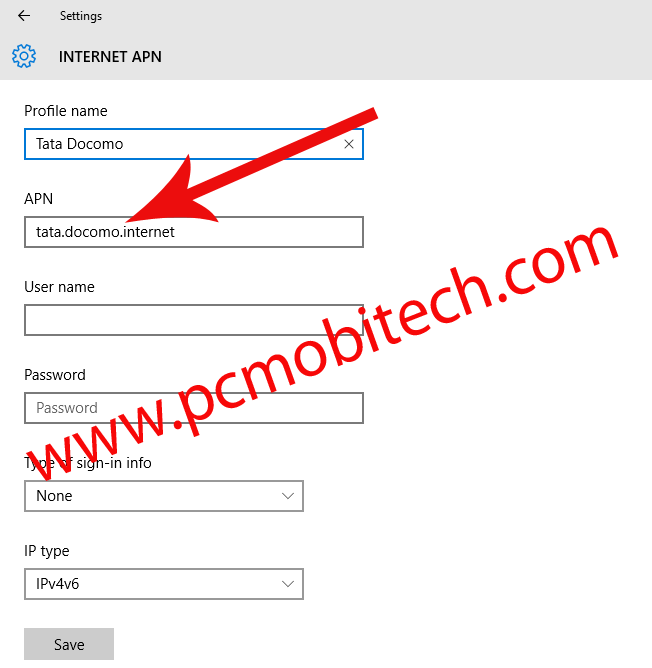
Note: If you don’t know about your Sim network APN (Access Point Name) then merely call to customer care or search online.
Now go back to the Settings, tick the Connect automatically checkbox and click on connect button to connect D-Link modem to the internet.
Second way to use D-Link Modem on Windows 10
If Broadband Network Connection is not available on your SIM card. Then follow these steps to create a dial-up connection:
- Type Network and Sharing Center into the taskbar search box and press enter button.
- Now click on Set up a new connection or network available below the change your networking settings.
- Now you’ll see Set up a new connection or network dialog box. Choose Connect to the internet option and click on Next button.
- On next screen, you’ll see how do you want to connect? Screen. Here click on “Dial-up” Connect using a dial-up modem or ISDN option.
- Now type the information from your internet service provider (ISP)
- Dial-up phone number: In most cases *99# or *99***1# works with all ISP’s.
- Username: Leave it is as empty If your service provider has not provided.
- Password: Leave it is as empty If the service provider is not given.
- Connection name: Give a connection name eg: D-Link USB Modem.
- After entering the above information, click on Connect button. Your PC will automatically find available D-Link modem & will be connected to the internet.
- If you have entered the correct information, your PC will be successfully connected to the internet.
If above settings don’t work then contact to your service provider customer care and ask them for the configuration settings.
Now, whenever you want to connect your PC and laptop to the Internet using the D-Link modem. Just click on Internet connection icon from the taskbar notification area. And you’ll see a network connection profile. Click on the profile and connect your PC-Laptop to the internet.
Note: With the above information you can use D-Link data card as a modem on Windows 10, But you can’t use other feature, such as SMS, Call, etc. When you need SMS and call feature. Then simply enable Administrator account using net user administrator /active:yes command with Command prompt and start the D-Link application in the Administrator account. And after using the simply disable Administrator account with net user administrator /active:no command prompt.
Also See:
- D-link DWP 157 modem SMS receiving problem.
- D-Link DWP 157 Data Modem Application Features Review
- Share D-Link DWP-157 21mbps internet connection through WiFi.
- Download all d-link products drivers.
I hope that this article will help you. And you will be able to use D-Link Modem on Windows 10.
When you purchase through links on our site, we may earn an affiliate commission. Read our Affiliate Policy.



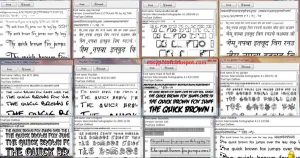
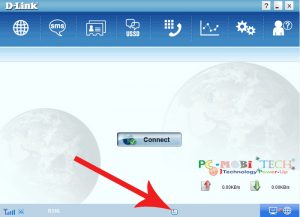
i dont have an administrator account…wat do i do??
I think you also don’t know about D-Link 157 ver c1 ver. V3.0.1in driver
If you know please give driver link
Hi sir, in my Dell windows 10 laptop d link is not working and I can’t download driver of the d link because it is 157 c1 v3.0.1in and this version is not available on site that you shown.
So please give me driver download link for 157 ver.: C1 ver. V3.0.1in
Thank you
thank you so much! its working fine. A well and good solution…. go ahead a good job!
Hi, your solution worked fine for me, thank you.
By applying u r method it shows in the very first step
Shows system error 5 has occurred.
Plz help needed sir
hi
what can i have voice calling with D-Link DWP 157 nt see ?
i have not voice calling icon in d-link menu bar
Read about the features: D-Link DWP 157 Data Modem Application Features Review
first of all thank you pramod kumar. because, i bought a dlink 157 dwp but it’s not working on windows 10 os i try to install but every time its show me blocked administrator also contact administrator but i can’t understand thereafter i search google and got many solutions and i failed. After three month’s i found this website; Pcmobitech and all the information get the result 100% now i’m happy.
Glad 🙂 it helped you…
up to software and driver installation it goes well. coming to the first way, I don’t have cellular option in my laptop and the second way also I tried but of no use. can you please help me out