WhatsApp has released an end-to-end encryption security feature, marking the biggest change in WhatsApp history. Now, all information sent via WhatsApp will be secured with 256-bit code encryption. This means that only you and your friend, to whom you are sending the message, can see the content. Third parties, including hackers, cybercriminals, government agencies, and even WhatsApp itself, will not have access to your messages, calls, videos, photos, documents, etc. However, to ensure this security, you need to check and verify your end-to-end encryption with your friends.
How to Check End-to-End Encryption Security in WhatsApp?
Open WhatsApp on your smartphone, Choose the friend’s contact or group with which you want to check encryption security.
When you will open the contact or group chat screen a message will appear on the chat screen with a lock icon. This message will be something like this.
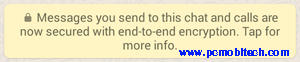
“Messages you send to this chat and calls are now secured with end-to-end encryption. Tap for more info.”
When you tap on the message, you will get more information related to encryption:
“Messages you send to this chat and calls are now secured with end-to-end encryption. Which means WhatsApp and third parties can’t read or listen to them.”
If you see above message your connection is encrypted with your friend or with group chat. Sometimes if your friend has not updated their WhatsApp or he/she is using a different version of WhatsApp than yours. Then You will see the message in View contact/group info page, something like this:
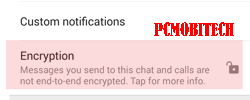
“Messages you send to this chat and calls are not end-to-end encrypted. Tap for more info.”
And when you tap on the message then you will get correct information why the connection is not secure or not encrypted:
“Messages you send to this chat and calls are not end-to-end encrypted because your “friend” needs to update WhatsApp.”
And also when your friend Switches their mobile number or reinstall the WhatsApp then another message will appear on the chat screen:
![]()
“Your Friend’s security code changed, tap for more info.”
& When you tap on the message then you will get this info:
“Your Friend’s security code changed, likely because your friend reinstalled WhatsApp or switched phones tap “verify” to confirm new security.”
If you receive this message then you will need to verify end-to-end encryption security. So how to verify end to end encryption.
Also Read:
- How to enable & disable WhatsApp Encryption notifications
- WhatsApp: Share Messages, Videos, Audios (File) to Multiple contacts at one.
- How to disable account WhatsApp information sharing to Facebook.
- WhatsApp: Reply to specific message in any chat.
End-to-end encryption verification?
- Open WhatsApp and choose your contact/group from the chat window.
- In the contact chat/group chat, tap on the top-right three-dot menu.
- Now, you will see the “View contact/Group info” option. Tap on the option.
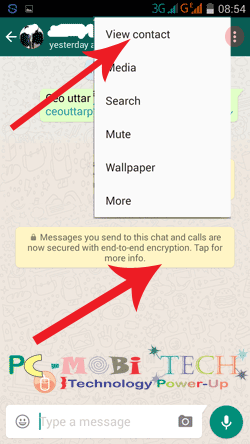
- In Contact/Group info, locate the “Encryption” option. If the Encryption is locked, then the connection is secured with end-to-end encryption security. If the lock is unlocked, then the connection is not secured. To verify end-to-end security, tap on the Encryption option.
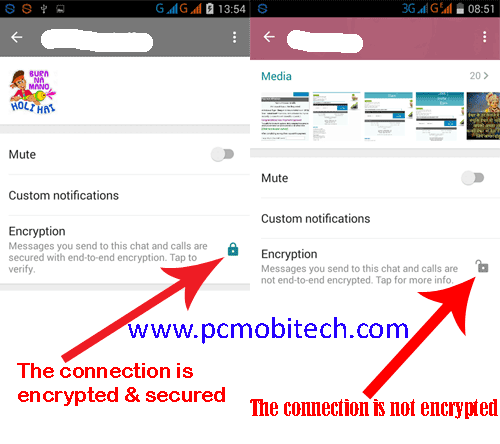
- A message will appear on the screen; tap on the “VERIFY” option.
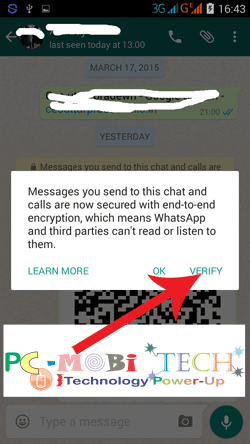
- Next, you will get a QR code and a 60-digit number. The QR code and the 60-digit number are unique between you and your friend only. It will not be the same for every other contact; each user has a different unique QR code and a 60-digit number. Here, you will see a “Scan code” option at the bottom.
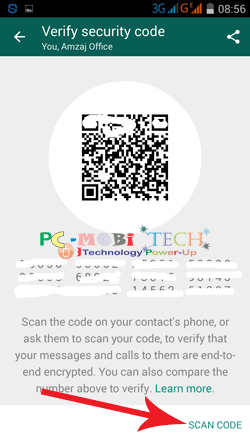
- If your friend is near you, ask them to scan the QR code using the above option. Place your WhatsApp QR Code in their WhatsApp QR code scanner camera and scan the code.

WhatsApp QR code scanner screen
- If your friend is not near you, you can send the QR code to them. In the “Verify security code” screen, tap on the top right corner share icon.
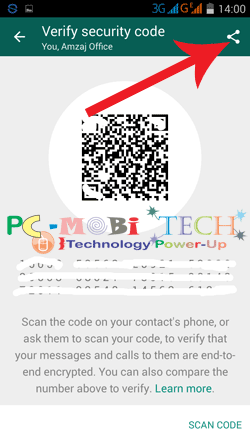
- Share the QR code and 60-digit number with your WhatsApp friend via WhatsApp, other instant messengers (e.g., Hike, WeChat, Facebook), and through Email-Gmail service.
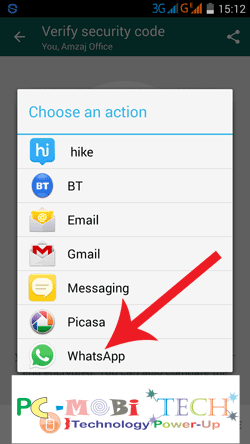
- After sending, instruct your friend to match the 60-digit number because it will be the same between you and your friend. Alternatively, they can scan the QR code using their WhatsApp QR code scanner.
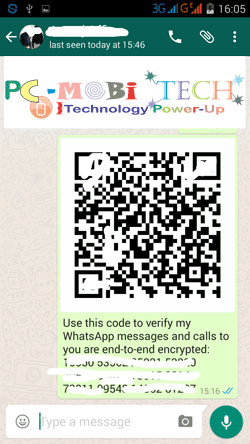
Your friend can transfer the QR code image to their PC/Laptop or another smartphone and then scan it with their WhatsApp QR code scanner. After QR code verification, you can check your end-to-end encryption verification in the “View Contact/Group info” screen.
That’s it! Now you have successfully verified your end-to-end encryption with your friend.
When you purchase through links on our site, we may earn an affiliate commission. Read our Affiliate Policy.



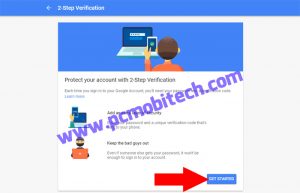

Hi. If I saved someones number and that person saved or not I don’t know, I’m getting security code has been changed messages from that number.. Does they have saved my number???
How do I remove encryption ?
hi when I text a certain friend the message is always there I cant get rid of it other friends are ok any idea I tried what you said but the message is still on screen
very good info there just one question does the end to end encrypton message always appear or can you remove it
Dear Arthur, Yes end to end encryption messages will always, appear as soon as your friends update WhatsApp or change Mobile number. But you can disable these messages easily read this post: Enabled and Disable WhatsApp End to End Encryption notification