If you have come here to download offline installer of AndyRoid and also want understand how to install it without the Internet, then you already know about the AndyRoid and what it can do for you. As you know AndyRoid is an android app emulator program which helps to run Android apps and Games on Windows XP/ Vista/7/8/8.1/10/11 PC.
AndyRoid installs a whole Android OS on Windows using Oracle VirtualBox Virtual Machine software. So all android apps can be easily played as you are playing on your Smartphone.
This emulator comes with simple installation and if you have installation related problem then this guide will help you as well as for offline PC users.
Table of Contents
Download AndyRoid Android app emulator software for Windows PC.
When you download through official website you’ll get an online installer, which creates many problems than the solution. If you have a Computer that doesn’t have the Internet connection then The Andyroid can’t be installed. So here I’m sharing with you latest full version of AndyRoid. To download Full version offline installer for Windows XP/ Vista/7/8/8.1/10/11 PC. click on download link below:
Download Andy_47.260_1096_26_x64:
Please Note: Andyroid site is not getting updated, so be careful if you’re downloading anything from andyroid.net.
Download Latest Version:
AndyRoid Android App Emulator Installation on Windows:
After download now it’s time to installation. So if you’re new then it can create a little bit problem. To making simple installation Here I’m sharing step by step instructions:
- Go to Downloads folder, Right click on the Andy_version_name.exe Setup file and choose Run as administrator option from the menu.
- After this user account control dialog box will appear, click on Yes button to continue.
- Now You’ll see Virtualization dialog box (To run Andyroid on Windows you’ll need to enable Virtualization technology in Motherboard Bios settings.) and also this technology is disabled in Intel chipset based board (Intel VT-x) and Enabled in AMD chipset based board (AMD-V) by default. If you have Intel Chipset board then you will need to enable this first. So read steps below “Enable Virtualization Technology in Bios Settings”. And after enabling “Virtualization technology” continue by clicking on Yes button.
Enable Virtualization Technology in Bios Settings:
For this restart your PC and when First screen (Bios logo) appears, press DEL (Delete) key (This button can be different for different computers. Eg: F2, F10 & F12). When you are in Bios Settings, Find the Virtualization Technology option, Mostly available in the Advanced tab. Such as “Intel Virtualization Technology,” “Virtualization Extensions,” “Intel VT-x,” “Vanderpool,” or similar to it. Enable the Virtualization option and after that Save the settings and Exit from Bios Settings.
- Now Andy – End User License Agreement dialog box will appear. Click on Accept and Install button.
- As soon as you Accept license agreement an user account control dialog box will appear again. So Click on Yes to continue.
- Now It will start Oracle Virtual Machine VirtualBox Drivers/Software installation. Click on Install button to install the drivers (It will ask you to install 3 drivers).
- And again User Account Control dialog box will appear. Click Yes to continue.
- Andy software installation is started, so wait for few minutes. After Installation You’ll get Andy Install is Complete small dialog box, click on OK and Reboot your PC.
- After restarting double click on “Start Andy” icon on Desktop and Andy will install required files and AndyRoid installation is now fully completed.
Also See:
- Top 5 free Android Emulators For Windows 7, 8, 8.1 & 10.
- BlueStacks Version.0.8.10.3096 Download Offline Installer.
- Download Latest Bluestacks offline Installer from Official Site.
AndyRoid Startup Settings for Offline PC:
Now as you have installed AndyRoid in your offline Windows PC. But the problem starts here because if your PC has an internet connection then you can setup AndyRoid as you can do on an Android Smartphone and in the situation you don’t have then you can follow simple steps below to install in a non INTERNET Computer.
- After installation starts the AndyRoid from the desktop icon.
- Android flash screen will appear and after then android is upgrading screen, so wait for some time.
- When it fully loaded swipe the Lock icon and you’ll get the Welcome screen. Here choose your main language and click on Start Button.
- Next Andy would want to be connected to the Internet. But your PC doesn’t have Internet so you’ll need to wait for few minutes. And when It detect there is no network connection available then it stopped connection and continue to setup.
- Now you’ll see Got Google? As you don’t have Internet so you can’t signup for a new Google account, Therefore Click on No button.
- On next screen, it again asks you to make a Google account then click on Not now button.
- Next, you’ll see Google & location screen. Here you can select the option Use Wi-Fi Location or Let Google apps access your location. You can also uncheck these option because it will not work for you because in your computer Internet connection is not available. To continue to click on Next > icon.
On next screen, you can setup Date & time for your Android. Select GMT of your country, Current date and the current time. After correction click on Next > icon.
- Now fill your First name and Last name and click on Next > icon.
- Google Services page will appear, here you can read Google services “Terms” and to continue setup click on Next > icon.
- Now Andy Setup has been completed for an offline windows PC. Click on Finish button to continue.
- But It will ask you again to enter and Gmail ID and password. If you have a Google account then it can be filled here, incase you don’t have an account then you can fill any fake ID & password and it will be accepted. After filling click on Submit button.
- And now you can start using AndyRoid in your offline PC without an Internet connection.

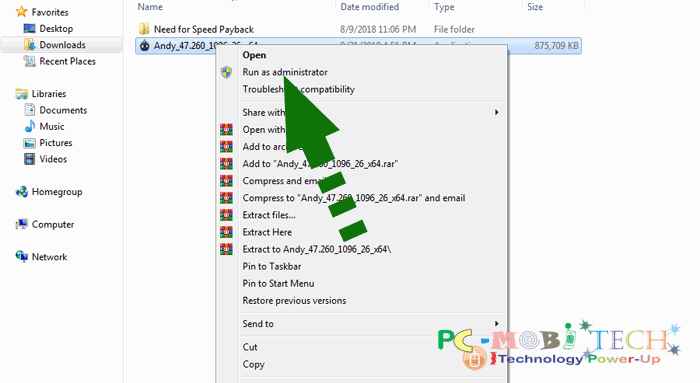
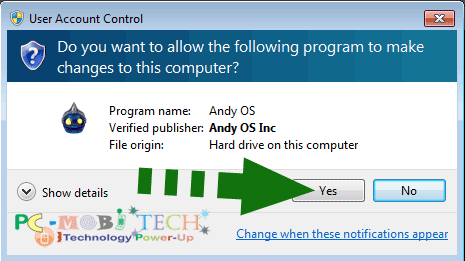
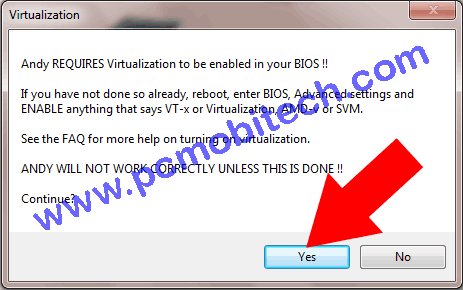
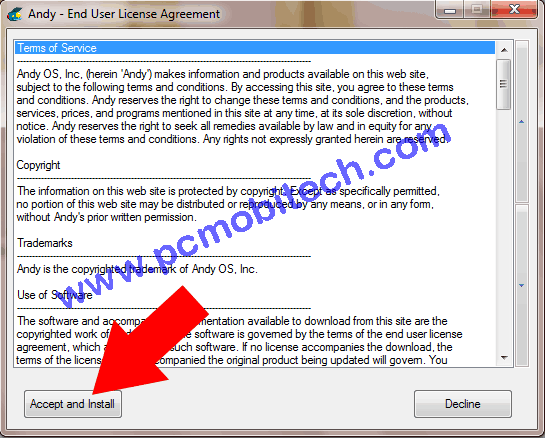
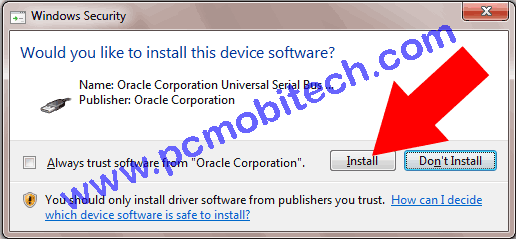
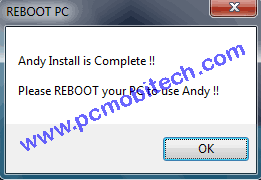
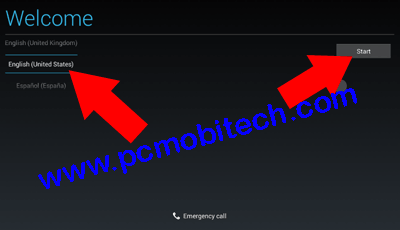
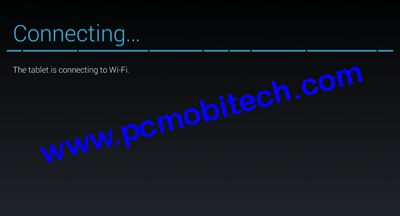

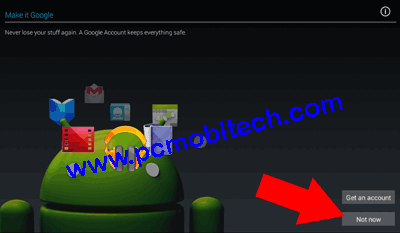
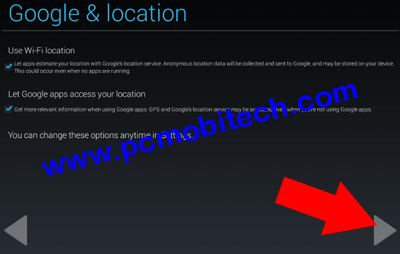
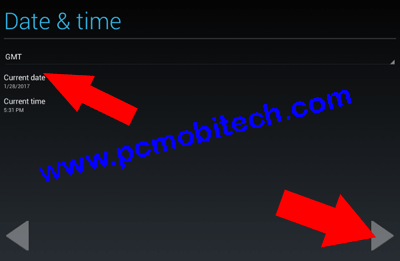
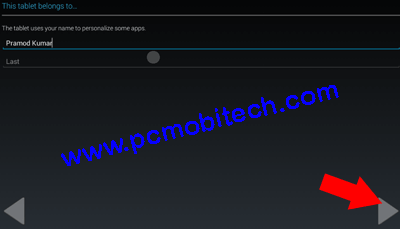
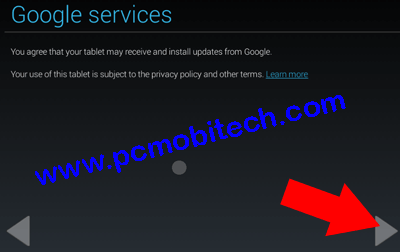
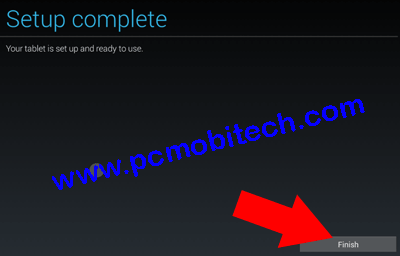
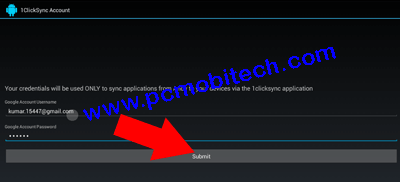
Sir
is andyroid compatible for my pc. My PC can fulfill following requirements, 32-bt, 4GB RAM and Windows 8.1.
I had installed tencent gaming buddy emulator but it often crashes and my PC reboots automatically. Even google play store was not able to open iN my PC.
Please do guide me which emulator to download in my PC.
Yours sincerely,
B B Wadikar
I Cant Install,Help PLease
What the error you are receiving while installing?
I downloaded andy BUt instead it comes with an “extracting” box and then installlation box appears after pressing(clicking) the “accept and install” button a ad comes that says to download Avast and after accepting it,in just a seconds it says inistallation finished but there is no icon of andy app in my desktop or anywhere! Please Help Me! I Would Be Grateful If You Do So!
It looks like Author has changed the setup process. I will need to check the software installation again. Thanks for reporting.
the links are not working
Thanks for reporting, We have fixed the broken links.
Windows 10 cannot run android apps without using a software.We mostly enjoy playing games on the computer because it has large screen as compared to smart phones. But to run the games on windows OS we require a software. Thanks for informing us about android app emulator.