If you continue seeing an error when you are launching the specific app on Android or Android Pie 9.0, then it means something you have misconfigured in the app settings or the app doesn’t have support for your Android Phone. In this situation, you can’t use the app until you don’t reset the app. So if you’re using Android and facing “App has stopped” for a specific app then read the steps below.
Reset Apps on Latest Android
- If you’re using a phone which has Android Pie or above version then you can reset any app by going to Settings, In the Settings tap on the Apps & notifications, Now tap on the See all apps option. When you come in the App info find and tap the app that you want to reset.
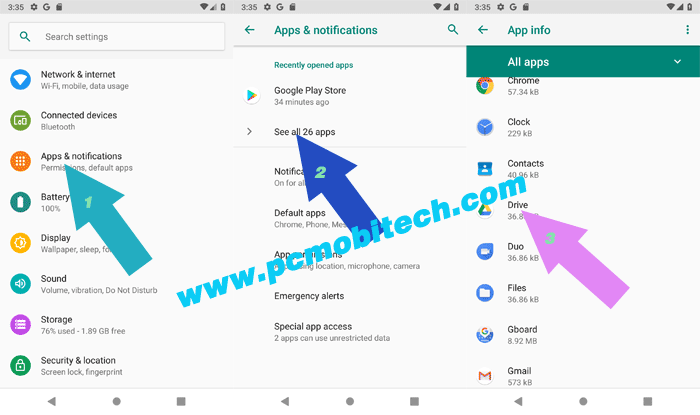
- Next, you will see some option that are related to Apps, here you will have to tap on Storage option. Inside the Storage, tap on the CLEAR STORAGE button and it will ask you to confirmation then tap on the OK.
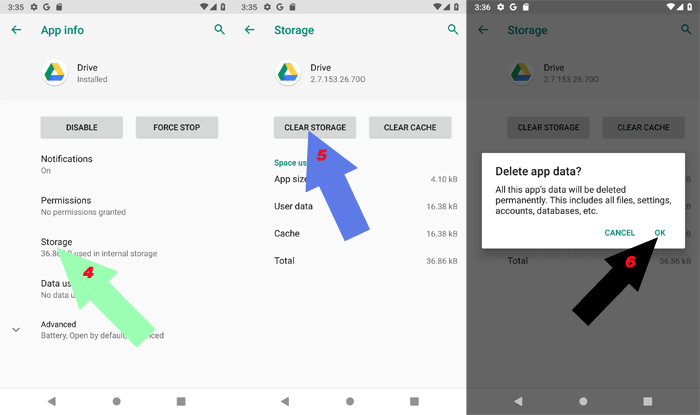
After that the app reset has been completed successfully on Android Pie 9.0. And you can follow the same steps to reset other apps but keep in the mind, all the settings and data will be cleared as well and the app will be restored to default state.
Reset Apps on Android Oreo 8.1
- For resetting an app on Android Oreo, Go to Smartphone Settings and tap on Apps & Notifications. In the Apps & Notifications choose “App info”. Once you come in the App info, find the app from the list and tap on it. eg. YouTube.
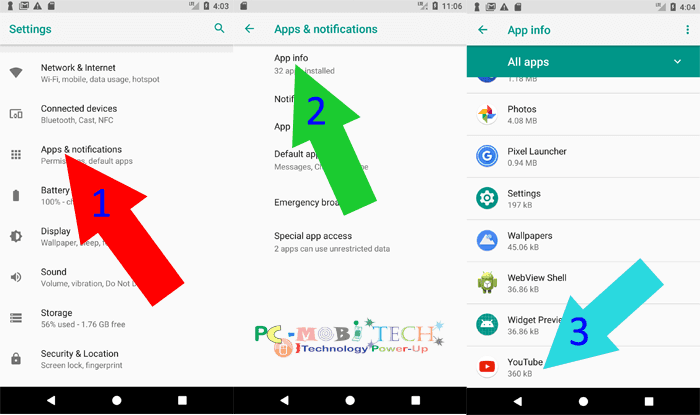
- Now you’re on the YouTube App information page, Here, tap on the “Storage” option, In the Storage, you’ll need to tap on “CLEAR DATA” button. As you tap on the “CLEAR DATA” button “Delete app data?” confirmation box will appear tap on the “OK” to Delete the app data.
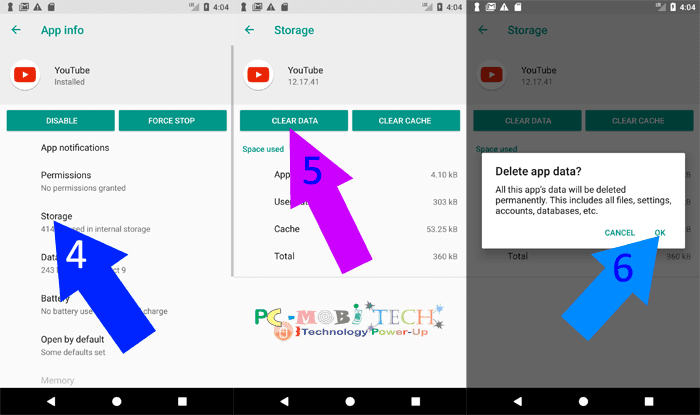
- After taping on the “OK,” the app has been reset, and the app will start without the error. If you still see the same message even after clearing data, It means the app doesn’t support your Android OS (Operating System), and you’ll need to contact the app developer to fix the issue via Google Play Store.
Read More:
When you purchase through links on our site, we may earn an affiliate commission. Read our Affiliate Policy.




